Default Folder X is a popular utility tool for Mac users that enhances the file dialogues and helps them navigate through folders more efficiently. However, some users may encounter issues with the app and may want to remove the program as it is disappointing. If you are one of those users, you have come to the right place. In this article, we will discuss the reasons to uninstall Default Folder X, the most common problems with the app removal, and the steps to remove Default Folder X on Mac manually and with a third-party tool.
Contents: Part 1. What Is Default Folder X on Mac?Part 2. How Do I Delete Default Folder X on Mac ManuallyPart 3. Effective Way to Uninstall Default Folder X on Mac QuicklyPart 4. Conclusion
Part 1. What Is Default Folder X on Mac?
Default Folder X is a powerful utility tool for Mac users that enhances file dialogues and navigation capabilities. It allows users to access recently used folders, add favorite folders, and assign shortcuts to folders, making it easier to navigate through files and folders.
Additionally, it offers a customizable toolbar that allows quick access to frequently used folders and files, and it also provides a preview of files, making it easier to find and select the right file. Overall, Default Folder X is a useful tool for Mac users who need to manage and navigate through files and folders quickly and efficiently.
Some users may encounter issues with Default Folder X on Mac and may want to remove it from their system. Here are some reasons why users may choose to uninstall Default Folder X:
- Compatibility issues: Some users may experience compatibility issues with Default Folder X after upgrading their macOS or other software on their system.
- Performance issues: Default Folder X may slow down the performance of some Macs, especially older systems with limited resources.
- User preferences: Some users may not find the features of Default Folder X useful and may want to remove them to simplify their workflow.
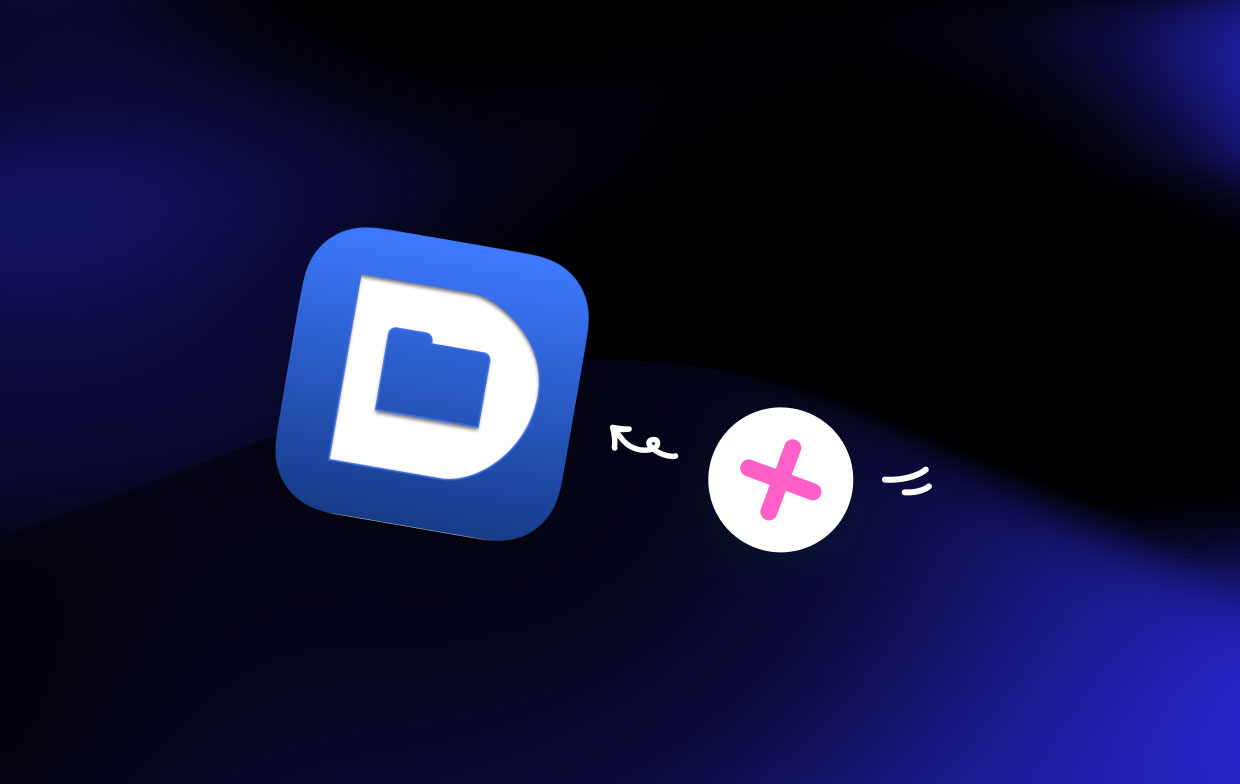
The most common problems with the app removal include:
- Incomplete uninstallation: When choose to uninstall Default Folder X manually, some users may accidentally leave behind residual files and settings, which can cause issues with their system.
- Difficulty in finding all files: It can be challenging for some users to locate all the files associated with Default Folder X for complete uninstallation.
- Loss of user data: Users may accidentally delete important files or preferences while trying to remove Default Folder X manually.
For more detailed instructions and troubleshooting tips for Default Folder X, you can refer to the official FAQ section on the St. Clair Software website.
Part 2. How Do I Delete Default Folder X on Mac Manually
If you prefer to uninstall Default Folder X on Mac manually, there are several steps you need to follow. Below are the instructions to remove Default Folder X manually:
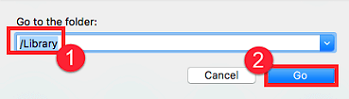
- Quit Default Folder X and all associated apps. To do this, simply right-click on the app icon in the Dock and select Quit.
- Remove Default Folder X from the Applications folder. Simply drag the app icon to the Trash or use the keyboard shortcut Command + Delete.
- Remove the Default Folder X preference files. In the Finder, click on the “Go” menu and select “Go to Folder”. Type in
~/Library/Preferences/and click Find the files with “com. stclairsoft” or “Default Folder X” in their names and drag them to the Trash. - Remove any remaining Default Folder X files. In the Finder, click on the “Go” menu and select “Go to Folder”. Type in
/Libraryand click Look for the “Application Support” and “Preferences” folders and delete any files related to Default Folder X. - Restart your Mac to complete the uninstallation process.
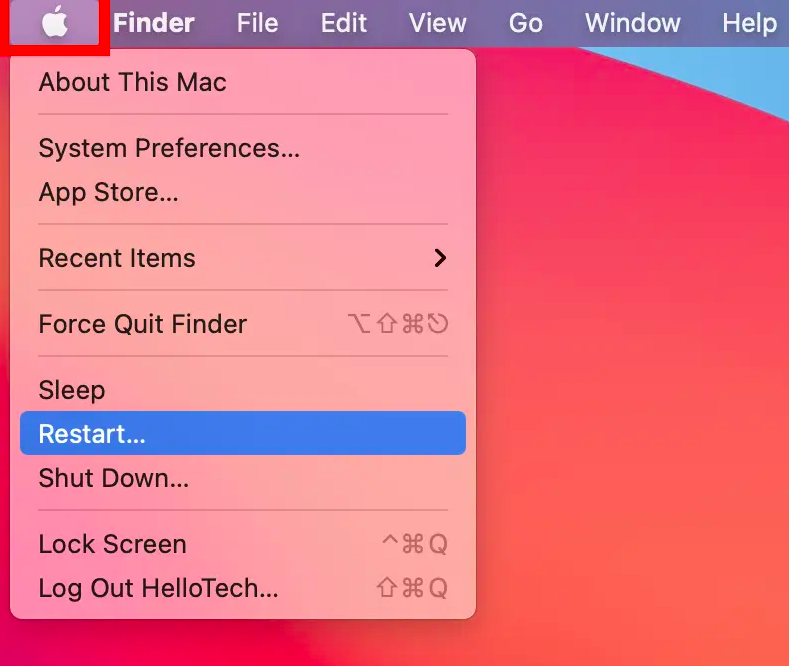
It is important to note that the above steps may not be enough to completely uninstall Default Folder X and its associated files. To ensure a complete and clean uninstallation, you may need to use a third-party uninstaller tool such as iMyMac PowerMyMac.
Part 3. Effective Way to Uninstall Default Folder X on Mac Quickly
If you want to remove Default Folder X quickly and easily on your Mac, PowerMyMac is an excellent alternative to consider. It is a sophisticated utility tool that contains an App Uninstaller function that allows you to swiftly and efficiently remove applications and any associated data.
Following are the methods to remove Default Folder X using the App Uninstaller tool in PowerMyMac:
- On your Mac, download and install PowerMyMac.
- Open the program and choose “App Uninstaller” from the left sidebar. Afterward, click the SCAN button.
- From the list of installed programs, choose “Default Folder X”.
- Click the “CLEAN” button to delete them from your system.

You may assure a thorough and uninstall Default Folder X and its associated files by using PowerMyMac. The App Uninstaller tool locates and removes all files associated with a program, saving you time and effort.
Part 4. Conclusion
In conclusion, removing Default Folder X from your Mac can be done manually, but it can be time-consuming and may not remove all associated files. Alternatively, you can use a third-party uninstaller tool like PowerMyMac, which offers an App Uninstaller feature that makes it easy to locate and remove all associated files.
While there are several uninstaller tools available, we recommend PowerMyMac due to its ease of use, comprehensive features, and reliability. It offers a free trial so that you can try it out before purchasing, and it has an Uninstaller module that makes it easy to remove not only Default Folder X but also any other unwanted applications and their associated files, such as remove Cocktail.
By using PowerMyMac, you can be confident that all traces of Default Folder X have been completely removed from your Mac, freeing up space and potentially improving performance. So, if you're looking for a reliable and effective way to uninstall Default Folder X or any other applications, we highly recommend giving PowerMyMac a try.



