Stuffit Expander is a popular file compression and expansion tool for Mac users. However, some users may encounter issues with the app and decide to uninstall Stuffit Expander Mac. This article will walk you through the process to uninstall apps from your Mac using two methods - the conventional way and a more effective method.
Contents: Part 1. What Is Stuffit Expander?Part 2. Conventional Way to Uninstall Stuffit Expander on Mac Part 3. How to Uninstall Stuffit Expander on Mac EffectivelyPart 4. Conclusion
Part 1. What Is Stuffit Expander?
Stuffit Expander is a software application that is used to compress and decompress files on a Mac. It was initially released in 1987 and has since been a popular tool among Mac users.
The app allows users to compress files into smaller size, making them easier to send via email or upload to cloud storage. It also supports a wide range of compression formats, including ZIP, RAR, 7Z, and TAR.
In addition to compressing files, Stuffit Expander can also be used to expand or extract compressed files. It can extract files from various archive formats, including ZIP, RAR, and 7Z, among others. The app is easy to use and has a simple interface, making it accessible even to users who are not familiar with file compression. Then why users want to install Stuffit Expander on Mac?
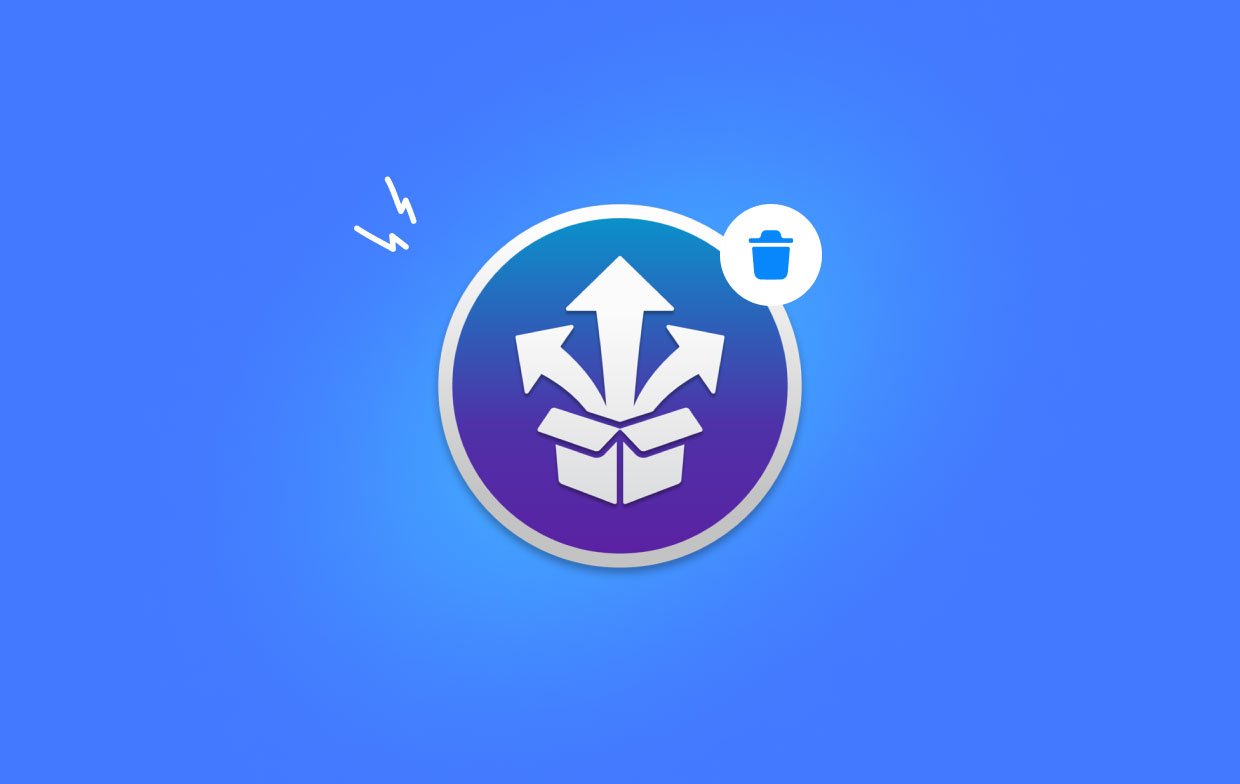
While Stuffit Expander is a useful tool, some users may encounter issues with the app and decide to uninstall it. The most common reasons for uninstalling Stuffit Expander include limited disk space and issues with the app's performance. Uninstalling the app can help free up space on a user's Mac and ensure that their system is running smoothly.
There could be various reasons why a user might want to uninstall Stuffit Expander from their Mac. Here are some of the most common problems users encounter that may prompt them to remove the app:
- Limited disk space: Stuffit Expander takes up a significant amount of disk space on a user’s Mac, especially if they have installed it for a while. Uninstalling the app can help free up valuable disk space and improve the performance of the system.
- Performance issues: Some users may experience performance issues with Stuffit Expander, such as slow operation or crashes. This could be due to conflicts with other software or outdated versions of the app. It may help resolve these issues that if uninstall Stuffit Expander on Mac.
- Compatibility issues: Stuffit Expander may not be compatible with newer versions of Mac OS or other software installed on the system. This could result in errors or crashes when using the app. In such cases, uninstalling the app and switching to an alternative file compression tool may be a better option.
- Security concerns: Some users may be concerned about the security of their files when using Stuffit Expander. While the app is generally safe to use, there have been instances of malware disguised as compressed files. Uninstalling the app and using an alternative tool can help mitigate such risks.
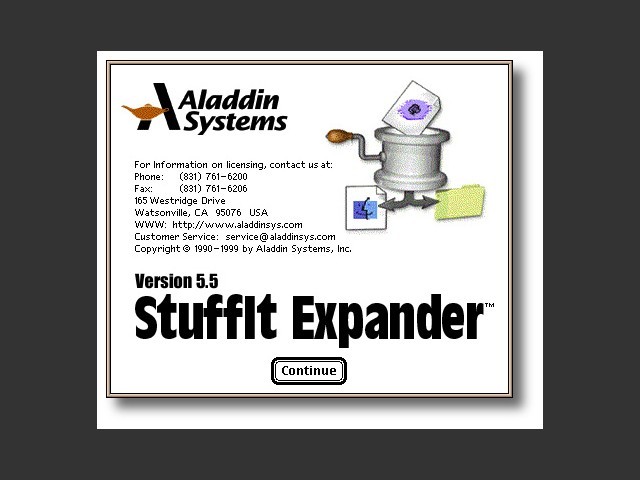
Part 2. Conventional Way to Uninstall Stuffit Expander on Mac
If you're looking to remove Photoshop, Safari, Stuffit Expander and other software from your Mac, you can follow the conventional method, which involves using the built-in uninstaller or dragging the app to the trash. Here's a step-by-step guide to help you with the process:
- Close Stuffit Expander: Make sure that Stuffit Expander is not running in the background. To do this, right-click on the app icon in the Dock and select "Quit" or use the "Force Quit" command from the Apple menu.
- Open Finder: Click on the Finder icon in the Dock or open a new Finder window by pressing Command + N.
- Navigate to Applications: In the left sidebar, click on "Applications" to see a list of installed applications on your Mac.
- Drag Stuffit Expander to the Trash: Locate Stuffit Expander in the Applications folder and drag it towards the Trash icon in the Dock.
- Remove Stuffit Expander preferences: Open the Finder menu and select "Go to Folder" and type "
~/Library/" then click "Go". Navigate to Preferences, locate and delete the files related to Stuffit Expander. - Empty the Trash: Right-click on the Trash icon in the Dock and select "Empty Trash" to permanently delete Stuffit Expander from your Mac. And then you can easily uninstall Stuffit Expander on Mac.

While this conventional method can be useful, it may not remove all the associated files and folders related to Stuffit Expander, which can lead to residual files taking up valuable disk space. In the next section, we'll introduce a more effective way to delete Stuffit Expander using a great tool.
Part 3. How to Uninstall Stuffit Expander on Mac Effectively
If you're looking for a more effective way to remove Stuffit Expander from your Mac, you can use iMyMac PowerMyMac. This is an all-in-one system utility that provides various tools to optimize and clean up your Mac, including an App Uninstaller feature that can help you remove applications and their associated files and folders completely.
Here's how to use PowerMyMac to uninstall Stuffit Expander on Mac and its related files:
- Download and install PowerMyMac on your Mac. You can download the software from the official website: https://www.imymac.com/download/imymac-powermymac.pkg
- Launch PowerMyMac and select "App Uninstaller" from the main interface.
- The App Uninstaller feature will scan your Mac for all installed applications. Find Stuffit Expander on the list and select it.
- If you're sure you want to delete all the files and folders, click "CLEAN" to uninstall Stuffit Expander and its related files from your Mac.

Using PowerMyMac to remove Stuffit Expander is a more effective way to ensure that all the associated files and folders are removed from your Mac. It also helps to free up more disk space and improve the overall performance of your system.
Part 4. Conclusion
In conclusion, both using the conventional method of dragging it to the trash or by using a more effective method like PowerMyMac's App Uninstaller feature can swiftly uninstall Stuffit Expander on Mac. While the conventional method can be useful, it may not remove all the associated files and folders related to Stuffit Expander.
On the other hand, using PowerMyMac is a more effective way to ensure that all the associated files and folders are removed from your Mac, freeing up more disk space and improving the overall performance of your system. We highly recommend PowerMyMac as an all-in-one system utility that provides various tools to optimize and clean up your Mac.
With PowerMyMac, you can uninstall Stuffit Expander on Mac, that is, easily uninstall applications, remove junk files, and optimize your Mac's performance with just a few clicks. So, if you want to keep your Mac running smoothly, we suggest giving PowerMyMac a try.



