Not able to uninstall Cocktail on Mac? Are you curious about how to entirely get rid of it? Is there a trap you should watch out for while removing the app? Unfortunately, merely deleting the unnecessary software won't be enough to get rid of all its parts. Follow the instructions in this article properly if you want to do a complete removal.
Here, we'll demonstrate two methods for removing Cocktail for Mac. If you want to save some time, you may jump to the final part of this guide and learn how to quickly remove any undesirable software, like Cocktail, along with all of its remnants. You can choose to manually uninstall Cocktail on Mac as well as its leftovers.
Contents: Part 1. Is Cocktail Good for Mac?Part 2. Conventional Method to Uninstall Cocktail on Mac Part 3. Remove Cocktail from Mac with a Professional UninstallerPart 4. Conclusion
Part 1. Is Cocktail Good for Mac?
Cocktail is a multipurpose macOS program that enables you to optimize, maintain, and clean your Mac. It is a potent collection of digital tools that daily maximizes the usage of computers for a large number of Mac users worldwide. With a clear and user-friendly design, the program offers the ideal combination of maintenance tools and modifications. Nonetheless, if users are experiencing several problems with the software, they could opt to uninstall Cocktail on Mac.
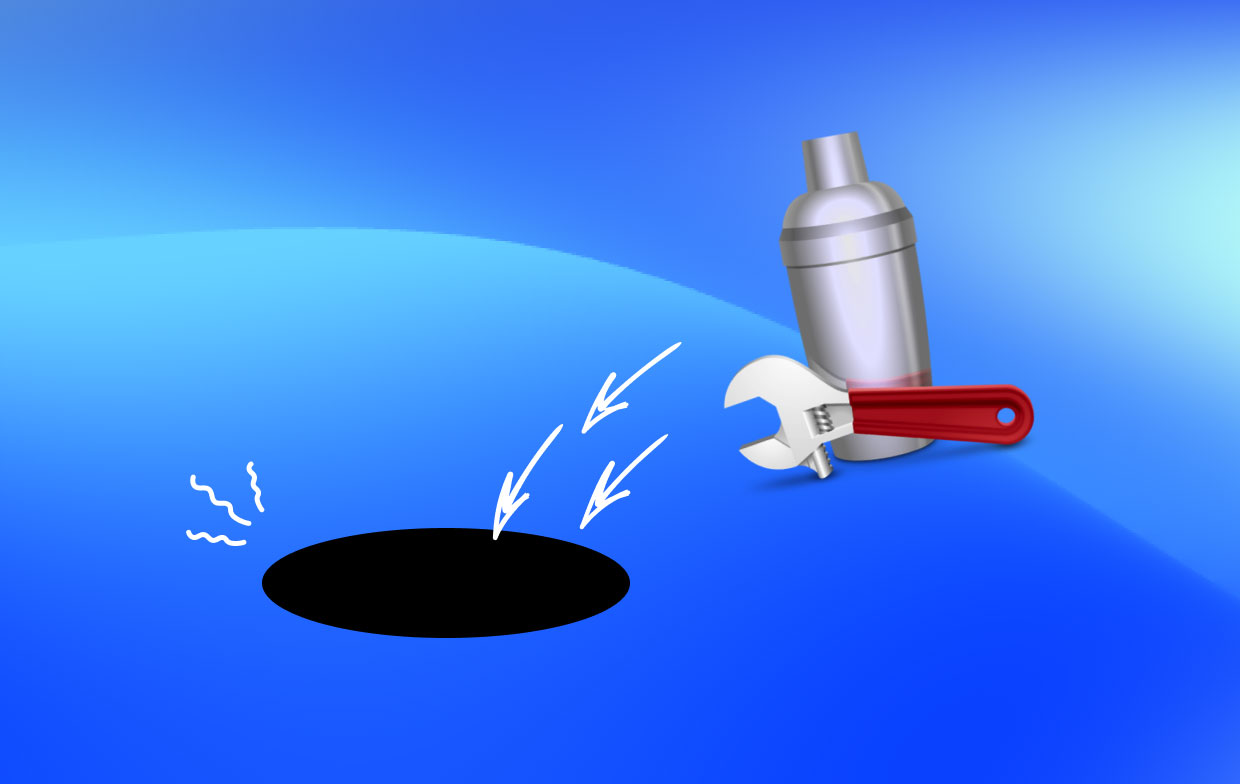
Part 2. Conventional Method to Uninstall Cocktail on Mac
1. Quit the Cocktail Before Uninstalling.
Check to see whether Cocktail is currently operating before deleting it. You won't be able to move the application to the Trash while Cocktail is open.
Cocktail may be stopped by clicking the Cocktail symbol in the top right-hand corner of the display and selecting Stop Cocktail. You may use the Command-Option-Esc key combination to open the Quit Programs window, choose Cocktail > Force Quit, and afterward select Force Quit again from the pop-up box to force the frozen app to exit, and then be ready to uninstall Cocktail on Mac.
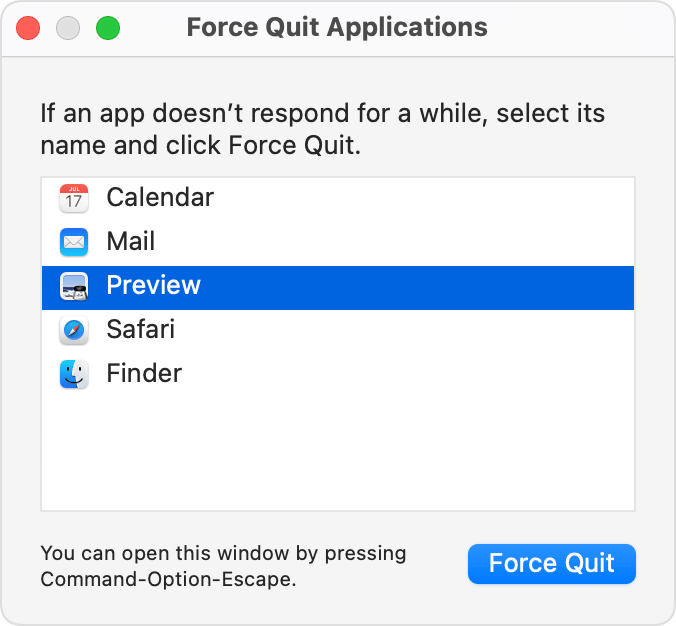
2. Remove Cocktail from the /Applications Directory.
To uninstall Cocktail on Mac may be easily done by simply deleting it from the Programs folder in Finder. You may follow the complete steps found here:
- Launch Finder, then go to the sidebar's
/Applicationsfolder. - Find Cocktail, select it, then drag and drop its icon in the Dock's trash. As an alternative, you may choose Move to Trash by right-clicking Cocktail.
- Choose the Empty Trash option under Finder in the Menu Bar.
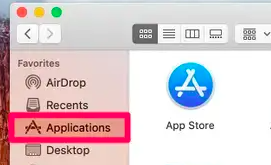
You may delete programs that are downloaded from the Mac App Store using Launchpad as well. Here's how to uninstall Cocktail on Mac using Launchpad:
- Go to the Launchpad and look for Cocktail there.
- When the app icon begins to bounce, press and hold it.
- Choose the X symbol that appears in the icon's top left corner.
- To finalize the uninstall, click the Delete button within that pop-up box.
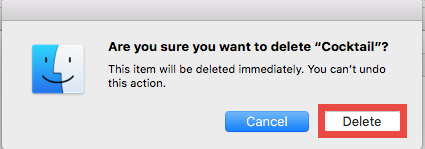
3. Clean Up the ~Library Directory of any Remnants.
One of the problems that annoy users the most may be an incomplete uninstall. Even after using the aforementioned method to uninstall Cocktail on Mac, some of its elements remain inaccessible. Cocktail may generate and save certain directories and files under the secret "Library" folder, so you'll have to remove them by following these instructions:
- Launch the Finder and select Go to Folder from the Go option in the Menu Bar.
- To open the folder, type
~/Libraryin the box which displays and press Enter. - Look for the objects in the following places with the name Cocktail:
~/Library/Caches/, ~/Library/Preferences/, ~/Library/PreferencePanes/, ~/Library/ApplicationSupport/, ~/Library/LaunchAgents/, ~/Library/LaunchDaemons/, ~/Library/StartupItems/
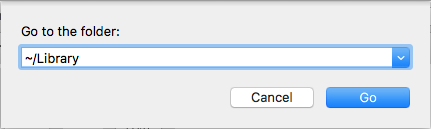
Use the Finder's Search function to specifically find Cocktail leftovers:
- In the search box in the top right corner of
/Library, type Cocktail. - To display the result in a specified folder, click "Library" below the bar.
- Choose the things on the results page that fit your criteria, then trash them.
- Next, repeat the procedure to remove Cocktail remnants that were saved in the Library folder.
- Lastly, remove any evidence of Cocktail by emptying the Trash.
Part 3. Remove Cocktail from Mac with a Professional Uninstaller
Although using a competent uninstaller might be the preferable alternative if you want to prevent problems or save time while doing the removal operation, the first approach stated above may need you to devote more time, patience, and abilities. But which tool is the best choice for users of all skill levels? With the help of the quick-to-use but effective iMyMac PowerMyMac App Uninstaller, you can quickly uninstall every part of any Mac software. Here's how to uninstall Cocktail on Mac:
- Choose App Uninstaller and then press SCAN to begin examining all the applications that have previously been downloaded into your Mac.
- On the left side of the screen, you'll see the categories Selected, Unused, Leftovers, and All Applications. A list of all applications will be shown on the right side of your All Apps page. Find your unwanted program using that list, or simply type its name into the search bar in the upper right corner to locate it right immediately.
- After selecting the program you want to uninstall, click the Unfold icon to see any related files and the Search button to get more details. Just click the CLEAN button to remove the applications and their related files.
- A "Cleaned Completed" pop-up window displaying the amount of space now accessible on your hard disk and the number of files that have been cleaned up will appear. To eliminate more programs, only click the Review button to get back to the scanning results screen.

Part 4. Conclusion
Using this useful tool makes it easier to uninstall Cocktail on Mac. You may have observed that PowerMyMac App Uninstaller is a premium program, whether you want to delete apps like Cocktail or remove Usenapp, it requires a valid license to carry out the final removal on your Mac, but it might save you from wasting time or suffering from problems, back to using traditional methods if you don't want to cover the cost of the service.



