This instruction will help you delete Transmission fully and without any leftovers if you're thinking about doing so on a Mac. There may be a lot of reasons why someone may want to uninstall Transmission on Mac. Here are some potential explanations:
- You may wish to delete Transmission if you are no longer using it to download or distribute files over BitTorrent in order to save up disk storage and maintain your Mac organized.
- You may wish to uninstall and reinstall Transmission if you are having issues with it, such as errors, crashes, or sluggish performance, to see if it fixes the problem.
The reason why people uninstall disliked apps on Mac ultimately comes down to their own requirements and preferences. If you decide to remove Transmission from your Mac, the procedure is not difficult and can be finished in a few easy steps.
Contents: Part 1. What Is Transmission on My Mac?Part 2. Manual Steps to Uninstall Transmission for MacPart 3. Effective Way to Uninstall Transmission on Mac TotallyPart 4. Conclusion
Part 1. What Is Transmission on My Mac?
Users may download and exchange files by using the BitTorrent protocol with Transmission, an open-source and free BitTorrent client. Transmission includes a basic and easy-to-use interface with functions like bandwidth management, encryption, and automated port mapping. Moreover, it enables magnet links, which let users download torrents without first downloading a .torrent file.
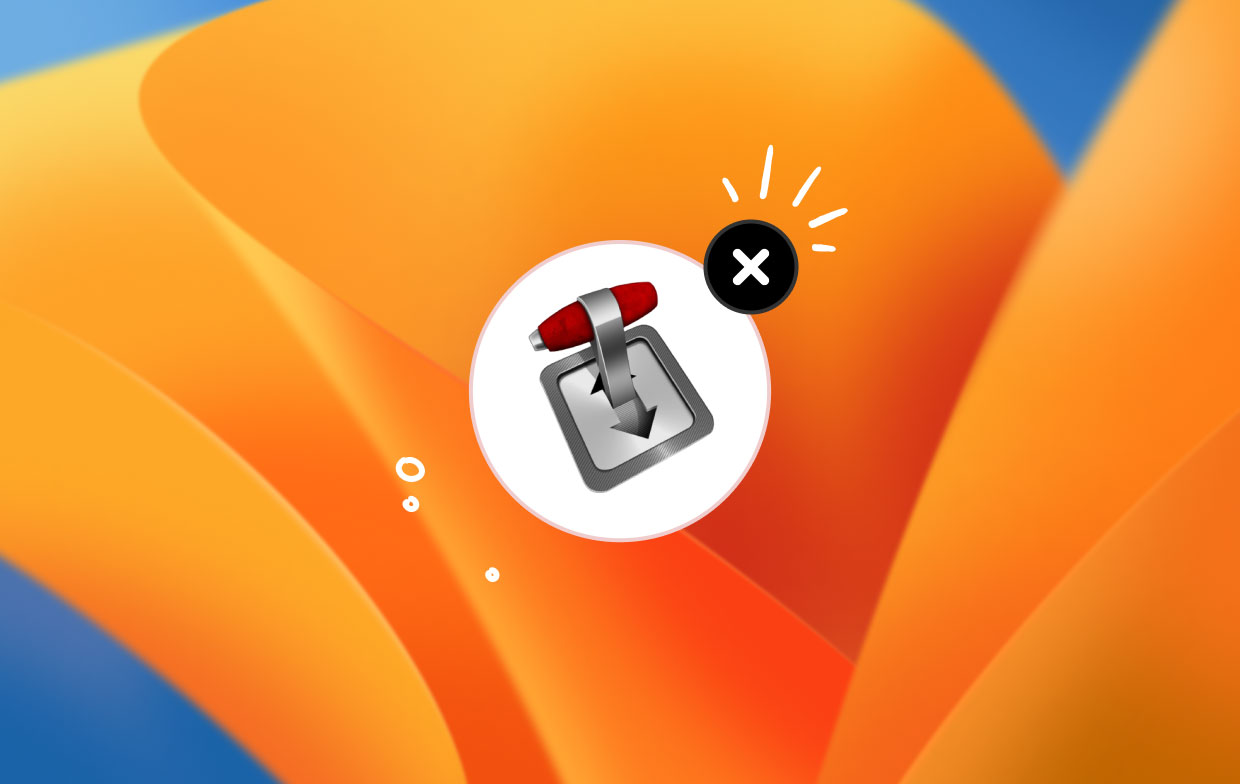
Users of BitTorrent often use Transmission, which has received accolades for being user-friendly, quick, and dependable. Users should be aware of possible security and legal ramifications while downloading and distributing copyrighted content, similar to using a BitTorrent client. You may have to uninstall Transmission on Mac if there are still problems when that time comes.
Part 2. Manual Steps to Uninstall Transmission for Mac
If Transmission is active, you should stop it before attempting to remove it; otherwise, you won't be able to delete this program. Right-click the icon in the Dock and select Quit to do this.
To terminate Transmission if it becomes unresponsive, open Activity Monitor:
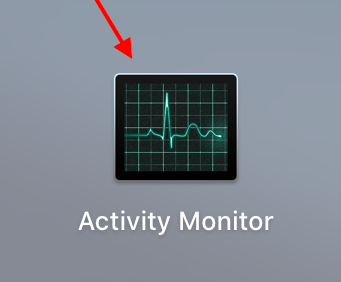
- Launch Activity Monitor in Finder, Launchpad, or from the Dock.
- In the Search field, type "transmission",and then click on it within the Process Name.
- In the pop-up box that appears, click Force Quit after clicking the X symbol in the top left corner.
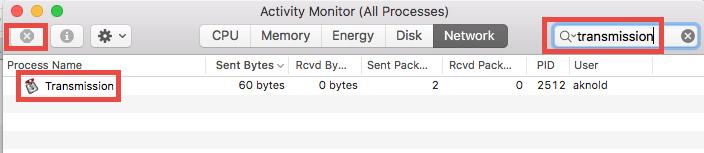
Following that, you may uninstall Transmission on Mac by doing the procedures listed below:
- Open Finder, then choose Apps from the sidebar to access the folder.
- Click Transmission, drag the icon of the application there in the Dock, and then drop it.
In the meanwhile, you may delete the program by:
- Selecting it and clicking the Move to Trash option.
- Right-clicking the app.
- Selecting it and choosing Move to Trash from the File menu.
- To approve this modification, enteryour administrator account password when requested.
- Choose the Empty the Trash button from the Finder menu.
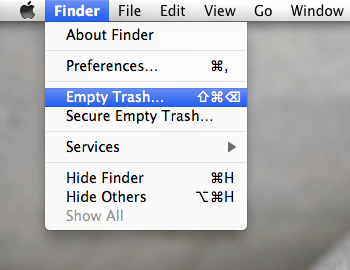
Since Transmission is no longer in the /Applications folder, have all of its components been removed yet? The response may be negative. The truth is that some of its parts could still be present in other system folders. You will need to put in some further effort to remove those Transmission-related remains than just uninstall Transmission on Mac.
Now adhere to these instructions to get rid of everything associated with Transmission:
- Launch the Finder and select Go to Folder from the Go option in the Menu Bar.
- To open the folder, type
~/Librarywithin that box that displays and press Enter. - Look for Transmission-related files and directories in the following places:
~/Library/Caches/,~/Library/Preferences/,~/Library/PreferencePanes/,~/Library/ApplicationSupport/,~/Library/LaunchAgents/,~/Library/LaunchDaemons/,~/Library/StartupItems/
Repeat the procedure to remove any potential remnants from the Library folder in the interim. Following that, remove any traces of Transmission by emptying the Trash.
It completes the manual removal of Transmission and its remnants. We strongly advise you to use the one-stop approach indicated below, to quickly delete undesirable programs such as eliminate SubEthaEdit, if you lack trust in your ability to complete the job or if you are interested in preserving some effort or time.
Part 3. Effective Way to Uninstall Transmission on Mac Totally
Considering quickly erasing Transmission? Using a complete removal program might be a suitable solution to uninstall Transmission on Mac. iMyMac PowerMyMac Uninstaller stands out among the various Mac-specific uninstall utilities because to its user-friendly interface, efficient removal procedure, and clean removal outcome.
- To start looking through all the programs that have already been downloaded into your Mac, choose App Uninstaller and then hit SCAN.
- You'll find the categories Selected, Unused, Leftovers, and All Apps on the left side of the screen. On your All Apps page's right side, a list of every program will be shown. Use that list to find your undesired software, or just put its name into the search box in the top right corner to find it straight away.
- After you've decided which software to remove, click the Unfold symbol to reveal any linked files and the Search button to reveal additional information. Just choose the CLEAN option to get rid of the apps and the files that go with them.
- A "Cleaned Finished" pop-up window will appear, showing how much space is now available on your hard drive and how many files have been cleaned up. Just click the Review button to return to the scanning results page and remove other apps.

Part 4. Conclusion
In this post, we describe both manual and automatic ways to uninstall Transmission on Mac. The results of the first procedure could not entirely satisfy your requirements and take a certain amount of time and perseverance to complete. The latter, on the other hand, enables users of various skill levels to remove corrupted, obstinate, or even harmful programs with ease. Give PowerMyMac Uninstaller a try if you're having trouble getting Transmission (or other Mac programs) to remove completely and effectively.



