MacJournal is a popular journaling and note-taking software for Mac users. However, if you no longer need this application or want to switch to a different journaling tool, you may need to uninstall it from your Mac. While the process of uninstalling apps from Mac may seem straightforward, it can be a bit tricky if you've never done it before.
In this article, we will guide you through the process to uninstall MacJournal Mac using different methods. So, whether you're a beginner or a seasoned Mac user, you'll find this guide helpful. Let's dive in!
Contents: Part 1. Overview of MacJournalPart 2. Perfect Solution to Uninstall MacJournal on Mac EasilyPart 3. How Do I Uninstall MacJournal on Mac Manually?Part 4. Conclusion
Part 1. Overview of MacJournal
MacJournal is a software application designed for Mac users that serves as a digital notebook or journal. It allows users to create and organize various types of content such as text, images, audio, and video recordings, making it a versatile tool for personal or professional use.
The application offers a range of features such as password protection, cloud syncing, and the ability to publish entries to blogs, making it a popular choice for writers, bloggers, and other creative professionals. MacJournal has been around for over a decade and is constantly updated with new features to keep up with the evolving needs of its users.
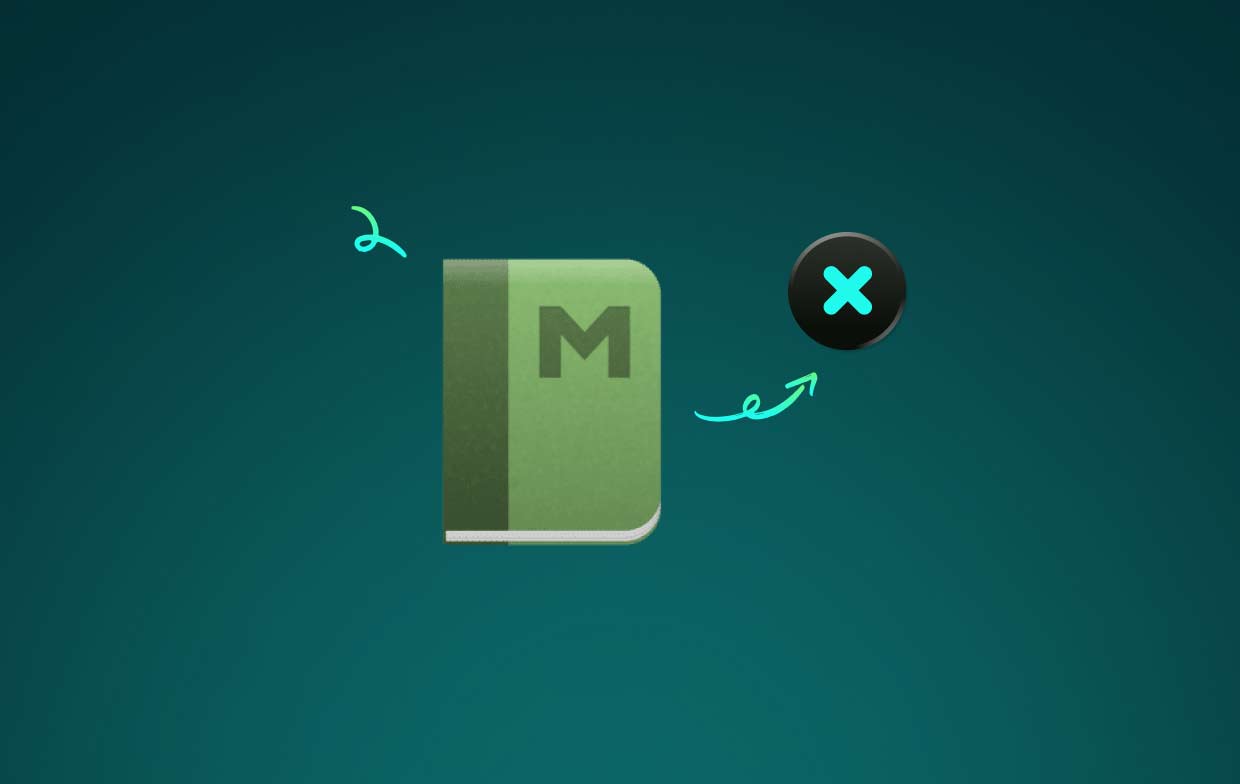
There could be several reasons why someone may want to uninstall MacJournal from Mac. Here are some of the most common problems that may lead to the need for app removal:
- Insufficient storage space: If you’re running low on storage space on your Mac, you may need to remove applications that you no longer use, including MacJournal.
- Compatibility issues: If you’ve upgraded your operating system or other software on your Mac, MacJournal may no longer be compatible with your system, which may lead to issues such as crashes or errors.
- Unresponsive application: Sometimes, MacJournal may become unresponsive or start acting abnormally, which can make it difficult or impossible to use. In such cases, you may need to remove and reinstall the application.
- Switching to a different app: If you’ve found a better journaling or note-taking app that suits your needs, you may want to remove MacJournal from your Mac to free up space and avoid clutter.
Whatever the reason for removing MacJournal may be, it's essential to do it correctly to avoid any potential issues. In the following sections, we will discuss various methods to uninstall MacJournal from Mac.
Part 2. Perfect Solution to Uninstall MacJournal on Mac Easily
Use iMyMac PowerMyMac if you're seeking a quick and trustworthy way to remove MacJournal from your Mac. This robust software program has an App Uninstaller function that may help you quickly and simply uninstall unwanted applications like MacJournal, among other capabilities that can help you optimize and clean up your Mac.
Here's how to use the App Uninstaller feature in PowerMyMac to uninstall MacJournal from Mac:
- Download and install PowerMyMac on your Mac.
- Launch the software and click on the “App Uninstaller” feature in the left-hand sidebar. Click the SCAN
- The App Uninstaller tool will scan your Mac for installed applications. Find MacJournal in the list of applications and select it.
- Click on the “CLEAN” button, and the tool will start removing MacJournal and all of its associated files from your Mac.
- Once the process is complete, iMyMac PowerMyMac will display a confirmation message, indicating that MacJournal has been successfully uninstalled from your Mac.

It is possible to effectively uninstall MacJournal from Mac without leaving any trace by using the App Uninstaller function of PowerMyMac. Also you should regularly delete useless apps like Swift Publisher, which can help keep your Mac operating smoothly and free up important storage space.
In conclusion, PowerMyMac's App Uninstaller tool may be a good option if you're seeking a quick and trustworthy approach to remove MacJournal from your Mac. It's a great option for anybody wishing to improve the efficiency of your Mac and remove unneeded programs thanks to its simple UI and strong scanning capabilities.
Part 3. How Do I Uninstall MacJournal on Mac Manually?
If you prefer to uninstall MacJournal from Mac manually, there are a few steps you can follow. Here's a step-by-step guide to manually uninstalling MacJournal from your Mac:
- Quit MacJournal: Make sure that MacJournal is not running on your Mac. If it is, quit the application by right-clicking on the MacJournal icon in the Dock and selecting "Quit".
- Remove the Application: Locate the MacJournal application in the Applications folder, and drag it to the Trash. Alternatively, you can right-click on the MacJournal icon and select "Move to Trash".
- Remove Preferences and Support Files: To completely remove all traces of MacJournal from your Mac, you'll need to delete its preferences and support files. These files are usually located in the Library folder, which is hidden by default. To access the Library folder, go to Finder and click on "Go" in the menu bar. Press and hold the "Option" key, and the Library folder will appear. Navigate to the following directories and delete any files related to MacJournal:
~/Library/Application Support/~/Library/Preferences/~/Library/Caches/
- Empty Trash: Once you've deleted all the MacJournal files, go to the Trash folder and click "Empty Trash" to permanently uninstall MacJournal from Mac with its leftovers.
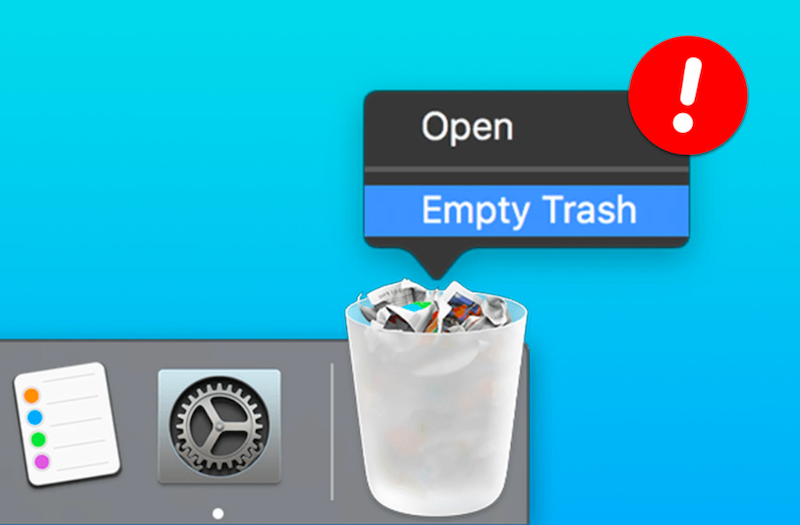
It's worth noting that manual uninstallation of MacJournal can be time-consuming and may not remove all of its associated files. Additionally, it can be challenging to locate all the necessary files to delete them manually. Therefore, using a dedicated uninstaller tool like PowerMyMac is a more efficient and reliable way to uninstall MacJournal from Mac.
Part 4. Conclusion
In conclusion, if you're looking for an effective and hassle-free way to uninstall MacJournal from your Mac, we highly recommend using PowerMyMac. This software tool offers an easy-to-use App Uninstaller feature that can quickly and completely remove MacJournal and all its associated files from your Mac.
While manual uninstallation is possible, it can be time-consuming, and there is a risk of leaving behind residual files that can take up valuable storage space and impact your Mac's performance. In contrast, using PowerMyMac's App Uninstaller feature is a simple and reliable way to uninstall MacJournal from Mac and ensure that all traces of MacJournal are removed from your Mac.
Moreover, PowerMyMac offers a range of other features that can help you optimize and maintain your Mac's performance, such as cleaning up junk files, managing your startup items, and optimizing your system settings. With its user-friendly interface and powerful capabilities, PowerMyMac is an excellent tool for anyone looking to keep their Mac running smoothly and efficiently.



