NeoOffice is a popular office suite that many Mac users install to enhance their productivity. However, you may find yourself in a situation where you no longer need this software and want to remove it from your computer. The method to uninstall NeoOffice from Mac may seem like a daunting task, especially if you're not familiar with the process.
In this article, we'll provide you with a step-by-step guide on how to uninstall NeoOffice from your Mac. By the end of this guide, you'll be able to remove any apps from your Mac with ease, freeing up valuable disk space and improving your computer's performance.
Contents: Part 1. What Is the Use of NeoOffice?Part 2. Properly Uninstall NeoOffice on Mac without LeftoversPart 3. How to Uninstall NeoOffice on Mac ManuallyPart 4. Conclusion
Part 1. What Is the Use of NeoOffice?
NeoOffice is an open-source office suite that provides Mac users with a range of tools for word processing, spreadsheets, presentations, and more. It is an alternative to Microsoft Office and other office suites, offering many of the same features while also being compatible with the Mac operating system.
While NeoOffice is a useful software application, there are several reasons why someone may want to uninstall NeoOffice from Mac. For instance, if you have installed NeoOffice as an experiment or trial and have decided that it doesn't meet your needs, you may want to remove it from your computer. Additionally, if you're experiencing issues with NeoOffice, such as frequent crashes, slow performance, or compatibility issues with other software applications, removing it may be necessary.
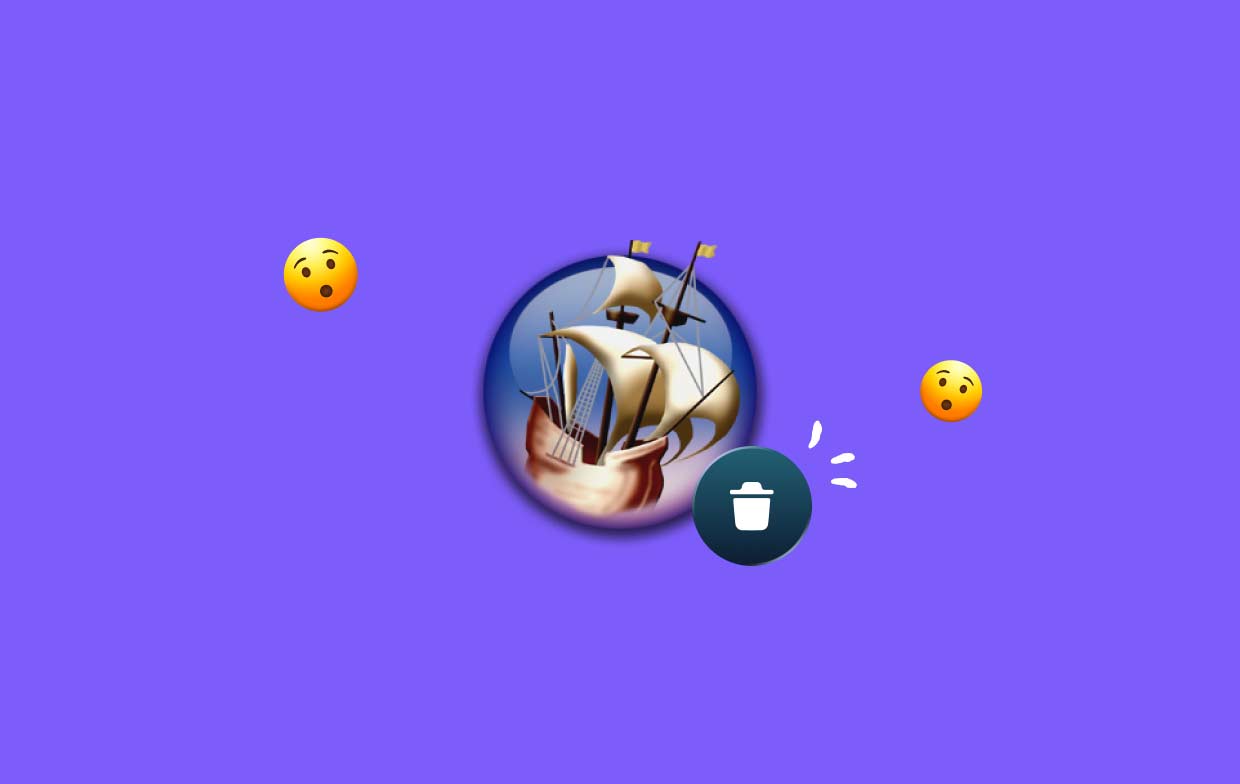
Uninstalling NeoOffice from a Mac is generally a straightforward process. However, there are some common problems that people may encounter when attempting to remove this software. One of the most common issues is not being able to remove all the files associated with NeoOffice, which can leave behind unwanted files and take up valuable disk space. Another issue is the risk of accidentally deleting important system files when attempting to uninstall NeoOffice from Mac manually.
To avoid these problems, it's essential to follow the correct process when uninstalling NeoOffice from a Mac. By doing so, you can ensure that all the associated files are removed, and your computer's performance is not impacted negatively. In the following sections, we'll outline the step-by-step process for removing NeoOffice from your Mac, including manual removal methods and using third-party uninstaller software.
Part 2. Properly Uninstall NeoOffice on Mac without Leftovers
One of the easiest and most effective ways to uninstall NeoOffice from your Mac without leaving behind any leftover files is by using a reliable third-party uninstaller tool such as iMyMac PowerMyMac. This powerful software is designed to help Mac users optimize their computers by removing unwanted files, including applications and their associated files.
To uninstall NeoOffice from Mac using PowerMyMac, follow these simple steps:
- Download and InstallPowerMyMac: Visit the official iMyMac website and download the latest version of PowerMyMac. Once downloaded, install the software on your Mac and launch it.
- Run App Uninstaller: In the PowerMyMac interface, click on the "App Uninstaller" feature. Then, click SCAN. This feature will show you a list of all the applications installed on your Mac.
- Select NeoOffice: Locate NeoOffice on the list of applications and select it. After the scan is complete, PowerMyMac will present you with a list of all the files associated with NeoOffice, including preferences, cache files, and other related items. Review the list to ensure that all files associated with NeoOffice are selected.
- Remove NeoOffice Completely: Once you've confirmed that all associated files have been selected, click on the "CLEAN" button to begin to uninstall NeoOffice from Mac.PowerMyMac will automatically remove all selected files and associated folders.

By using PowerMyMac's App Uninstaller feature, you can easily and quickly remove NeoOffice from your Mac without leaving behind any unwanted files or folders.
Removing NeoOffice from your Mac is essential to free up disk space and optimize your computer's performance. While the process can be done manually, using a third-party uninstaller tool such as PowerMyMac can save time and ensure that all associated files are removed, preventing any issues with leftover files or accidentally deleting important system files.
With PowerMyMac's App Uninstaller feature, you can be confident that NeoOffice will be uninstalled from your Mac quickly and easily. You can also use it to remove other office suites such as LibreOffice.
Part 3. How to Uninstall NeoOffice on Mac Manually
If you prefer to uninstall NeoOffice from Mac manually, you can do so by following these steps:
- Quit NeoOffice: Before you begin the uninstallation process, make sure that NeoOffice is not running. To do this, simply quit the application.
- Remove NeoOffice from the Applications Folder: Locate the NeoOffice icon in the Applications folder and drag it to the Trash. Alternatively, you can right-click on the NeoOffice icon and select "Move to Trash".
- Remove NeoOffice-Related Files: Although you have removed NeoOffice from the Applications folder, there may still be related files stored on your Mac. To remove these files, follow these steps:
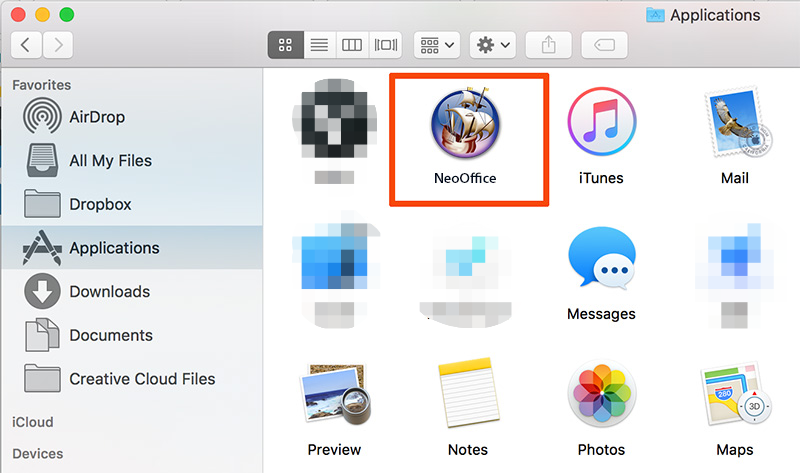
- Go to the Finder menu and select "Go"
- Select "Go to Folder"
- Type in "
~/Library/" and press "Go" - Open the "Application Support" folder and look for the NeoOffice folder. Drag the folder to the Trash.
- Open the "Preferences" folder and look for any files starting with "org.neooffice". Drag these files to the Trash.
- Open the "Caches" folder and look for any files starting with "org.neooffice". Drag these files to the Trash.
- Empty the Trash: If you successfully uninstall NeoOffice from Mac with its all related files, then you should empty the Trash to permanently delete the files from your Mac.
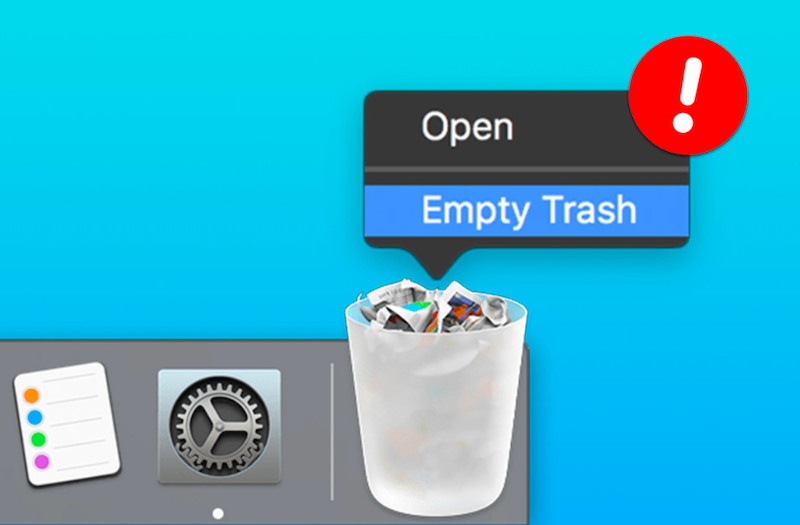
It's important to note that manually uninstalling NeoOffice can be a time-consuming process, and there is a risk of accidentally deleting important system files if you're not careful. Therefore, it's recommended that you use a reliable third-party uninstaller tool such as PowerMyMac to ensure that all associated files are removed safely and efficiently.
Whether you choose to remove NeoOffice manually or use a third-party uninstaller tool, it's essential to remove all associated files to free up valuable disk space and optimize your Mac's performance. By following the steps outlined in this article, you can safely and effectively uninstall NeoOffice from Mac.
Part 4. Conclusion
In conclusion, whether you choose to remove NeoOffice manually or with a third-party uninstaller tool, it's important to ensure that all associated files are removed to optimize your Mac's performance. While manual uninstallation is possible, it can be time-consuming and risky.
We recommend using the PowerMyMac uninstaller module to uninstall NeoOffice from Mac safely and efficiently. This powerful tool will not only uninstall NeoOffice but also clean up all associated files, freeing up valuable disk space and improving your Mac's overall performance. With PowerMyMac, you can be confident that your Mac is running at its best.



