Delicious Library is a popular app for Mac users who want to keep track of their physical media collections, such as books, movies, and music. However, you may want to uninstall Delicious Library on Mac for various reasons, such as freeing up storage space or switching to a different cataloging app. Whatever the reason may be, removing an app on a Mac can be a bit confusing, especially if you're not familiar with the process. In this article, we'll walk you through the steps to uninstall Delicious Library, so you can get rid of the app once and for all.
Contents: Part 1. What Is Delicious Library?Part 2. Step-by-step Guide to Uninstall Delicious Library on MacPart 3. How Do I Manually Uninstall Delicious Library on Mac?Part 4. Conclusion
Part 1. What Is Delicious Library?
Delicious Library is a Mac app that allows users to create a virtual catalog of their physical media collections, such as books, movies, and music. The app uses your Mac's camera to scan the barcodes or QR codes of your items, or you can manually enter the item's information into the app.
Once added to your catalog, you can view your items in a digital bookshelf or list format, search your collection by various criteria, and even share your collection with others.
Delicious Library also integrates with popular services like Amazon, so you can easily retrieve item information, including images, summaries, and ratings. The app even lets you keep track of who you've loaned items to and when they are due back. If you want to uninstall Delicious Library on Mac, there may be a lot of data left.
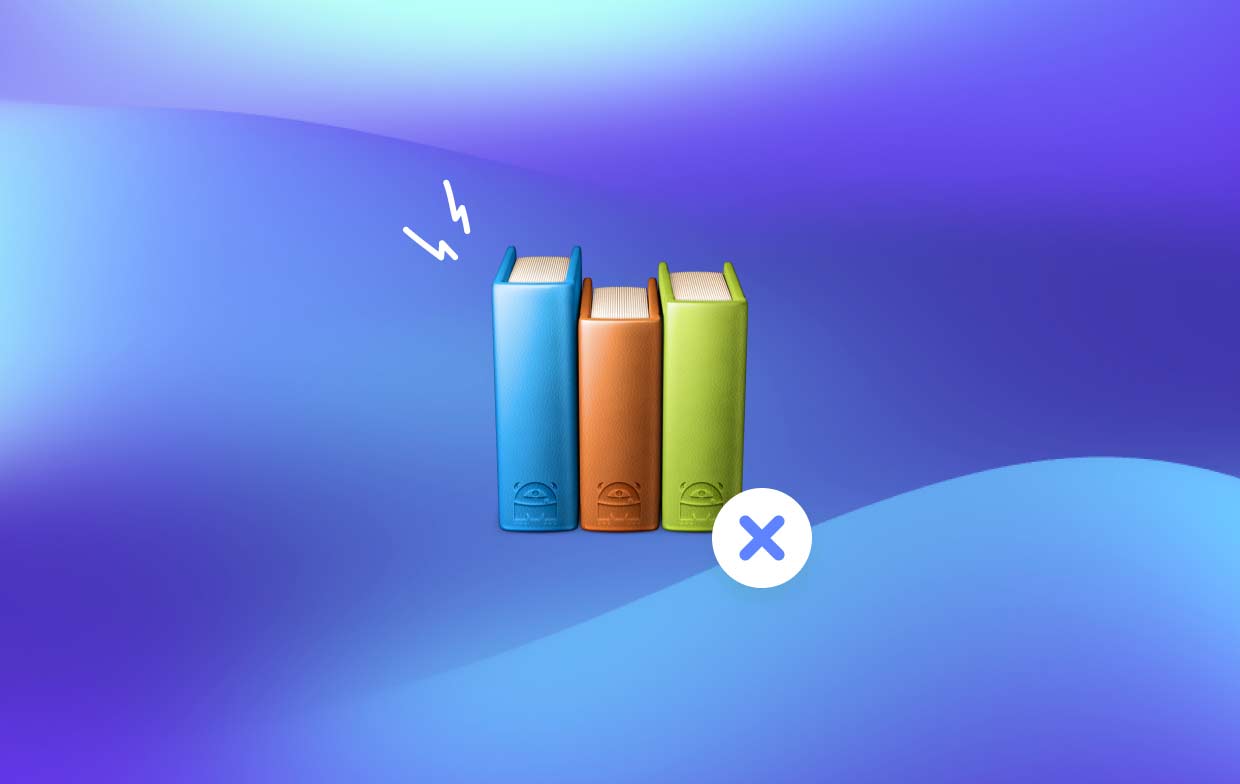
Reasons to Remove Delicious Library from Your Mac
While Delicious Library is a useful app for cataloging physical media collections, there may be various reasons why a user might want to uninstall the app. Here are some of the most common reasons:
- Switching to a different cataloging app: A user may have found a different app that better fits their needs or offers more features, and therefore wants to uninstall Delicious Library on Mac.
- Freeing up storage space: Delicious Library can take up a significant amount of storage space, especially if you have a large collection. Uninstalling the app can help free up valuable storage space on your Mac.
- Performance issues: Some users have reported performance issues with Delicious Library, such as slow loading times or crashes. Uninstalling and reinstalling the app can sometimes help resolve these issues.
- Upgrading to a new version of macOS: When upgrading to a new version of macOS, some apps may become incompatible or experience issues. Uninstalling and reinstalling the app can sometimes help resolve these issues.
Part 2. Step-by-step Guide to Uninstall Delicious Library on Mac
If you're looking to uninstall Delicious Library on your Mac, there are a few different methods you can use. One of the easiest ways is to use a third-party app uninstaller tool like iMyMac PowerMyMac.
PowerMyMac is an all-in-one Mac utility tool that includes a powerful app uninstaller feature. Here's how you can use PowerMyMac to uninstall Delicious Library on Mac with all of its associated files:
- Download and install PowerMyMac on your Mac. Launch the app.
- Click on the "App Uninstaller" tab on the left-hand side of the screen. Then, click the SCAN button.
- Locate Delicious Library in the list of installed apps and select it.
- Click on the "CLEAN" button to uninstall Delicious Library and all associated files.
- Wait for PowerMyMac to complete the uninstallation process.

Once the process is complete, you will successfully uninstall Delicious Library on Mac with all of its associated files from your Mac. You can confirm this by searching for any remaining files related to the app using Finder or Spotlight. Overall, using PowerMyMac to uninstall apps is a quick and easy way to ensure that all associated files are removed, which can help free up storage space and prevent any potential issues.
If you are keen on sharing your collection and have tried to use SoundCloud Downloader to share your music, then you may find that this app cannot meet your needs, you may wish to use PowerMyMac to delete SoundCloud Downloader to learn more about the APP Uninstaller function.
Here are a few additional benefits and features of PowerMyMac:
- App Uninstaller: The App Uninstaller feature is a strong tool that enables you to entirely delete undesirable programs and related files from your Mac, as was previously discussed in the previous section. This can help prevent problems and save up storage space.
- Junk File Cleaner: System trash files, user cache files, and other unused files on your Mac may be found and removed with the Trash File Cleaner function. This can enhance Mac performance and liberate priceless storage space.
- Duplicate Finder: The Duplicate Finder feature helps you locate and remove duplicate files on your Mac, including photos, music files, and more. This can help free up storage space and prevent clutter.
Part 3. How Do I Manually Uninstall Delicious Library on Mac?
If you prefer to manually uninstall Delicious Library on your Mac, you can follow these steps:
- Quit Delicious Library and all associated processes.
- Drag the Delicious Library app icon from your Applications folder to the Trash.
- In the Finder menu bar, click on "Go" and select "Go to Folder".
- Type "
~/Library" and press "Go" to open your user Library folder. - Navigate to the following directories and delete any associated files:
Application Support/Delicious LibraryCaches/com.delicious-monster.libraryPreferences/com.delicious-monster.library.plist
- Empty Trash to permanently removes the app and its associated files.

While this method can uninstall Delicious Library on Mac, it can be time-consuming, and if you are unfamiliar with your Mac's system files, you run the risk of accidentally deleting crucial files.
It's also important to keep in mind that manually removing an app could not get rid of all related data, which might eat up valuable storage space and perhaps result in problems down the road. Because of this, utilizing a third-party software uninstaller tool like PowerMyMac may be a better and more time-saving choice.
It’s crucial to make sure that all linked files are deleted to avoid any complications and free up storage space on your Mac, whether you want to manually uninstall Delicious Library on Mac or use a third-party software uninstaller application like PowerMyMac.
Part 4. Conclusion
Consequently, you have two choices if you want to remove Delicious Library from your Mac: either manually or through the use of a third-party tool like PowerMyMac. Although manually removing the app might be an option for some users, it can be time-consuming and may call for a high level of technical expertise to make sure that all related files are deleted.
However, using a third-party app uninstaller tool, such as PowerMyMac, can speed up the procedure and guarantee that all related files are correctly deleted, saving you time and avoiding any potential performance problems with your Mac.
Whichever approach you go with, it's critical to remove all related files completely to free up storage space and avoid any potential problems in the future. You should be able to successfully uninstall Delicious Library on Mac and reclaim important storage space by following the instructions provided in this article.



