KeyCue is a productivity software that helps Mac users increase their workflow by displaying keyboard shortcuts for various applications. While KeyCue may be a useful tool for some, others may find it unnecessary or want to remove it from their Mac for other reasons. However, uninstalling KeyCue from a Mac is not always easy, and users may encounter errors or residual files left behind.
If you're struggling to uninstall KeyCue on Mac and want a hassle-free solution, you've come to the right place. Within this write-up, we'll guide you through the step-by-step process of uninstalling apps from your Mac and removing any associated files. We'll also cover some common issues that users may encounter when uninstalling KeyCue and how to resolve them. So, let's get started!
Contents: Part 1. What Is KeyCue?Part 2. Step-by-Step Guide on Uninstalling KeyCue on Mac ManuallyPart 3. Effective Way to Uninstall KeyCue from Mac without ResidualsPart 4. To Sum It All Up
Part 1. What Is KeyCue?
KeyCue is a productivity software developed by Ergonis Software for Mac users. Its primary function is to display keyboard shortcuts for various applications on the Mac, making it easier and quicker for users to perform tasks and navigate through their computers.
While KeyCue can be a useful tool for Mac users, there are several reasons why someone might want to uninstall KeyCue on Mac. Firstly, KeyCue may not be necessary for all users. Some people may already be familiar with the keyboard shortcuts for their most frequently used applications, and may not find KeyCue to be a useful tool or even want to try other alternatives. In this case, having KeyCue installed on their Mac could take up unnecessary storage space and clutter up their system.
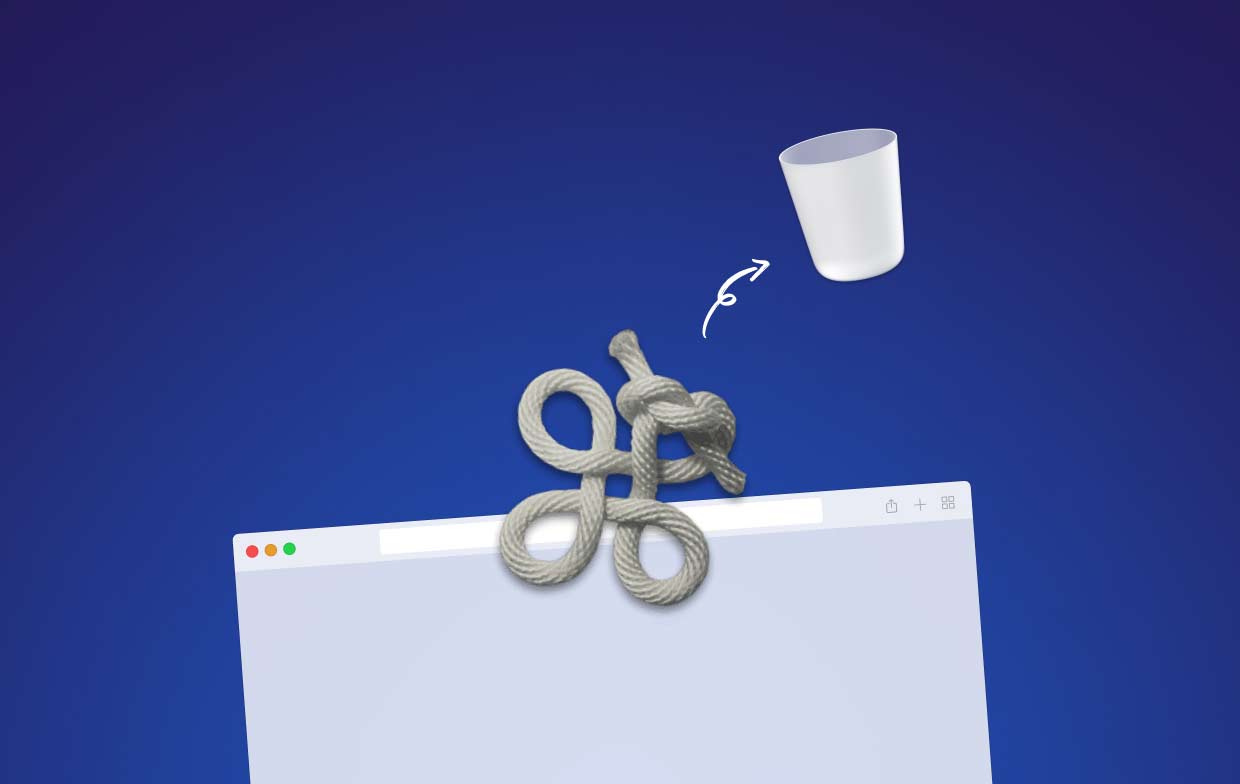
Secondly, KeyCue may conflict with other software or cause technical issues on some Macs. For example, if there are already other keyboard shortcut tools installed on the Mac, KeyCue may not work correctly or cause glitches. In some cases, users may experience crashes or other errors when using KeyCue, which can be frustrating and time-consuming to troubleshoot.
Finally, some users may simply prefer not to have KeyCue installed on their Mac for personal reasons. They may not like the way it looks or feels, or they may prefer to use other methods of navigating their computer. The same is true when using other Mac tools, such as Typinator. There are many reasons to uninstall, but the uninstall methods can be similar. Whether you want to uninstall KeyCue on Mac or delete Typinator, read on to learn more.
Part 2. Step-by-Step Guide on Uninstalling KeyCue on Mac Manually
Here is a step-by-step guide on how to manually uninstall KeyCue on Mac:
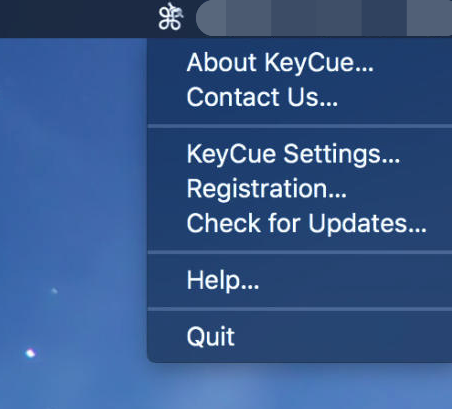
- Quit KeyCue: First, make sure KeyCue is not running on your Mac. If it is, quit the application before proceeding.
- Remove the KeyCue app: Go to the Applications folder on your Mac and locate the KeyCue app. Drag the app icon toward the Trash or right-click and select “Move to Trash.”
- Remove KeyCue-related files: While dragging the KeyCue app to the Trash can uninstall KeyCue on Mac, there are still some associated files that need to be deleted. Here are the steps:
- Go towards the Mac’s Finder and click on the menu called “Go” in the top menu bar.
- Select “Go to Folder” and type in ~/Library/.
- Within your Mac’s Library folder, find and open the following folders one by one: Application Support, Caches, Preferences, and Logs.
- Look for any folders and files associated with KeyCue and move them toward the Trash.
- Empty the Trash: After moving all the KeyCue-related files to the Trash, afterward, right-click within the Mac’s Trash icon on your Dock and select “Empty Trash”.The said action will permanently delete all the KeyCue files from within the Mac computer.
- Restart your Mac: To ensure that all traces of KeyCue are removed from your Mac, it’s recommended to restart your computer.
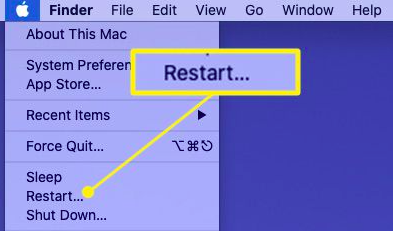
That's it! By following these steps, you should be able to manually uninstall KeyCue on Mac. However, as mentioned earlier, manually removing KeyCue can be complex and time-consuming, and there is always a risk of leaving behind residual files. If you want to ensure a more thorough and hassle-free uninstallation, you may want to consider using an uninstaller tool.
Part 3. Effective Way to Uninstall KeyCue from Mac without Residuals
If you're looking for a more effective way to uninstall KeyCue without leaving behind any residual files, you may want to consider using iMyMac PowerMyMac. This all-in-one Mac utility tool includes a powerful App Uninstaller feature that can thoroughly remove KeyCue and all its associated files from your Mac, ensuring a clean and optimized system.
Here's how to use PowerMyMac to uninstall KeyCue on Mac:
- Download and install iMyMac PowerMyMac on your Mac.
- Launch the app and select "App Uninstaller" from the list of tools on the left-hand side.
- The next step is to click the SCAN button.
- Wait for the app list to populate, then find and select KeyCue from the list.
- Select everything you want to remove then click the "CLEAN" button.
- Wait for the app to confirm that the uninstallation process is complete.

PowerMyMac will now uninstall KeyCue on Mac with all its associated files, ensuring that no residual files are left behind. This powerful utility tool is a great choice for anyone who wants a hassle-free and thorough uninstallation process.
Overall, PowerMyMac is a comprehensive utility tool that can help you optimize and clean up your Mac. It's a great tool to have if you want to keep your Mac running smoothly and efficiently.
Part 4. To Sum It All Up
In conclusion, removing KeyCue from your Mac manually can be a tedious and time-consuming task, and it may leave behind residual files that can clutter your system. Fortunately, there's a more effective solution that can help you completely uninstall KeyCue on Mac - PowerMyMac.
With its powerful App Uninstaller feature, PowerMyMac can help you uninstall KeyCue and all its associated files with just a few clicks. This all-in-one utility tool also includes other features like junk file cleaner, duplicate finder, memory cleaner, and privacy cleaner that can help you optimize and clean up your Mac.
Overall, we highly recommend PowerMyMac and its App Uninstaller module to anyone who wants to keep their Mac running smoothly and efficiently. Give it a try and experience the benefits of a clean and optimized system today!



