The best feeling when building software is to know if it is successful, stable or a failure. This is what Jenkins does. With plug-ins built for Continuous Integration purposes, it makes users at ease to have less time to deliver the project. But with countless plug-ins follows countless problems.
If those plug-ins aren’t maintained from time to time, then the compatibility with the declarative pipeline syntax will become a problem. Many users want to know how to uninstall Jenkins on Mac.
Additionally, not a lot of them will understand the Jenkins UI so they want to switch to a more user-friendly tool. If you are one of those, then please, continue reading to know more about the uninstallation ways.
Contents: Part 1. What is Jenkins?Part 2. How to Manually Uninstall Jenkins on Mac?Part 3. Quickly and Completely Uninstall Jenkins on MacPart 4. Conclusion
Part 1. What is Jenkins?
Let’s start with the most basic question first then we will shortly and slowly give you the following details.
For a short recap, Jenkins is an automation server that is free and open-source. By automating the software with Jenkins, they can speed up the software development. Jenkins incorporates all kinds of development life-cycle processes such as package, build, test, document, static analysis and many more. A downside when using it, however, is the plug-ins. That’s why many people want to uninstall Jenkins on Mac.

Many users have complained about the plug-ins. One complaint is as explained above, that it was unmaintained and had a lot of problems with the updating process. The plug-ins need to be in regular updates since those are very important when it comes to using Jenkins. Another complaint is the error messages. You don’t even know where you messed up so it makes it hard to correct it. Additionally, is that you have to maintain Jenkins regularly or if, for example, a plug-in misbehaves, it can easily break.
Because of the countless complaints people have encountered, they want to know how to remove Jenkins from the Mac and just look for a much sturdier and more reliable tool to replace it.
Part 2. How to Manually Uninstall Jenkins on Mac?
You can do it either with an app uninstaller or manually. Do note, though, that when you want to do it the manual way, make sure that you have a full understanding of the way a Mac works. And so, please follow the steps as stated below.
To manually uninstall Jenkins on Mac:
- The first thing you will have to do is to make sure to close Jenkins in the background, including its related components.
- Then open “Finder'', go to “Applications”, look for Jenkins there and if you finally found it, move the Jenkins folder to the “Trash”.
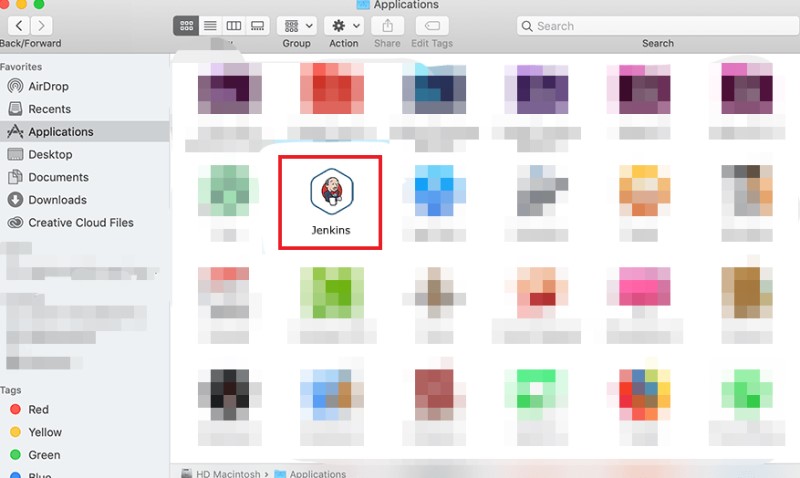
- After you’re done, open “Finder” again, press “Go” and then “Go to Folder”. In the pop-up window that will appear, type “
~/Library/Applications/Support/Jenkins/”. - Now, here comes the hard part. If you want to completely uninstall Jenkins on Mac, you need to search all Jenkins-related files manually from the folders that will pop up. You can either find them in:
(a) Application Support; (b) Caches; (c) Containers; (d) Frameworks; (e) Logs; (f) Preferences; (g) Saved; (h) Application State; (i) WebKit. - Erase those files once you’ve found them or drag and drop them in the Trash. And after you’ve found them all, empty the trash and then finally, you can restart your Mac to finish.
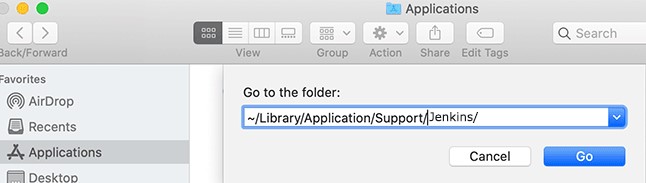
Make sure you erase those files that are Jenkins-related only because who knows what you’ll delete on your Mac. Only experienced users can do this but if you don’t want to end up deleting important files on your Mac, then you can just use an app uninstaller.
Part 3. Quickly and Completely Uninstall Jenkins on Mac
What’s the best way to remove Jenkins from Mac? Why don’t you read this section to find out more?
As stated above, you can only know how to uninstall Jenkins on Mac manually if you have a complete understanding of what to do. But if you don’t, then why not try an app uninstaller that can do a lot of things like the iMyMac PowerMyMac.
The PowerMyMac’s App Uninstaller feature can completely erase an app and its related files. You won’t need to search folder by folder anymore because, in just a few seconds of scanning, all those files will be present.
So you can easily and quickly uninstall Jenkins on Mac or delete other software like Microsoft Office or Adobe.
Aside from that, this tool can even help you optimize your Mac after uninstalling an app or removing all kinds of junk files, which will help greatly if your computer is experiencing any lag issues.

A detailed explanation of how to completely uninstall Jenkins on Mac using this tool is explained below:
- Using the feature “App Uninstaller”, click “SCAN” to let the PowerMyMac scan all files.
- Once done, search from the “All Applications” the app you want to remove. But if you want, just type its name Jenkins on the search box.
- Tick the app once you’ve found it and then press “CLEAN” to remove it, as well as the related files.
- A “Cleaned Completed” window will then appear, indicating the process is done.
With the tool PowerMyMac, you won’t even need to waste a lot of time digging through files because you can accomplish uninstallation in just a few clicks.

Part 4. Conclusion
Jenkins is a great tool to use if you want to ignore the many problems it has. But if you want to know how to uninstall Jenkins on Mac, then just rely on the PowerMyMac.
This tool will help you in the long run if you want to fully utilize your computer’s storage space because you get to delete duplicated or outdated files, apps you won’t need anymore including their related files, etc. If the tool piqued your interest and download and install it to find out more.



