We understand that Plex is a great media player but it’s not so perfect after all. Sometimes, users can experience certain issues when using or playing songs on their Plex Media Player. So their solution is to uninstall Plex on Mac – which is a great choice. But of course, as humans, we want to make things a lot easier and faster right?
That’s why we have dedicated our time and effort to helping you learn the best way to uninstall Plex on Mac. To learn more about how to completely remove the app from Mac, read the rest of this article.
Contents: Part 1. What Is Plex Media Player?Part 2. The Quickest And Easiest Way to Uninstall Plex on MacPart 3. Easy Steps to Manually Uninstall Plex on MacPart 4. Conclusion
Part 1. What Is Plex Media Player?
Plex is a great media player. It has been used by lots of individuals since its first release.
However, from time to time Plex Media player users can experience issues with their app. Like suddenly hanging up or leaving too much data behind. That’s why they tend to use the best and quickest solution which is to uninstall Plex on Mac.
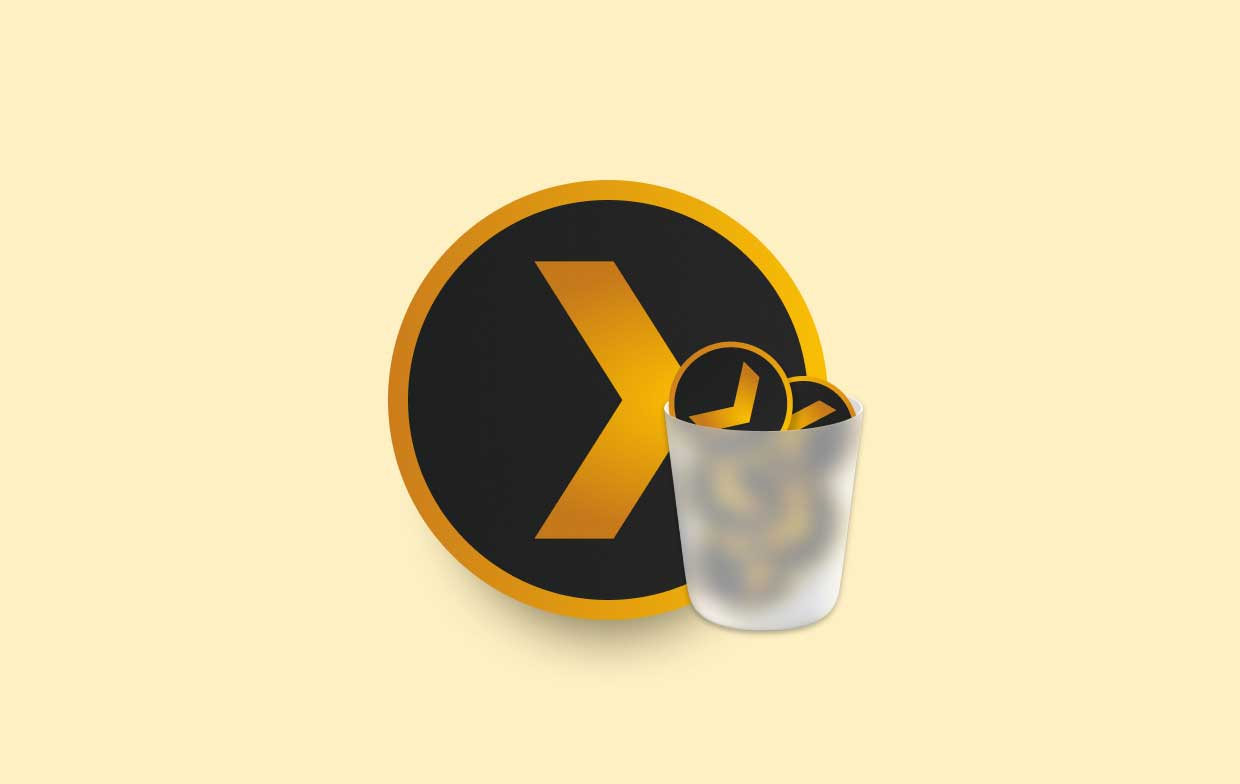
There are different ways to remove Plex from your Mac, but if you want to be sure and uninstall it completely and successfully, you will need the help of the best tool that can get rid of the app as well all the data and files related to it.
If you are interested to know more about this converting tool, head on to the next section after this one.
Part 2. The Quickest And Easiest Way to Uninstall Plex on Mac
The best and the quickest method to uninstall Plex on Mac is through the use of the best tool like the iMyMac PowerMyMac.
PowerMyMac has been used by lots of individuals ever since and all of them are satisfied with its performance. In fact, it has different features you can use to help your Mac become faster and smoother.
For one, it can help you completely uninstall unwanted and unused apps from your Mac by using their App Uninstaller feature. So you can easily remove OneDrive, Plex, Adobe, and any other apps from your Mac without any leftovers. Try it to easily uninstall Plex on Mac now!
PowerMyMac also has a cleaning tool that can help you clean your device with just one click to help your device work faster. It can also delete duplicate files and large-sized files with just a snap of your fingers and many more. If you want to use and experience all the magnificent features the iMyMac PowerMyMac can offer, download it for free on your computer.

Now, if you want to use the PowerMyMac to help you uninstall Plex on Mac easily, follow these steps:
- Run the iMyMac PowerMyMac software once it has finished installing
- Log in using your account
- Now go to App Uninstaller and select the SCAN button to let the software scan your device for all the apps installed within
- After the scanning process has ended review all the installed apps on your device. Now, click the app you want to uninstall like the Plex Media Player and select all the related data and files that come with it
- Then, tap on the CLEAN button and it will start the removal process
- A “Cleaned Completed” message will appear once the process has ended
And just like that you can now easily uninstall Plex on Mac without using too much effort and wasting time, all thanks to the best tool like the iMyMac PowerMyMac. We highly recommend this tool if you want to make it easier to uninstall apps as well as clean up your whole device for useless files.

Part 3. Easy Steps to Manually Uninstall Plex on Mac
Of course, if there is an easy way, there is also a manual way that can help you remove Plex from your Mac.
Although we still recommend using the best and simpler method like using the PowerMyMac as the manual way can take up too much time and effort. But if you still want to learn how, read the rest of this article and the steps we have provided down below.
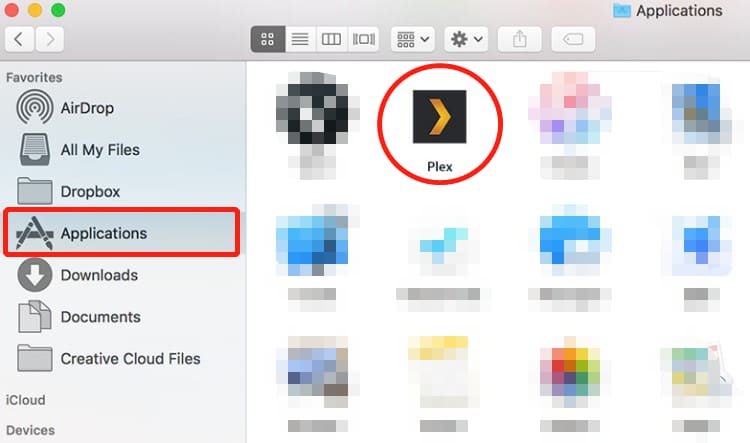
To manually uninstall Plex on Mac:
- Quit the Plex Media Player
- Tap the Finder on your Mac
- Select the Applications and tap Plex Media Player
- Now click Move to Trash
- Now, you will have to delete all the files and data related to the Plex app
- Go to your Finder again and select Go and tap Go to Folder
- Enter the keyword
~/Library/Application/Support/Plex/and select all the files that will appear - To completely uninstall Plex on Mac, you can also go to other folders like
/Application Support/,/Caches/,/Containers/,/Frameworks/,/Logs/,/Preferences/,/Saved/,/Application State/,/WebKit/to search the related files of Plex - Move them to Trash
- Finally right-click Trash and tap on Empty Trash
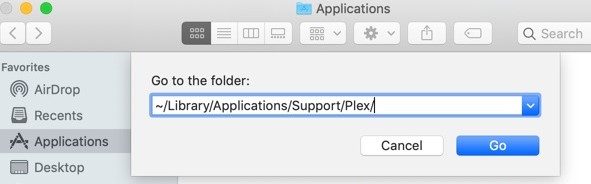
And just like that you have now manually uninstalled Plex on Mac without any trouble. Of course, we still recommend using the simpler and faster way which is by using the iMyMac PowerMyMac. You can also use this if you want to clean up your device thoroughly from all unwanted files and useless data with just one click.
Part 4. Conclusion
After reaching this part of this article, we hope you now learned the many different methods you can use to uninstall Plex on Mac.
Of course, you can always choose a method you prefer to use the most but if you want to make things quicker and easier for you, I would recommend using the PowerMyMac. You can uninstall unused apps, delete unwanted files and data on your device and free up more storage for new files by using this tool.



