Have you considered trying to uninstall Microsoft AutoUpdate on Mac?
Microsoft Office is by far the most widely used office suite today. Microsoft AutoUpdate is a tool with a single goal: to keep every Microsoft-made application up to date on the Mac. The majority of office employees like it.
The Microsoft Edge Chromium, on the other hand, has an actual macOS version when it's used on Mac devices. Then you'll have to do that whenever users download Edge Chromium. It would be supplemented by Microsoft AutoUpdate.
Users are irritated by the existence of this software, which creates several annoyances, and they will want to get rid of it as soon as possible. In the parts below, you'll learn about Microsoft AutoUpdate as well as how to stop or remove it from your Mac.
Contents: Part 1. How to Manually Uninstall Microsoft AutoUpdate on MacPart 2. Quickest Way to Uninstall Microsoft AutoUpdate on MacPart 3. What is Microsoft AutoUpdate?
Part 1. How to Manually Uninstall Microsoft AutoUpdate on Mac
Suppose you have these problems, and the auto-update is just not an important element on your device. In that case, it is suggested that you disable and uninstall Microsoft AutoUpdate on Mac, which will assist you in solving this issue and prevent any unnecessary errors caused by the application.
How to disable the Microsoft AutoUpdate:
- On the Mac, launch an Office software.
- To access the Help section, go to and choose "Check for Updates".
- Activate the "Manually" option in the Microsoft AutoUpdate dialog and approve the modification.
- Close the app.
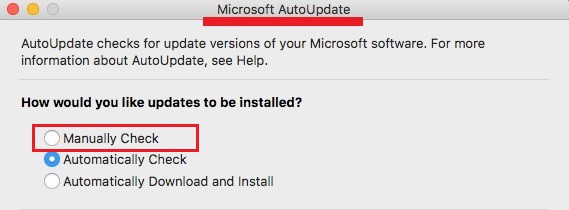
If necessary, you may also force quit the Microsoft AutoUpdate program using Activity Monitor before you uninstall Microsoft AutoUpdate on Mac.
* Because the MacOS has its eliminate function that allows us to remove files and uninstall applications from the gadget, it also is obtainable for discarding Microsoft AutoUpdate on the Mac. However, users must be aware that the OS may not be able to completely remove it from the Mac, just deletes the software's package; additionally, users should locate and clean all its documents.
You'll need to uninstall both the programs and any related files to uninstall Microsoft AutoUpdate on Mac. Here's what to do about it; read the guidelines below.
- In the Applications folder, find and drag the Microsoft AutoUpdate icon towards the Trash.
- Click Empty Trash or Secure Empty Trash from the menu when you right-click upon that Trash icon.
- In Finder, choose Go > Go to Folder...
- In the field, input "
/library/". - Eliminate media files relating to Microsoft AutoUpdate by finding and clicking on the directories like
/Application Support/,/Caches/,/Settings/to remove the Microsoft AutoUpdate preferences and caches files.
Because the related data of Microsoft AutoUpdate normally include the vendor's or app's name, kindly solely erase these types of files from the Mac and leave the files that belong to other programs alone.
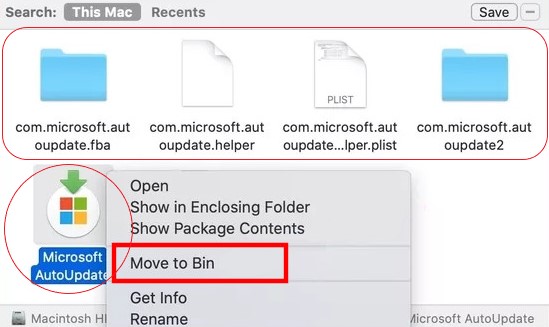
Part 2. Quickest Way to Uninstall Microsoft AutoUpdate on Mac
Suppose users believe that manual uninstallation will take a long time and a lot of work, don't bother. In that case, iMyMac PowerMyMac could even help you to remove Microsoft AutoUpdate from your Mac more easily and quickly.
PowerMyMac has a sophisticated uninstall tool that can manage various types of installed software uninstalling tasks on the Mac. Its feature “App Uninstaller” allows you to uninstall any app easily as it scans the system automatically and detects all the related files. So if you want to completely uninstall Microsoft AutoUpdate on Mac or other apps like Kodi, Onedrive, Avast, etc.
In addition to uninstalling software, PowerMyMac, a powerful cleaning tool, can delete many kinds of junk files, such as duplicate files, large or old files, similar photos, system logs, and email attachments, and it can also manage Mac’s plug-ins to optimize your Mac.

You can use it to uninstall Microsoft AutoUpdate on Mac in the following way:
- Select App Uninstaller and then click SCAN. Please wait till the scanning has finished. Only re-scan if absolutely required.
- When all of the software have been analyzed, a list of them will appear. Choose Microsoft AutoUpdate. Files and folders associated with the app will display on the right side.
- After that, pick all of the app's necessary files, click CLEAN to end the procedure, and wait for it to finish.
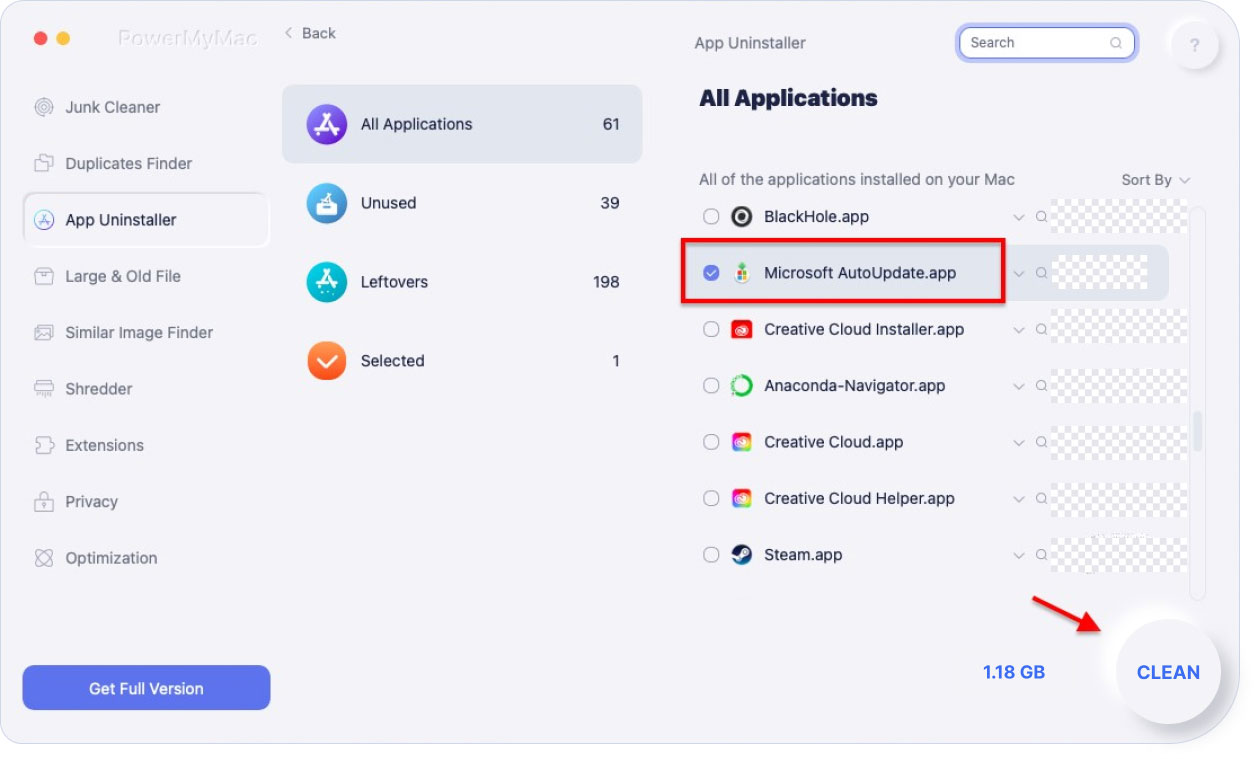
Part 3. What is Microsoft AutoUpdate?
Let’s know more about the app after we know how to uninstall Microsoft AutoUpdate on Mac.
Users will notice the program Microsoft AutoUpdate on the device when they have downloaded anything from Microsoft's apps on the PC. Although the program does not display on the Launchpad or elsewhere, it is downloaded and runs in the background. The tool, as its name suggests, updates Microsoft apps on any Mac device instantly.
Aside from adding more features, there still are various bug repairs and performance enhancement upgrades that are deployed immediately. So, if you had a strange malfunction by using a Microsoft program and it went gone after a while, Microsoft AutoUpdate most likely downloaded an updated version that fixed the problem. So why do people still want to uninstall Microsoft AutoUpdate on Mac?
The software may use an excessive amount of CPU resources, affecting the system's overall performance. Unfortunately, it also sometimes displays alerts and messages on the screens, which may be bothersome.
The auto-update frequently finds issues that prevent it from effectively checking or installing the latest update, including such:
- When you attempt to download an update, a notice will appear telling you that it has already been updated (problematic update install)
- During the installation, it always freezes.
- Error difficulties caused by Microsoft AutoUpdate commonly appear on the PC.
So, when you do not have any Microsoft software, and it's slowing down the Mac, you must uninstall Microsoft AutoUpdate on Mac.
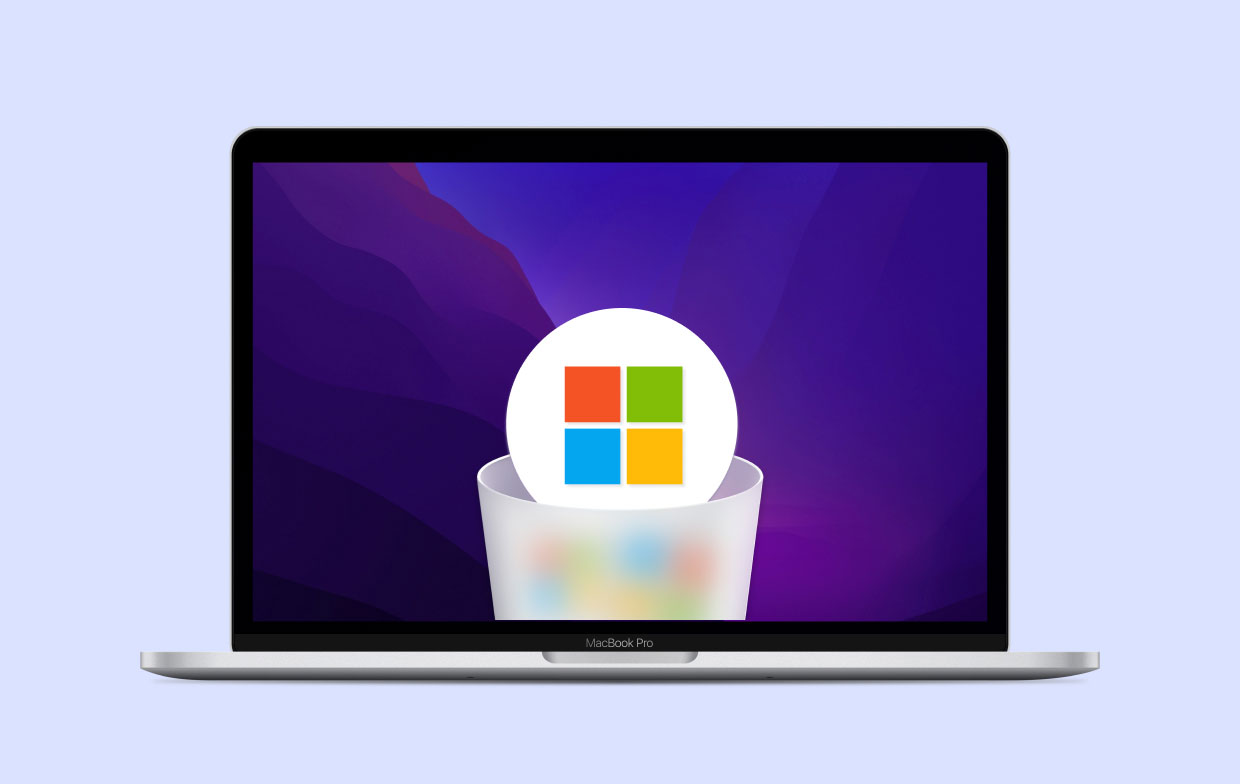
Conclusion
As you now have a clearer grasp as to what Microsoft AutoUpdate works with your Mac as well as when it can be uninstalled or temporarily deactivated as a result of this new information.
To summarize, if you do not have Microsoft apps downloaded on your PC, we suggest you uninstall Microsoft AutoUpdate on Mac, whether manually or automatically. And you can easily and completely remove it from your Mac using PowerMyMac’s App Uninstaller.



