In this article, we'll show you how to uninstall Hotspot Shield Mac completely in two possible ways. Many users choose to uninstall an application from their Mac in order to avoid malware affection and the leakage of personal information. Although Hotspot Shield was used to fight against the virus, some people might still want to remove it. Continue to browse this post to know more.
Article GuidePart 1. Why Failed to Uninstall Hotspot Shield on Mac?Part 2. How to Uninstall Hotspot Shield on Mac ManuallyPart 3. How to Uninstall Hotspot Shield on Mac Using PowerMyMacPart 4. Conclusion
Part 1. Why Failed to Uninstall Hotspot Shield on Mac?
Hotspot Shield was developed by AnchorFree, Inc., a Silicon Valley-based company, and is a virtual private network (VPN) service. Hotspot Shield was first launched in April 2008 for Windows and Mac OS X, and support for iOS and Android was implemented in 2011 and 2012, respectively. Hotspot Shield and other VPN applications are frequently used to protect Internet access in unsecured networks. It claimed to allow you to visit banned websites as well as protect you from virus threats.
The inability to delete software is one of the most prevalent issues that computer users face. Today, we'll look at the possible reasons why you might be unable to complete the process.
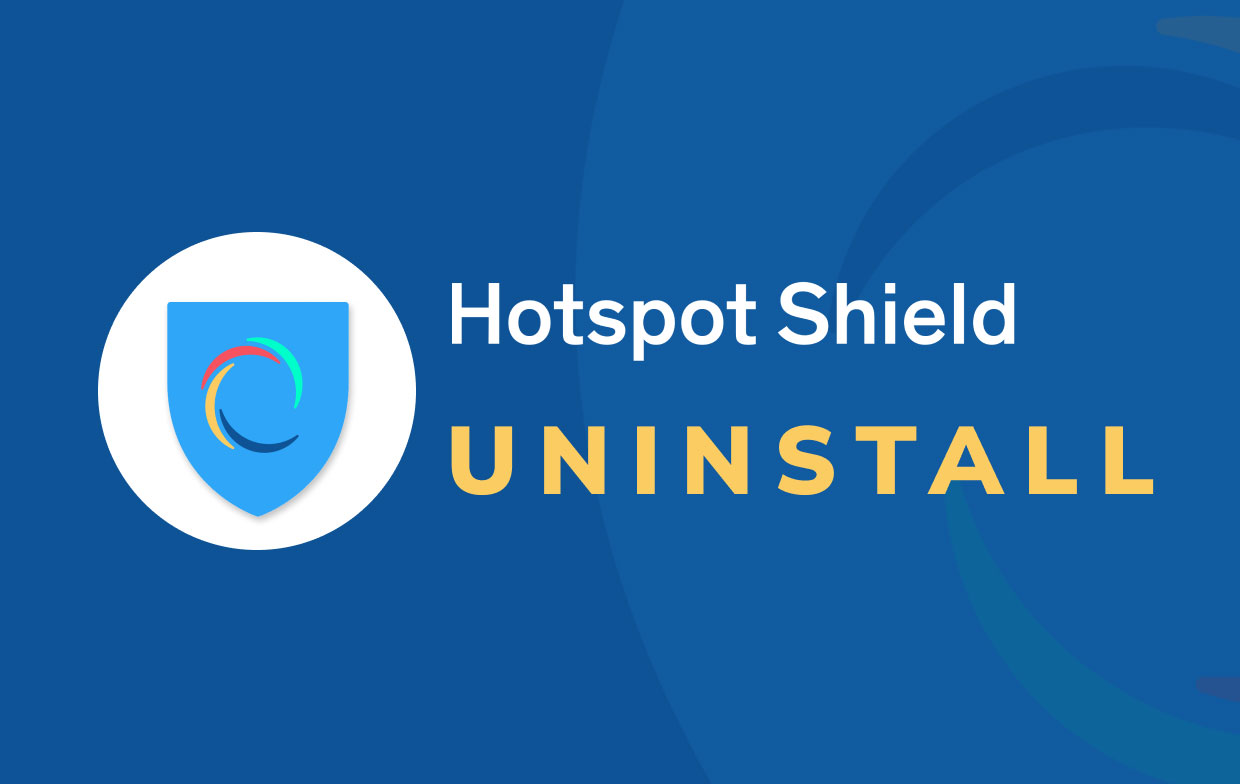
If you're having trouble uninstalling Hotspot Shield, it might be due to one or more of the following issues:
- Previously, Hotspot Shield had not been fully or totally installed.
- The default uninstaller of the software is not found by Mac OS X.
- Some of the application files were accidentally removed.
- The program's related registry entries are corrupted.
- Your Mac has been infected with a virus, causing the system to malfunction.
To rule out the possibilities, try reinstalling Hotspot Shield from the official website or running a complete scan with your antivirus software. Once everything is ready, you can now uninstall Hotspot Shield on Mac using the two methods stated below.
Part 2. How to Uninstall Hotspot Shield on Mac Manually
Uninstalling unnecessary apps from your Mac is still one of the simplest methods to speed up your system since it is where everything resides to operate, using a portion of the hardware resources such as hard disk storage and memory. So one thing is certain: having too many junks on your computer will slow the process down, and these will accumulate during the operation. If you don't handle them on a regular basis, problems will arise.
So, to completely uninstall Hotspot Shield on Mac, you need to remove these junk files as well. In this part, you will know where to find all the associated junk files that Hotspot Shield has. To get started, follow these steps below on how to manually remove your unwanted app:
- Close the Hotspot Shield application. To do so, hit ⌘+Q or go to the Menu bar and choose Quit Hotspot Shield when Hotspot Shield is active.
- Then, from the Applications folder, delete Hotspot Shield.
- Locate and delete any remaining Hotspot Shield support files from the hidden
/Librarysubfolder. Press ⌘+⇧+G in Finder and type the following folders in the search box:
~/Library/Application Script/com.anchorsfree.hss-mac~/Library/Application Script/com.anchorsfree.hss-mac.hsshelper~/Library/Application Script/com.anchorsfree.hss-mac.HydraTunnelProvider~/Library/Containers/com.anchorsfree.hss-mac.hsshelper~/Library/Containers/com.anchorsfree.hss-mac.HydraTunnelProvider~/private/var/folders/v6/4qm4dbr50xqc_y0lsz8dx3680000gs/T/com.anchorsfree.hss-mac~/private/var/folders/v6/4qm4dbr50xqc_y0lsz8dx3680000gs/T/com.anchorsfree.hss-mac.hsshelper~/private/var/folders/v6/4qm4dbr50xqc_y0lsz8dx3680000gs/T/com.anchorsfree.hss-mac.HydraTunnelProvider~/private/var/folders/v6/4qm4dbr50xqc_y0lsz8dx3680000gs/C/com.anchorsfree.hss-mac~/private/var/folders/v6/4qm4dbr50xqc_y0lsz8dx3680000gs/C/com.anchorsfree.hss-mac.hsshelper~/private/var/folders/v6/4qm4dbr50xqc_y0lsz8dx3680000gs/C/com.anchorsfree.hss-mac.HydraTunnelProvider
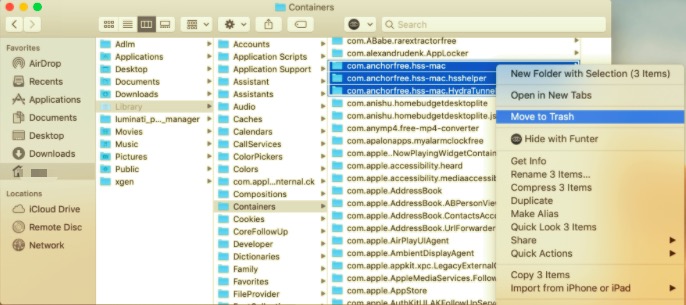
You can also search for files using the developer's name "AnchorsFree".
- Delete all AnchorFree and Hotspot Shield-related items. After that, clear your trash and restart your Mac. You may experience issues with your Internet connection from time to time, but restarting your Mac will resolve them.
Well, it appears that manually finding Hotspot Shield support files is not a simple task. Furthermore, each user may have a varied quantity of support files, which may be distributed throughout the Mac hard disk. That is why we also provided one more method, which will be discussed in the next part, to uninstall Hotspot Shield from Mac easily.
Part 3. How to Uninstall Hotspot Shield on Mac Using PowerMyMac
Don't want to go through the manual way? Then utilizing PowerMyMac, which takes care of all the essential tasks for you, is your safest alternative for securely and thoroughly uninstalling Hotspot Shield. It's like clearing a path through brambles and thorns; there's no need to be concerned about problems that may arise during the cleanup.
PowerMyMac's Uninstaller is a simple yet effective software for removing any unwanted, problematic, or harmful applications from your Mac. It saves your time from such laborious work in finding each file related to Hotspot Shield. Aside from that, the process is really easy and just needs a few clicks before you can complete the process.
To see how effective this tool is, continue to follow the steps below:
- Download the app PowerMyMac, install, and launch it. Once you open it, it will display the system's status of your Mac.
- Click the Uninstaller tool and click Scan. Wait for the scanning to finish. Re-scan all the apps only if needed.
- Once all is scanned, installed apps will then appear on the left side. Find the app you want to uninstall, like Hotspot Shield, or you can just type the name on the search box to quickly locate it. Select the app, and its associated files and folders will appear on the right side.
- Select all items you need to remove. Then, after double-checking the files, click the Clean button to allow all the selected items to be removed.
- Once done, a popup dialog will appear "Cleanup Completed", which means that the process is completely finished. You have successfully tried to uninstall Hotspot Shield on Mac.

Part 4. Conclusion
Hotspot Shield for Mac is a virtual private network (VPN) that claims to preserve user privacy by data encryption sent and received over the Internet. However, after giving it a try, some customers may be unsatisfied with its poor performance and opt to delete it.
This article showed you how to uninstall Hotspot Shield on Mac in a few different ways. The manual method takes more time and effort to achieve a thorough, complete removal, whereas an automatic uninstaller can handle any program removal quickly and easily.



