WhatsApp is a renowned, free, and encrypted online messaging program that was first released for the macOS operating system in 2016. Many of us have been cut off from family and friends due to the COVID-19 pandemic. As a result, users have spent an average of almost 15 billion minutes each day on WhatsApp calls during that time. But you've now decided to uninstall WhatsApp on Mac for personal reasons.
If you need to uninstall any unneeded apps on Mac for whatever reason, this guide will assist you. Explore two methods for thoroughly uninstalling WhatsApp and any apps from your Mac.
Contents: Part 1. Will Everything Get Deleted If I Uninstall WhatsApp?Part 2. How Do I Remove WhatsApp from My Mac Manually?Part 3. How Do I Completely Uninstall WhatsApp on Mac Easier?Part 4. Conclusion
Part 1. Will Everything Get Deleted If I Uninstall WhatsApp?
Uninstalling WhatsApp from your device will not automatically delete your account or chat history stored in backups. However, consider the following:
- Local Data: Chats and media stored on your device will be deleted.
- Cloud Backups: If you have backups enabled (e.g., iCloud on iPhone or Google Drive on Android), you can restore your chats and media when you reinstall WhatsApp.
- Account: Your WhatsApp account remains active unless you choose to delete it separately from within the app settings.
To avoid data loss, ensure you back up your chats before doing the steps to uninstall WhatsApp on Mac thoroughly.
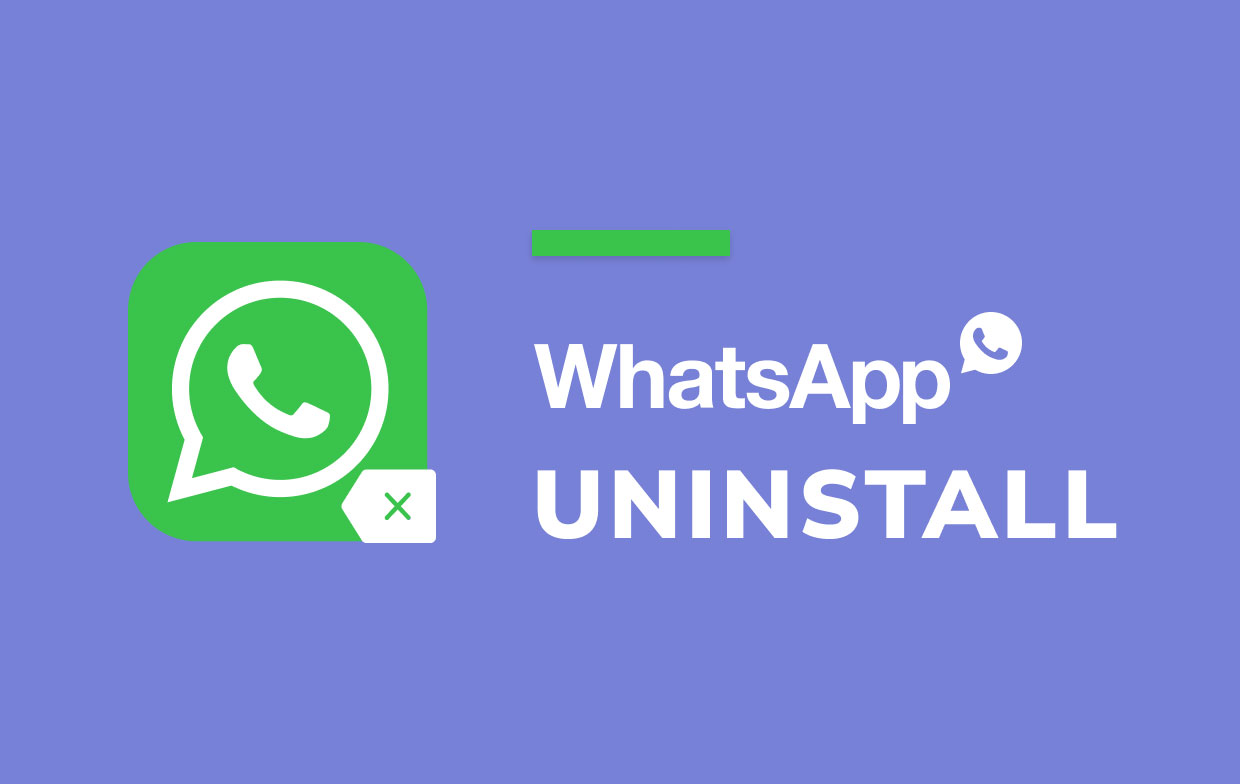
Before that, what are the possible reasons that most users would want to uninstall WhatsApp Desktop on Mac?
- When using WhatsApp Desktop on a Mac, it has unforeseen issues.
- Because users were unable to install or upgrade the latest version of WhatsApp Desktop, they were forced to remove it first.
- Because the software has been contaminated with viruses, deleting the harmful files has become a primary concern.
- On Apple Mac OS X, WhatsApp Desktop does not open or close suddenly.
- Too many applications loaded on a Mac will cause the system to slow down. Therefore users should clean out the apps they don't use very often to free space on the hard drive.
- Users would also like to remove WhatsApp Desktop from Mac OS X because it has been neglected and replaced by other Mac Internet applications.
Part 2. How Do I Remove WhatsApp from My Mac Manually?
Customers may want to erase the WhatsApp Desktop app from their Mac in a variety of ways. However, consider the fact that using the manual approach to uninstall WhatsApp on Mac may result in a large amount of residual program trash. To understand how to effectively remove WhatsApp Desktop from Mac, first make sure you have an advanced understanding of your Mac computer. Then, follow the steps below.
- Quit WhatsApp. When WhatsApp is active, press ⌘+Q or go to the Menu bar and select Quit WhatsApp.
- Go to the Applications folder and uninstall WhatsApp. You may either drag and drop it into the trash or use the context menu to select Move to Trash.
- You must now delete WhatsApp's service files. They should be kept in the Library folder, which is hidden by default to avoid the destruction of important system files. In Finder, click the
Command+Shift+Gshortcut and browse to the/Librarylocation to access the Library folder. - Find and delete all files related to WhatsApp in the Library Please be mindful and only delete items associated with the WhatsApp software. It's possible that accidentally deleting vital system files can harm your computer.
Consider the following directories:
~/Library/Application Support/WhatsApp/~/Library/Caches/WhatsApp/~/Library/Saved Application State/WhatsApp.savedState/~/Library/Preferences/WhatsApp.plist/~/Library/Preferences/WhatsApp.Helper.plist/~/Library/Logs/WhatsApp/
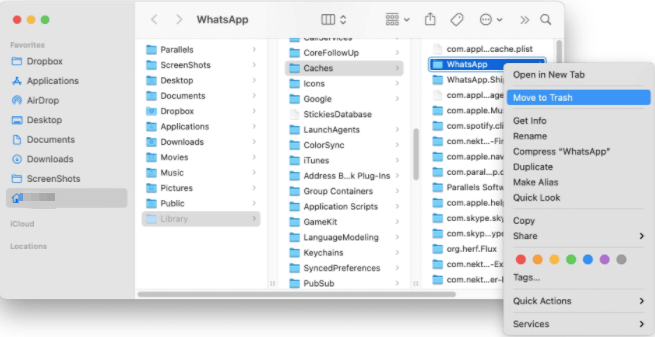
- Empty your Trash bin once you've removed all of the WhatsApp service files.
Part 3. How Do I Completely Uninstall WhatsApp on Mac Easier?
It is critical to delete all of WhatsApp's service files in order to completely uninstall the app. It's actually uncomplicated for experienced users to uninstall the WhatsApp Mac client manually. However, it requires a long time, and beginners may experience difficulties since you must manually locate and delete WhatsApp's remnant files.
PowerMyMac's App Uninstaller, on the other hand, is the simplest way to remove apps and check for leftover files on a Mac. This part will explain how to use it to uninstall WhatsApp on Mac in a few easy steps.
- Download the PowerMyMac app, install it, and open it. When you open the app, it will show you the current status of your system.
- Select App Uninstaller and then click SCAN. Wait for it to complete the scan. Only click Re-scan if it's needed.
- Once all of the applications have been scanned, select WhatsApp or any other undesired programs from the list of apps. You may also search for the app by typing its name.
- Select all of the app's linked items as well. Double-check the files you've chosen, then click the CLEAN button to continue the procedure and wait for it to finish.
- A "Cleanup Completed" notice will show, indicating that the uninstallation procedure is complete.

Part 4. Conclusion
Simply moving to Trash or deleting the program on Mac will not result in a thorough uninstallation, which is why you need go to the Library folder and delete all of the WhatsApp related files.
Using an effective uninstaller tool is a much easier way to uninstall WhatsApp on Mac. Rather than uninstalling the software and manually cleaning all of the directories in various locations on Mac, PowerMyMac can locate all of the associated components and assist you to remove them all easily.




Derrell Colter2022-06-12 19:13:53
I want what's app removed from my phone emidiately uninstall