Parallels Desktop for Mac is a widely-used virtualization software that allows Mac users with Intel processors to run Windows, Linux or other virtual machines. Sadly, there are some issues that you will face if you decide to uninstall Parallels on Mac:
- The application continues to run on the background or could not be closed.
- The application cannot be moved to the Trash because it is currently in use.
- The components of the application cannot be completely removed from your Mac.
- You try to fix some problems by reinstalling Parallels on Mac.
Once you decide to uninstall Parallels on Mac, you might be faced with several unexpected issues. Most believe that just like uninstalling other unwanted applications from Mac, you can easily remove this app from your Mac, but it turns out to be the other way around.
If you no longer use the application or you simply want to free up disk space, you should take a close look at methods on how to uninstall Parallels on Mac safely.
TIPS:
Contents: What Is Parallels Desktop for Mac?Cannot Uninstall Parallels on Mac? Try This Quick Way!How to Uninstall Parallels on Mac Manually?It's A Wrap
What Is Parallels Desktop for Mac?
Before we uninstall Parallels on Mac, let's talk about this app first. The Parallels Desktop for Mac is simply a desktop virtualization software that enables Microsoft Windows, Linux operating systems as well as applications to operate smoothly on Mac. The software assimilates the guest operating system (OS) into the Mac OS, letting it simulate the native OS operation.
The users of this application can choose whether to operate Mac and guest applications side by side on the Mac OS or as a stand-alone guest virtual desktop. For Mac, there are 3 modes to choose from:
- Coherence mode. With this mode, it runs guest and Mac apps side by side in a single window.
- Full Screen. With this mode, it creates a full guest desktop.
- If this mode is chosen, it allows users to resize and customize the virtual machine windows running on top of the Mac OS.

Cannot Uninstall Parallels on Mac? Try This Quick Way!
iMyMac PowerMyMac is a highly efficient tool that cleans and optimizes your device. If you want to effectively clean out applications that are unsafe or unneeded and their associated files, you need this tool. It only requires a few clicks to free space on your hard drive, optimize the system, and ensure better privacy.
Since you want to uninstall Parallels on Mac completely and quickly, this is a hassle-free solution to remove the application from your device. As an all-inclusive and powerful software, PowerMyMac provides Mac users with all the essential tools.
Let us focus on your main task which is to uninstall Parallels on Mac. With this task, we will take a close look at the App Uninstaller of the PowerMyMac. This tool can help you remove Parallels Desktop completely along with its associated files from your device:
- Open PowerMyMac. On the left side of the interface, click on the App Uninstaller.
- Then click on the “SCAN” knob to start the scanning process. After scanning, all the apps that are currently installed on your device are listed in the left column.
- Simply key in the name in the search bar to find Parallels Desktop. Click on it and the files or folders under the app will expand on the right screen.
- Click on the “CLEAN” button to finish this step and wait for the process to finish.
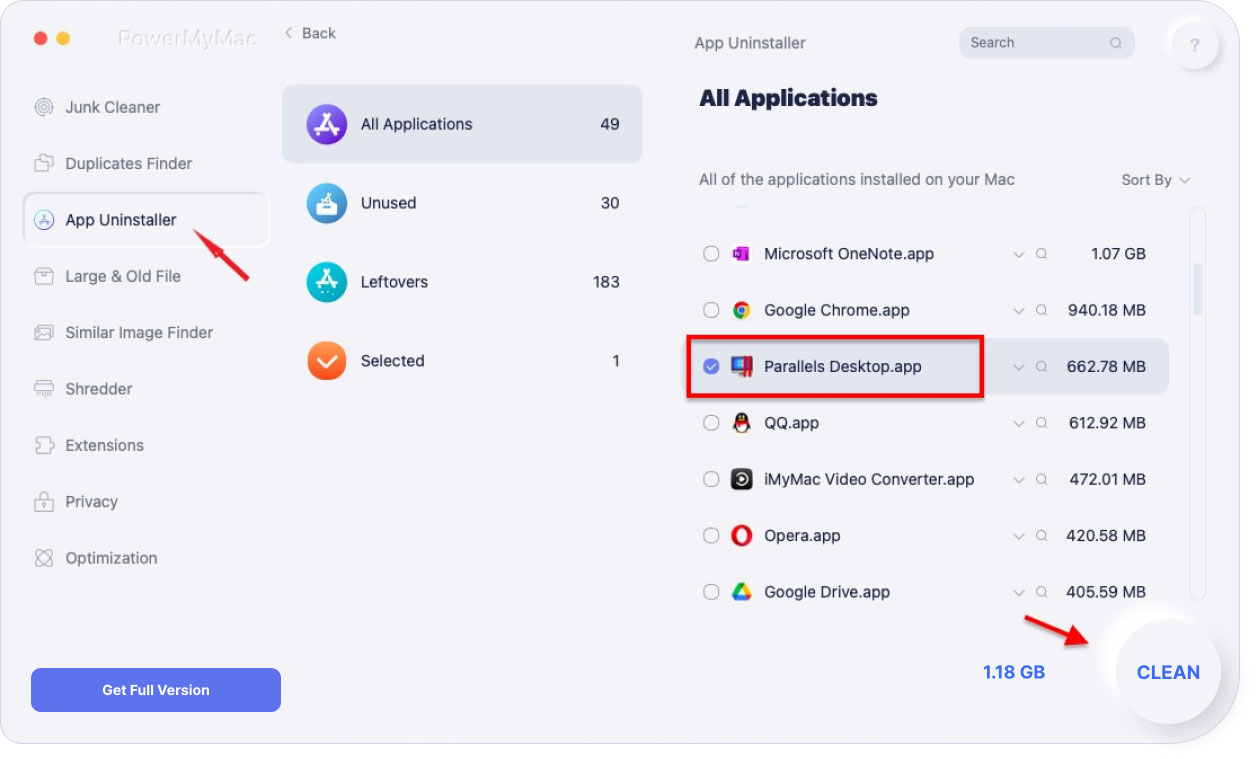
How to Uninstall Parallels on Mac Manually?
Removing the Parallels Desktop Application
If you are going to uninstall Parallels on Mac manually before you reinstall it, there are specific steps that you should carefully follow.
- Close Parallels. Click on the toolbar > click on the Parallels icon > click on “Quit Parallels Desktop”. Another option to close the application is to use the Activity Monitor to ensure that you have closed all the processes associated with Parallels.
- Go to the Applications folder and move Parallels to the Trash.
- Empty the Trash and reboot your device.
These steps are officially recommended by the Parallels website. If you are still having doubts if there are any leftover files, you must take a closer look. Generally, applications store their remains in the “hidden Library folder”. When it comes to Parallels, its support files are stored in its personal package. You can find these if you click on “Show Package Contents of the Parallels” before the deletion.
Removing Leftover Files of Parallels Desktop
Most of the applications on Mac are bundled software that you can easily remove with the manual approach. Nevertheless, some create components such as cache, preference, and support files in different system directories during the initial setup and daily use. Then how to uninstall parallels without leaving remnants?
If you want to completely uninstall Parallels on Mac, it is important to delete all associated components that are scattered around the system. You should follow these steps to clear up any leftover files:
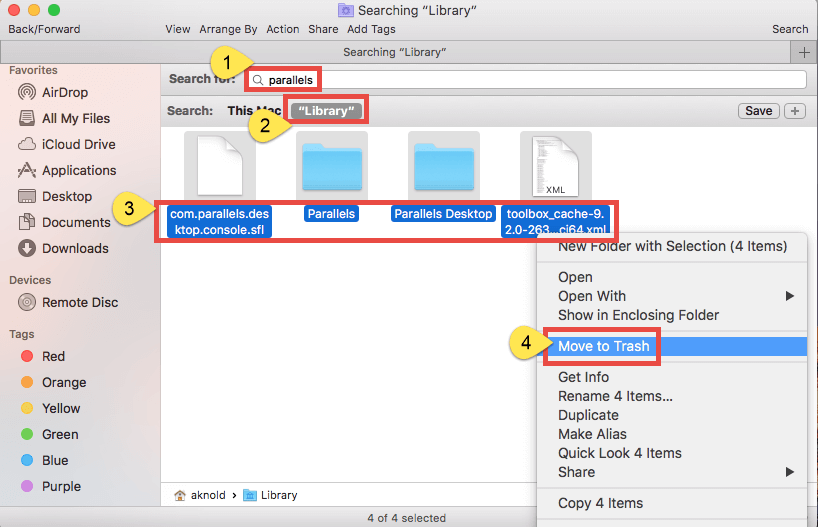
- Open Finder > Click the “Go” from the Menu Bar > Select “Go to Folder”.
- Key in the path of the top level Library on the hard disk “
/Library” > hit the Enter key. - Look for folders or files that contain the name of the target application or the vendor in the following location and delete the matched items:
/Library/Library/Caches/Library/Preferences/Library/Application Support/Library/LaunchAgents/Library/LaunchDaemons//Library/PreferencePanes/Library/StartupItems
You should be careful with the items you are going to delete. Remember that deleting the wrong items from the Library can damage or impair other applications or even the system.
Since when you uninstall Parallels on Mac it can be time-consuming to go through each folder and search for any leftovers, you can utilize the “Search” in Finder to look for any associated files.
- Open the user library within the home folder:
~/Library. - Enter the targeted application or its vendor in the Search Box > click on the
Library. - Check for any matched elements > right-click and select “Move to Trash” option.
In case there are still some files that you cannot identify or locate, simply perform a web search on the application components. For advanced users, the Terminal (found in /Utility folder) can be used to list the contents of the target directory and delete them.
Once all the associated items are moved to the Trash, empty the Trash. Remember that this action is irreversible and everything inside the Trash will be deleted.
- Right-click on the Trash icon in the dock
- Choose the “Empty Trash” option and click OK in the pop-up dialog.
- An alternative is to clear out the Trash by choosing the “Empty Trash” in the Finder.
If you cannot clear out the Trash, simply reboot your device and try it again. Once your device reboots, you have removed Parallels Desktop from your Mac.
It's A Wrap
iMyMac PowerMyMac is a must-have app that can easily and effortlessly uninstall Parallels on Mac. Whether you want to free space on your Mac or no longer use the application, or if you cannot uninstall Parallels on Mac, this removal method is guaranteed to completely uninstall the app along with any of its associated components from your device.



