The wide selection of default applications that are pre-installed on your Mac are great tools, but unless you utilize them, they simply take up drive space. One of these applications is Garageband. Then, in this article, we are going to tell you how to uninstall Garageband on Mac.
TIPS:
- 8 Best Mac Cleaner: Get a clean and fast Mac in minutes
- Complete Guide: How to Remove Advanced Mac Cleaner?
Quick Guide to Uninstall Garageband on Mac
- Close all open applications and perform a full system backup just to stay safe.
- Go to the file locations enumerated in Part 3 and delete one by one while at the same time validating with an administrator account if requested.
- Once you have moved all the files and folders of Garageband to the Trash, right-click on the Trash icon on your Dock and select “Empty Trash”.
- Reboot your device to ensure that anything related to Garageband is deleted.
If it's hard for you to locate and delete all the relted files and folders one by one, you can use an auto uninstaller to do all the tasks for you -- PowerMyMac. It can scan all the apps on your Mac (including related leftovers) and you just need to do a few clicks to remove them completely!
Contents: Part 1. What Is Garageband?Part 2. How to Uninstall Garageband on Mac Using PowerMyMac?Part 3. Other Methods to Uninstall Garageband on MacPart 4. Let's Wrap It Up
Part 1. What Is Garageband?
The Garageband by Apple is an attached application under the OS X and iOS that allows users to create music and podcasts. The program allows the creation of multiple tracks with several interesting features.
This multitrack digital recording program and its associated audio libraries consume most of the hard disk space on your Mac. If you do not use your Mac for music recording, it is best to uninstall Garageband on Mac. Doing so will free up a significant amount of storage space especially on a MacBook Air with a limited solid-state drive.
Whether you are running out of space, not using the app or have other reasons and decided to uninstall Garageband on Mac, this article is a must-read that will show you all the possible solutions.
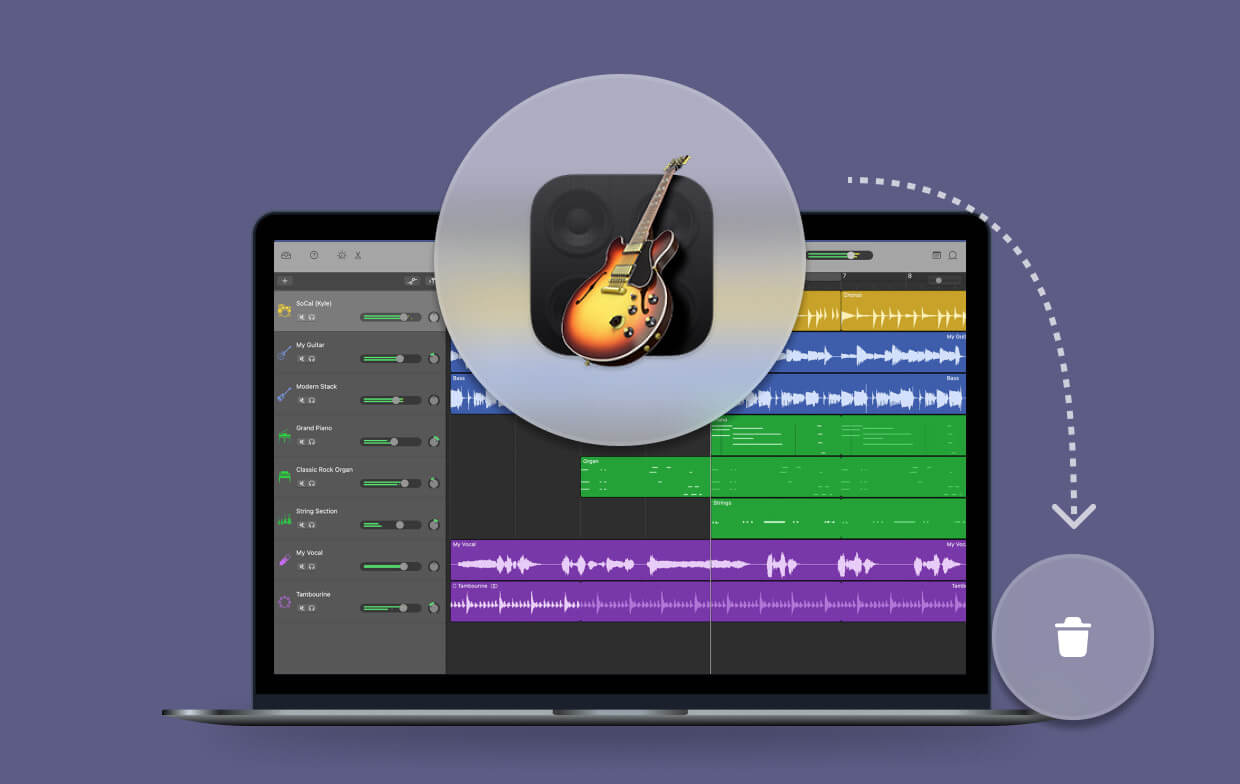
Part 2. How to Uninstall Garageband on Mac Using PowerMyMac?
iMyMac-PowerMyMac is a powerful all-around tool to clean up and optimize your Mac. With just a few clicks, you can free up storage space, optimize your Mac and even protect your privacy.
A distinct feature of PowerMyMac that sets it apart from other applications in the market is it’s highly comprehensive and powerful software that provides Mac users with all the necessary functions in a single application.
In the list of modules PowerMyMac can do, you can find a useful tool named Uninstaller if you want to uninstall Garageband on Mac. It is a beneficial tool that you can use to easily get rid of entire applications on your device. Just have a free try with PowerMyMac below:
Let us take a close look on how to uninstall Garageband on Mac completely with this tool:
- Open the PowerMyMac app. Simply click on “App Uninstaller”.
- Click on the “SCAN” knob to find out all the apps.
- After scanning, all the applications installed on your Mac are listed in the left column.
- Scroll through the list to find the Garageband app or simply type the name in the search bar found on top.
- Click Garageband then the files or folders under the app will expand on the right screen.
- Check the files or folders that you want to clean under the Garageband app.
- Click on the “CLEAN” knob to complete the step. Simply wait for the cleaning process to finish.
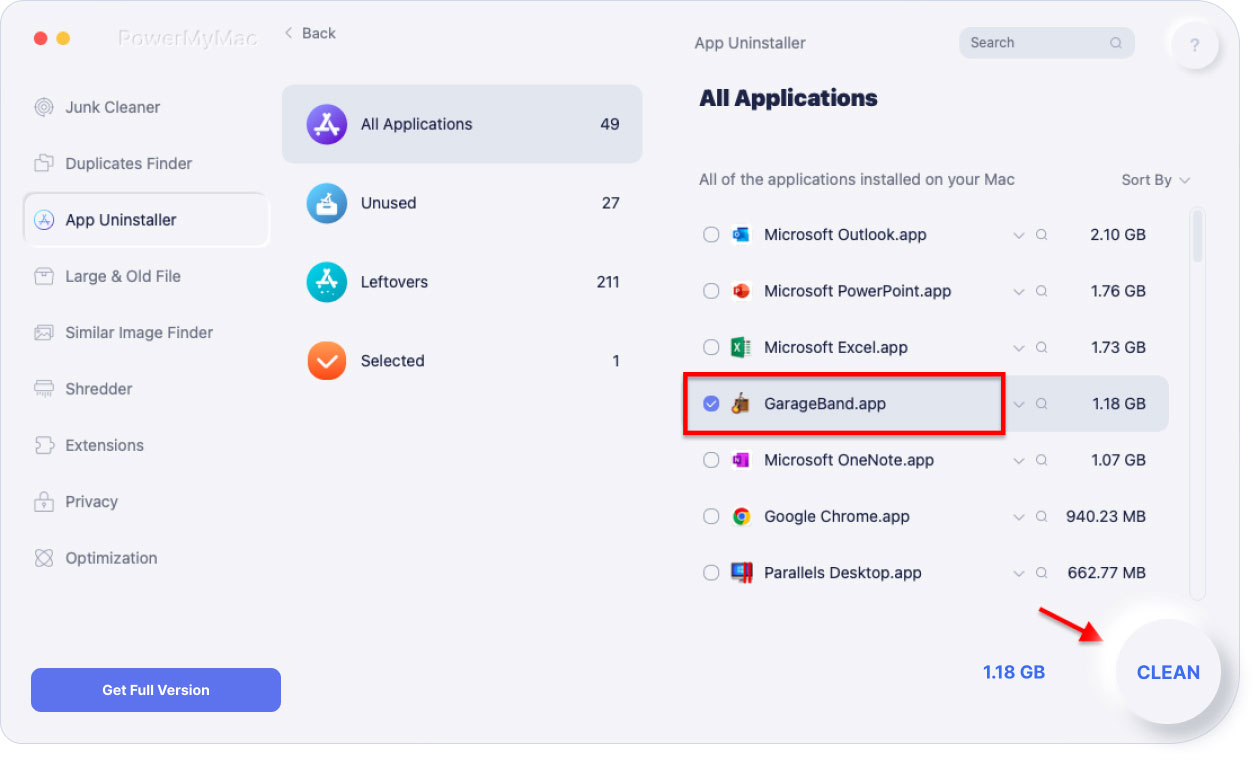
Part 3. Other Methods to Uninstall Garageband on Mac
Aside from using an app to uninstall Garageband on Mac, you can manually delete the application. If you want to do it manually, there are steps that you should follow.
Garageband is a large-sized media application that installs bulky groups of media files to various locations on the drive of your device. Some of the key locations of these large files include:
Macintosh HD/Applications/GarageBand.app (1.16GB)Macintosh HD/Library/Application Support/GarageBand (995MB)Macintosh HD/Library/Application Support/Logic (880MB)Macintosh HD/Library/Audio/Apple Loops (up to 10GB)*
*The amount of space of the Apple Loops directory varies based on the type and number of loops that the user downloads. In case you are using LogicPro, do not remove this folder location or the Logic folder.
If you are planning to uninstall Garageband on Mac, you might be able to free around 3GB of space. Although it does not seem a lot of space, it can make a big difference for models with small SSDs.
People Also Read:How to Solve the Volume Not Working on Mac?How to Clear Application Cache on Mac?
How to Manually Delete Garageband
- Close all open applications and perform a full system backup just to stay safe.
- After that, go to the file locations enumerated above and delete one by one while at the same time validating with an administrator account if requested. If you want to quickly locate the folders containing the specific files in the “System Library folder of your drive”, open the “Finder” and type “
Command+Shift+G” to access the “Go to Folder” window. Simply paste the location of the folder into the box and click “Go”. - Once you have moved all the files and folders of Garageband to the Trash, right-click on the Trash icon on your Dock and select “Empty Trash”.
- Lastly, reboot your device to ensure that anything related to Garageband is deleted.
Part 4. Let's Wrap It Up
Depending on the reason for your decision to uninstall Garageband on Mac, whether to free up space or you no longer use the application, you can effortless remove the app using iMyMac-PowerMyMac.
By choosing PowerMyMac to uninstall Garageband on Mac, you have a highly efficient application that not only removes unwanted apps but also for optimization along with other useful tools to keep your Mac in top shape and performance.



