There are a variety of circumstances in which you could find it necessary to perform an uninstallation operation for PhoneView on your Mac. It's possible that you've decided to move employment or hand up a laptop that was provided to you by a previous company. Before you trade-in or sell your existing Mac, you may want to check and make sure that the PhoneView Mac software has been completely removed from your system.
Whatever your cause may be, the following instructions will show you how to completely uninstall PhoneView Mac from your laptop. In this post, we will walk you through the steps required to remove applications from your Mac and help you get started.
Contents: Part 1. What Is PhoneView on Mac?Part 2. Tips to Properly Uninstall PhoneView on MacPart 3. How Can I Manually Remove PhoneView from My MacPart 4. Conclusion
Part 1. What Is PhoneView on Mac?
There will often come a point in time when you simply do not need a program to be stored on your laptop. It's possible that it's outdated and no longer supported, but it's also possible that you simply aren't using it often and don't see want to have it around.
Continue reading if any of these descriptions fit you because we'll walk you through the process of uninstalling programs on a Mac specifically how to uninstall PhoneView on Mac. But first, let's get to know PhoneView Mac.
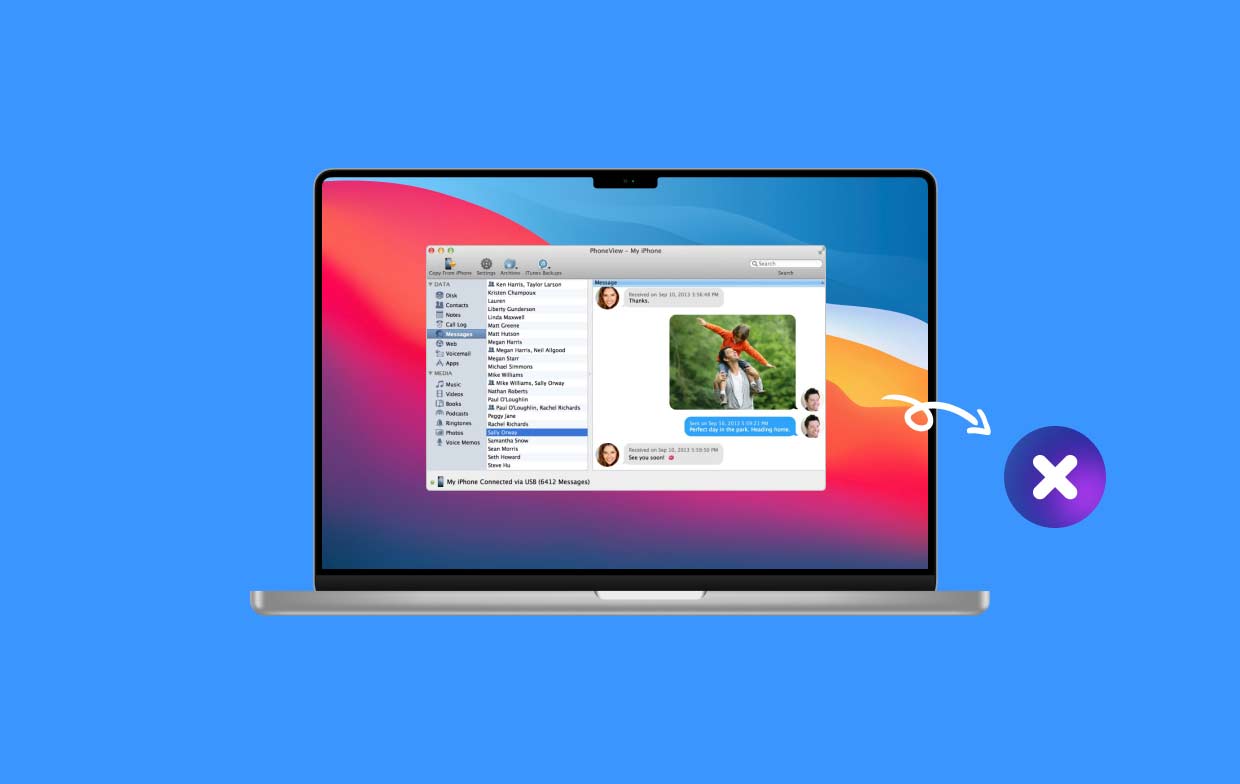
Mac's counterpart is called PhoneView. With a single click, you can get access your SMS/MMS, voicemail, WhatsApp messages, iMessages, call logs, photographs, iTunes media, notes, app data, file storage, contacts, and voice memos. Your voicemails, calls, and messages are also automatically archived by PhoneView so you may view them even if your phone is not nearby.
- Connect wirelessly or using a USB cord.
- Download the iPhone's messages, contacts, call history, and notes.
- Access your images, podcasts, videos, and music.
- Listen, export, and save voicemails with any kind of information.
- Back up critical information into your iPhone.
- See data straight from an associated device or backups stored in iTunes.
Part 2. Tips to Properly Uninstall PhoneView on Mac
We'll present you with the best uninstaller available, iMyMac PowerMyMac, in this section and demonstrate how it works to easily or fully uninstall PhoneView on Mac. The App may be quickly and completely deleted using PowerMyMac by completing the directions and making a few presses.
PowerMyMac stands out as one of the most well-known and effective Mac optimal solution apps in regard to repute. It might delete any unused files off your laptop and do whatever is necessary to restore the laptop to its previous, blazing-fast performance. It is also adept at managing the problem of removing Mac apps, eliminating not just the program but also any connected data that might have been stored on the device:
- Once PowerMyMac has finished loading, pick the Menu settings to begin the installation process. Selecting the App Uninstaller is the next step to get ready to uninstall PhoneView on Mac.
- After deciding on a gadget, keep looking at the many software options that are available to you.
- Go to a separate browser on the internet to see if there is a full removal of all currently active apps. If the title does not display in the search form, it must be typed in manually.
- Any lingering files of the apps you initially installed will also be completely erased from your laptop if you select the "CLEAN" option.
- As long as the cleaning is finished, the screen must display "Cleaned Completed".

Part 3. How Can I Manually Remove PhoneView from My Mac
The following is a rundown of the typical procedures required to uninstall PhoneView on Mac:
- PhoneView and any associated processes should be terminated if they continue to be active on your laptop.
- Open FinderMac, and then choose Applications using the navigation on the left-hand side of the Finder window.
- Look for PhoneView inside the Applications section, and drag and drop its icon onto the Trash symbol that is situated at the very bottom of the Dock. This will delete PhoneView on Mac. You also have the option to control-click the PhoneView icon, then right-click it, and choose the option to Move to Trash from the submenu that appears.
- If you are requested for the administrator password, enter it, and then choose OK to enable the change to take effect.
- Pick Empty Trash in the Finder menu located in the toolbar. You may also right-click the trash can icon, select Empty Trash from the context menu, and then select Empty Trash once again from the pop-up window to permanently uninstall PhoneView on your Mac.

How can I remove any traces that are associated with PhoneView?
Many users might believe there is little risk involved in leaving outdated configuration and support documents on the hard disk. These files often take up very minimal space and don't cause issues. But, should you wish to start over with an installation and free up valuable storage capacity, you aren't recommended that you leave those alone.
- Choose Go, then Go to Folder in Menu Bar in Finder.
- To access it, enter the command
/Libraryin the box and press Enter. - Input the keyword for PhoneView or perhaps the title of the seller into the Search field as soon as the
/Librarydirectory appears, then press on Library beside the Search button once more. - Find and pick the things that fit the keyword as the results are displayed, and click the menu to select the "Move to Trash" choice.
- To uninstall PhoneView on Mac and its traces from the
/Libraryfolder, follow the same procedures.

Part 4. Conclusion
Both the manual and automatic procedures work well for the Mac removal process. Complete and competent removal of an unwanted application can save a lot of time and also reduce the likelihood of discovering additional removal methods during the actual cleanup. Because of this, it is recommended to uninstall PhoneView on Mac as well as remove iTunes using a top-notch uninstaller, the PowerMyMac may be a good option for you.



