Anyone with a lot of DVDs should urgently invest in a DVD ripper. A decent DVD ripper may significantly improve your ability to scan DVD movies, as you are undoubtedly aware. The finest DVD ripper will provide you with a 1:1 digital duplicate of your DVD movies while keeping the file size significantly lower.
The greatest DVD-ripping program for Mac OS X is RipIt, created by the Little App Factory. But why uninstall RipIt from Mac from your computer? Only DVD videos may be ripped by RipIt. Both the ability to choose certain titles or sections for extraction as well as a custom option for removing area codes are not available. As a result, some people would look for other options.
Contents: Part 1. What Is Riplt Used for? Part 2. How to Uninstall Riplt on Mac Automatically? Part 3. Manual Steps to Remove Riplt from Mac Part 4. Conclusion
Part 1. What Is Riplt Used for?
You may rip and duplicate DVDs into your computer with the help of the Mac program RipIt. Your DVDs may be simply converted into digital files that can be viewed on a computer or another device that can play digital video files with the help of RipIt.
A program with quick ripping rates and high-quality output, RipIt is straightforward to use. Additionally, it has a compression characteristic that enables you to retain a lot of quality while reducing the size of large DVD files. It's simple to keep your electronic DVD copies in this way on a computer or additional storage hardware.
If you no longer need RipIt and want to uninstall RipIt from Mac, it may be because it cannot fully burn DVDs for your needs, or the video quality it burns is lower than the original video, or the files it burns take up a lot of memory space and your Mac slows down or freezes.

Part 2. How to Uninstall Riplt on Mac Automatically?
Use iMyMac PowerMyMac App Uninstaller if you want the job done quickly and easily. This software enables you to finish the uninstalling procedure. Some individuals do argue that removing a program manually on a Mac generally takes a lot of time and is difficult for average users to do.
The ideal option for you would be to ask a professional uninstall utility to delete the software if you share this feeling. It operates more quickly than manual ways, which may save you a ton of time. You will find that the process of removing DVD-ripping tool such as MacTheRipper is very easy when you use PowerMyMac.
In addition to the Uninstaller tool, it is certified safe and includes a wide range of features and modules. Since some people find it difficult to learn everything about technology, the interface is ideal for those who are new to it. To learn how to uninstall RipIt from Mac, go to the procedures listed below:
- To find any previously downloaded programs on your computer, click SCAN. Next, choose App Uninstaller.
- The categories Selected, Unused, Leftovers, and All Apps are located on the left side of the screen. The All Apps menu's right side will display every app. Use the list or the search box in the top right corner to find the software you don't want.
- After selecting the application you want to uninstall, click the Unfold icon to go through any related files and the Search button to discover more. To delete the applications and the files they are linked to, choose CLEAN.
- You can see how much disk space is now free, as well as how many files have been cleaned up in a pop-up window titled "Cleaned Completed".Simply select the Review option to remove any additional apps, then go back to the results page for scanning.

Part 3. Manual Steps to Remove Riplt from Mac
1. Uninstall RipIt from Mac If You Got It from App Store.
- If the application is currently open on your system, right-click on its Dock icon and choose Quit.
- Locate the RipIt icon by clicking the Launchpad button in the Dock.
- Keep pressing the symbol until the other icons begin to vibrate.
- After selecting the delete option in the upper-left corner, the software package will be taken out of the Launchpad.
2. Uninstall RipIt via Its Uninstaller.
Simply double-click the uninstaller to bring up a new removing wizard, which you can then just follow to finish the entire removal process.
3. Uninstall RipIt from the Finder.
You may opt to locate the RipIt software within the Applications directory in the Finder, where installed applications are often stored, and transfer it there to delete it.
- Select Applications from the left-hand menu by selecting Finder from the Dock.
- Locate RipIt within the folder, and then drag the icon to the Trash.
- If you are asked to confirm that you wish to remove the account, enter the password for the account.
- To send it to the Trash, click OK.
- Click the trash symbol in the context menu and choose "Empty Trash" to uninstall RipIt from Mac.
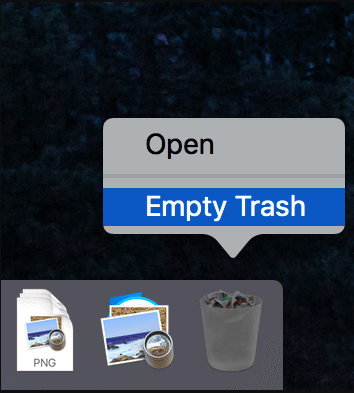
Resolve the Leftover Problem after the Preceding Removal
When you opt to uninstall a program by transferring it to your Trash, which only allows you to uninstall the target application's installed package, you may have leftover issues. However, further to the package, the Mac usually still has a lot of preference and support files that continue to occupy disk space.
Always disregarding these remnants often affect PC performance and cause some nasty issues inability to reinstall the software or insufficient disk space for sustaining the operation of the machine. In this instance, you ought to understand how to clean up what's left after you uninstall RipIt from Mac:
- Select Go, then select Folder...
- Press the Return key on the keyboard after typing "
/library/" into the text field. - The most frequent folders that would contain related files are The application Supports folder, Caches folder, and Preference folder.
- After cleaning all of the files inside, please remember to empty the Trash.
Part 4. Conclusion
If you change your mind and decide not to use RipIt any longer, you may uninstall RipIt from Mac by following the instructions on this page. Although RipIt is a useful app, some people might choose to use another one due to its limited features. Manual uninstallation is not as convenient as using a professional uninstaller, so it is recommended that you choose PowerMyMac first.



