Unquestionably, uninstalling programs from a Mac is simpler than from a Windows PC. For those who are unfamiliar with Mac, fully uninstalling Skim and getting rid of every one of its remnants may still seem challenging and lengthy. Why not try a faster and easier way to get rid of it entirely?
By moving the program to the Trash, users may uninstall Skim from Mac completely. However, if you'd like to get rid of all its related documents and files, you may need to utilize a third-party uninstaller or uninstall all that manually, which includes Mac's library folder. The one thing that is quite essential to keep in mind is the fact that once you uninstall programs on Mac, all connected activities, user settings, and data, will also be deleted.
Contents: Part 1. Why Uninstall Skim from Mac?Part 2. A Perfect Tool to Help Uninstall Skim on Mac AutomaticallyPart 3. Classic Method to Uninstall Skim on MacPart 4. Conclusion
Part 1. Why Uninstall Skim from Mac?
A PDF reader that is easy to use is a tool that you need to have if you like reading or if it seems like you could be interested in beginning reading from your Mac in the future. Additionally, there is no cost associated with its usage, making it a more appealing choice.
This Skim application simplifies a variety of tasks, like reading PDFs, marking documents, and modifying notes, so you can focus on what's important. In addition, the magnification feature, the intelligent cropping tool, support for Spotlight, and other features are all provided. The following are the functions that Skim gives out:
- You may make and update notes, as well as highlight certain crucial sentences to assist you in better recalling the information
- You can view any PDF documents
- You can create an excellent presentation by utilizing its built-in transitions
- You may use the reading bar and concentrate on what you're interested in

You may decide to uninstall Skim from Mac for a variety of reasons.
- It is of no use on your Apple computer.
- Following installation, the application fails to operate in the right manner.
- The performance of your computer will suffer if you use Skim.
- The application uses up an excessive amount of space on the hard drive of your Mac.
- It is recommended that Skim be reinstalled on your Mac.
Part 2. A Perfect Tool to Help Uninstall Skim on Mac Automatically
Do you have questions regarding the most efficient way to uninstall Skim from Mac? In this particular scenario, completing the work successfully requires the use of a specialist utility, such as iMyMac PowerMyMac App Uninstaller, which comes highly recommended by our team. This will allow you to find and delete all of the application's components within a very short amount of time.
- On your personal computer, choose the SCAN button to look for any programs that you have already downloaded. After that, choose the App Uninstaller.
- The groups of Selected, Leftovers, All Apps, and Unused, are located on the left-hand side of your display screen. On the right-hand side within the All-Apps, every application will be displayed in turn. Use the drop-down menu or the search field that is located in the top right corner of the screen to find the software that you do not want.
- After selecting the application that you desire to uninstall, use the "SCAN" icon to examine any linked files and click the "Search" button to get further information. Selecting the CLEAN option to uninstall Skim from Mac with its files.
- In the pop-up titled "Cleaned Completed", users will see the amount of storage space that has been freed up in addition to the number list of documents that have been deleted from the system.

Part 3. Classic Method to Uninstall Skim on Mac
You will learn how to manually uninstall Skim from Mac in this section. You may just need to understand how to delete a program from your Mac, or you may need to understand how to remove unnecessary files from your Mac.
- If the Skim application is currently open on Mac, users need to close it. Two distinct situations are available.
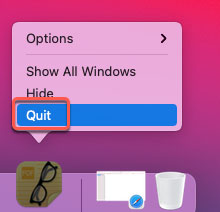
- Select the Quit option by right-clicking the Skim application's icon in the Dock.
- If you were unable to close the Skim application from the Dock, you might choose to forcibly close it in this manner. In the upper-left portion of the screen, click the Apple menu. From the list of options that displays, choose Force Quit.
- Choose the Skim application's name from the list, chooses Force Quit, and then choose Force Quit repeatedly to make sure you are forcing Skim to end the current session.
- Open the Applications folder in the Finder after launching it, click the Skim program icon, and then from the pop-up menu, choose Move to Trash to uninstall Skim from Mac.
- Launch Finder then click Go, after, select Go to Folder and type
/Libraryinto the Path field, and then click Go. - Select Empty Trash after selecting anything related to the Skim program within the Dock. The adjustments must then be applied by restarting your Mac.
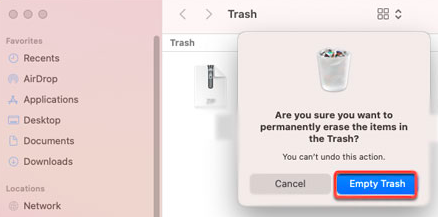
Part 4. Conclusion
Currently, there are several ways to remove an application from the Mac, like removing Adobe Acrobat Reader. But you may have to spend an excessive amount of effort and time doing it manually. Furthermore, it is rather easy to abandon a removal before it is accomplished.
Therefore, it is strongly encouraged that you use a qualified and automatic removal tool to help you uninstall Skim from Mac since doing so can assist you avoid a host of issues that might be caused by doing it incorrectly or partially on a Mac. Use the PowerMyMac application stated in this article.



