It is easier to uninstall unwanted apps from a Mac than a Windows PC. Completely uninstall Art Text while getting clear of any of its leftovers may still appear difficult and time-consuming to individuals who are not acquainted with Macs. Why not attempt a quicker and simpler method to completely clear of it? Users may fully uninstall Art Text from Mac by placing the software into the Trash.
However, when you want to remove all of its associated files during uninstallation, including your Mac's library directory, you might need to use a third-party application or do it manually. A consideration that is very important to mind is that if Art Text Mac is uninstalled, all associated actions, user preferences, and data are going to be lost.
Contents: Part 1. What Is Art Text?Part 2. Uninstall Art Text on Mac by Utilizing an Expert UninstallerPart 3. Classic Way to Uninstall Art Text from Your MacPart 4. Conclusion
Part 1. What Is Art Text?
The next stage of text, layout, design of logos, and text motion can all be achieved with the help of Art Text, a design program for Mac. The outstanding ease with which sophisticated effects can be created will astound professional designers as well as amateur designers.
Some examples of these effects include realistic 3D writing having any material that is natural on it, such as shatter glass, rust, wood, or perhaps chocolate; soft shade and glow; visuals painted with watercolor or oil; grunge style and aged; and a lot more.
- The following are examples of graphic content: vector symbols, shapes, and forms; flare, sparkle, flash, and light trail elements; backdrops and textures. These content take up a lot of memory and are one of the reasons why users want to uninstall Art Text from Mac.
- 3D Materials. Customize your 3D models' materials by applying bump maps, environment map materials, and surface textures to bump maps.
- 3D Effects. Give 3D objects a glow or a shadow with softer edges to work with. Make foreground items seem detached from focus by using various optical effect instruments.
- Applying a geometry transformation's structure to a piece of text in either 2D or 3D might cause the text to curve, twist, or take on a more undulating appearance.
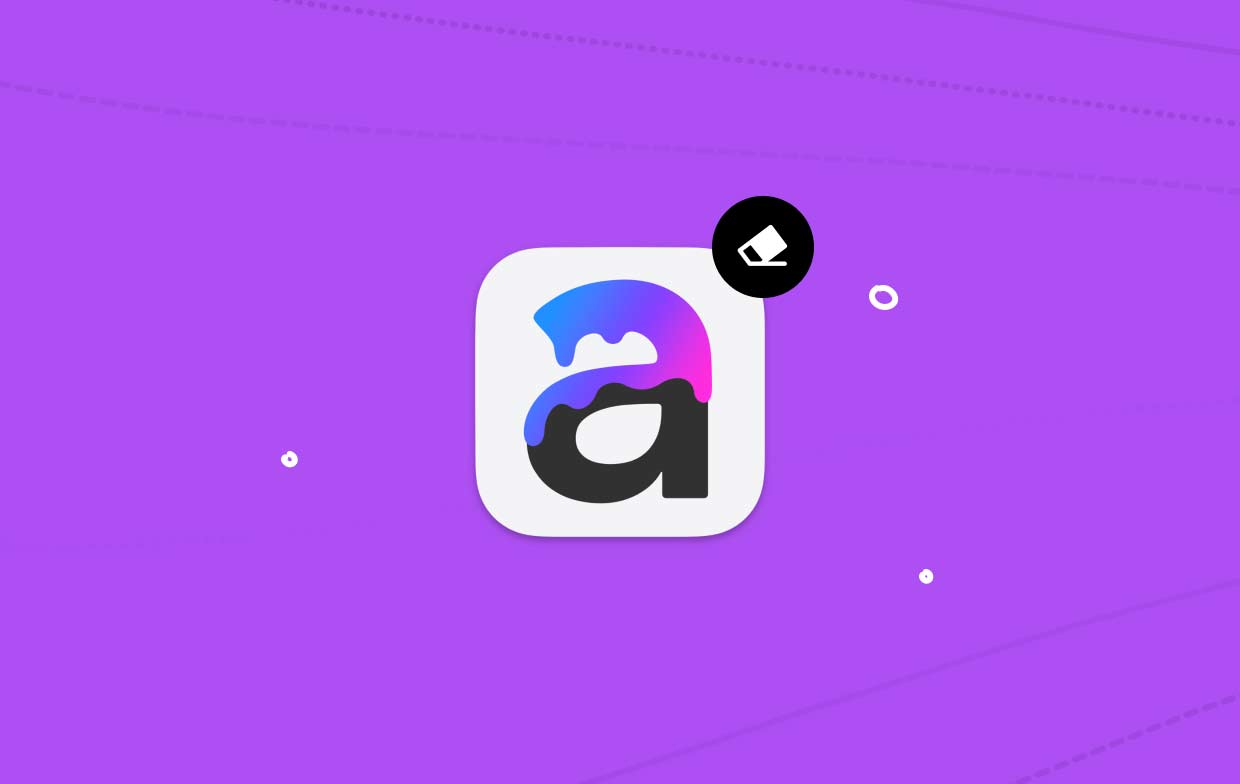
Programs with similar functions include Adobe products, but one of the products, Photoshop, also cannot escape from being uninstalled. Similar to the various reasons that may lead you to choose to uninstall Art Text from Mac are as follows:
- It won't function on your Apple system in any way.
- When the installation is finished, the application not function in the appropriate way.
- When you use Art Text Mac, the efficiency of the machine will be negatively impacted.
- The program takes up a disproportionate amount of storage space off the hard disk on your Mac computer.
- It is suggested that you reinstall on your computer.
Part 2. Uninstall Art Text on Mac by Utilizing an Expert Uninstaller
Do you have concerns about the best technique to uninstall Art Text from Mac? In this situation, using a specialized tool is necessary to do the job properly. Strongly recommending iMyMac PowerMyMac App Uninstaller for this situation.
Use the shortcut offered by PowerMyMac App Uninstaller, a separate utility created for the most recent version of macOS. It will make it possible for you to quickly locate and remove any piece of the program.
- Select the SCAN option on the machine to search for any previously downloaded apps. Select the application's uninstaller next.
- On the left portion of the display window are the groupings Selected, Leftovers, All Apps, and Unused. Each application inside the All-Apps is going to be shown on the other side in turn. To find the program you don't desire, utilize the menu that opens or the search function in the bar in the upper right part of the screen.
- To uninstall Art Text from Mac completely, after choosing the program you want to remove, click the "SCAN" button to look for any associated files. Then, select the "Search" icon to find out more. The apps and any associated files will be deleted if the CLEAN choice is chosen.
- Users may see the quantity of space for storage which has been cleaned up as well as the number of files that were removed from the computer in the "Cleaned Completed" window that will show.

Part 3. Classic Way to Uninstall Art Text from Your Mac
In this part, you will discover how to manually uninstall Art Text from Mac. You could just have to know how to uninstall a software from Mac, or could truly require to know how to get rid of extra files.
- Users must quit the Art Text Mac program if it is open on their Mac. There are two different scenarios available.
- Right-click the program's icon within the Dock and choose the Quit option.
- You could decide to forcefully shut the program in this way if you had been unsuccessful to do so using the Dock. Select the Apple list in the top-left corner of the display. Select Force Quit in the menu of available choices that appears.
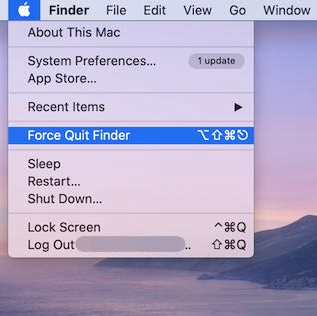
- After starting the Finder, go to the Applications the file system, select the Art Text Mac icon, and then select Move to Trash via the pop-up list to uninstall Art Text from Mac.
- Open Finder, choose Go to Folder, enter
/Libraryinside the Path box, and finally click Go. - After selecting everything associated with Art Text software in the Dock, choose Empty Trash. Your Mac has to restart in order to take effect of the alterations.
Part 4. Conclusion
A program may be removed from the Mac in a number of methods to uninstall Art Text from Mac. Nevertheless, performing it manually might require too much time and effort. In addition, it is quite simple to stop a removal prior to that is finished.
Therefore, using a professional and effortless uninstaller tool to assist with you to eliminate the program is highly advised as performing so may assist you prevent a number of problems that could be brought on when you remove it improperly or slightly on Mac. Make use of the PowerMyMac program mentioned in this post.



