This article will teach you how to completely uninstall coconutBattery on Mac along with how to get rid of any leftover files. The Applications folder is typically where an app is stored after installation, whereas the library’s choices directory serves as where the user's choices for the setup of the application are saved.
Additionally, certain apps could scatter caches, supporting files, and log-in files around the system folder. This suggests that if you simply remove the software without leftovers and think the uninstallation has concluded, you are incorrect. The trash-to-delete method can fall short of removing the software entirely since it maintains some extraneous files behind it. As a result, there are two main steps to take when users try to uninstall coconutBattery on Mac.
Contents: Part 1. What Is CoconutBattery on Mac?Part 2. Best Tool to Uninstall CoconutBattery on Mac CompletelyPart 3. Manual Process to Remove CoconutBattery from MacPart 4. Conclusion
Part 1. What Is CoconutBattery on Mac?
CoconutBattery is a tool that displays more than just the battery's current state; it also displays the battery's actual maximum capacity compared to the capacity it had when it first left the manufacturer. You are constantly aware of the state of the battery's health thanks to coconutBattery. It displays real-time data on your battery, including the number of times it has been charged as well its maximum capacity.
There were several issues with coconutBattery that users encountered:
- When employed on Mac, CoconutBatter experiences unforeseen issues.
- Users must first uninstall coconutBattery on Mac since they were unable to download or upgrade to the newer version of the app.
- Viruses have contaminated the program, thus getting rid of the infected files is now a top priority.
- In MacOS, coconutBattery either refuses to launch or abruptly terminates.
- Users desire to clear out the programs that aren't used often to free up more hard disk space since having too many loaded apps on a Mac may slow down the system's ability to function.
- The consumers want to uninstall coconutBattery because competing Mac utilities have taken their place and have been abandoned.
CoconutBattery, however, proved to be more problematic throughout the removal process:
- CoconutBattery data and files cannot be fully removed with the uninstalling of the app.
- After deleting the program, related difficulties and troubles arise.
- No one has been able to successfully uninstall coconutBattery on Mac.
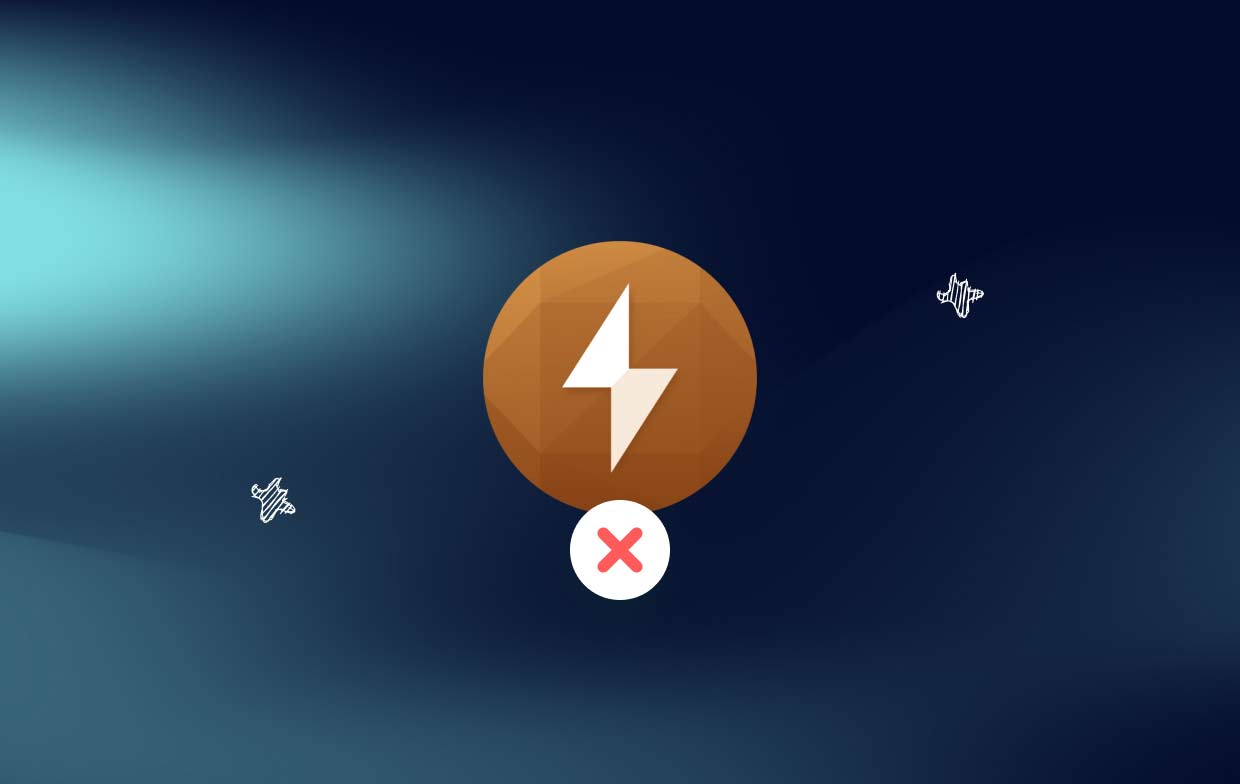
Part 2. Best Tool to Uninstall CoconutBattery on Mac Completely
You will be given a summary of iMyMac PowerMyMac, which is presently the most efficient uninstaller available nowadays, along with an explanation of a few of the functions it can accomplish if you want to quickly and fully uninstall coconutBattery.
It's also great for solving the problem of uninstalling Mac apps, removing not only the apps themselves but any associated files that may be placed elsewhere on your Mac or Windows system. If your Mac also has a desktop management tool like Desktop Manager, by using PowerMyMac, Desktop Manager can be properly deleted in a short time.
PowerMyMac may remove any unnecessary files from a computer running Mac or Windows, while it also performs any other operations necessary to keep the computer running as fast as it did in previous versions. Here's how to uninstall coconutBattery on Mac:
- To begin with, PowerMyMac, choose the Menu option when the software has finished loading. The following item that should be done by you is to choose an application uninstalling from within all of the accessible possibilities.
- Once you've made your decision, you can begin examining the many other options that are available to you.
- Figure out which approach seems to provide the most comprehensive uninstalling of all programs that are currently running on the device. If the application does not appear within the query, this is important to accurately give it by putting it in manually. This is required.
- If you have previously downloaded any apps and then pick the "CLEAN" option, any leftover files associated with those applications will also be wiped from the computer in a manner that makes it impossible for those data to be retrieved.
- When the cleaning process is complete, the notification should indicate that it is considered "Cleaned Completed".

Part 3. Manual Process to Remove CoconutBattery from Mac
Even though everyone, even you, should be familiar with how to uninstall coconutBattery on Mac using the Trash feature, we will begin with the most basic steps to ensure that you don't miss some of the more specific information in the directions.
1. Ensure that CoconutBattery is Turned off Before Removal.
- You must completely uninstall coconutBattery on Mac from the Dock Bar.
- Utilize Commend+ Q. Select the setup button in the upper left corner of the target, and then pick Quit coconutBattery (Command+Q) from the drop-down menu that appears.
- Open the window for using the Force Quit
- Stop using coconutBattery or forcibly stop it by using the combination of Cmd + Opt + Esc; Alternatively, in the pop-up, choose the program and click the Force Quit option;
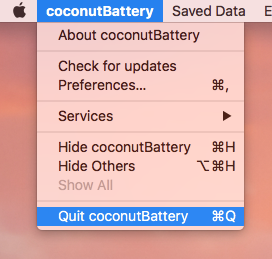
2. Delete the Icon from CoconutBattery and Move It to trash.
- Launching Applications in a
Convenient Manner >> Finderin the Dock; Navigate to the Applications directory and look for coconutBattery there. - Right-click the item, then choose "Move to Trash" to Uninstall CoconutBattery on Mac, or drag the item directly into the Trash icon located on the Dock.
- Next, alternatively right-click the Trash icon then choose "Empty Trash", or press the Delete key on your keyboard.
- You may also access the Trash folder, then click the "Empty" button that is located in the upper-right corner, then confirm.
3. Remove Any Traces of trash from the Library
- Pick "Go to Folder" from the "Go" menu located on the upper part of the display by clicking on it.
- Simply fill in the field with "Library" to access the library's user interface;
- Delete all of the files that are connected to coconutBattery and have that name.
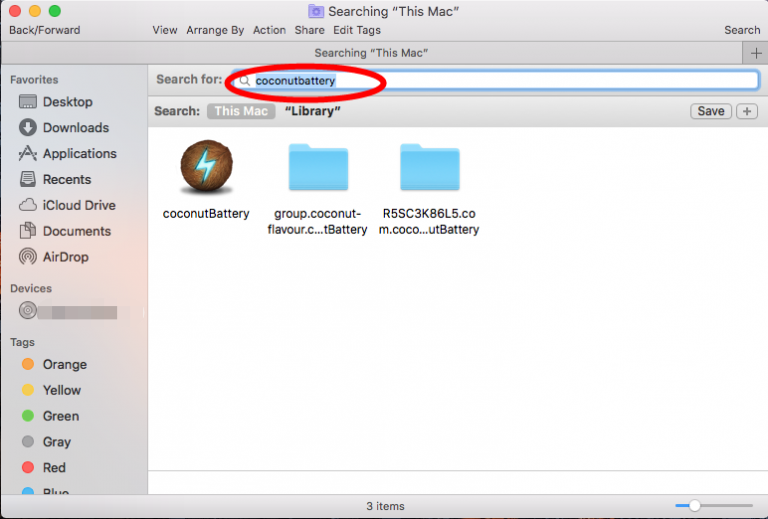
Part 4. Conclusion
If you wish to save your effort and time while trying to uninstall coconutBattery on Mac, or run into particular challenges when putting it towards the Trash, or perhaps are unclear of which files or folders are linked with coconutBattery, you can employ a particular third-party remover to deal with the issues.
You can use this option if you are uncertain of what files and documents are affiliated with coconutBattery. It is strongly suggested that you make use of PowerMyMac to uninstall coconutBattery in a sequence of simple actions.



