Scribus is a powerful desktop publishing software widely used by graphic designers and professionals for creating visually appealing documents. However, there may come a time when you no longer need this software or want to switch to an alternative solution. The process to uninstall Scribus from Mac might seem like a straightforward task, but it's important to ensure that all associated files and settings are properly removed to avoid any potential conflicts or wasted storage space.
In this article, we will walk you through a detailed guide on how to quickly and fully uninstall apps like Lucidpress on Mac, ensuring a clean and efficient removal process. Whether you're a beginner or an experienced Mac user, this guide will help you navigate the uninstallation process smoothly. Let's dive in!
Contents: Part 1. Should We Remove Scribus from Mac?Part 2. Manually Uninstall Scribus from Your MacPart 3. Completely Uninstall Scribus on Your Mac [Recommended]Part 4. Conclusion
Part 1. Should We Remove Scribus from Mac?
Scribus is a free and open-source desktop publishing software used for creating professional layouts, brochures, and other design materials. While it’s a popular alternative to paid software like Adobe InDesign, some users choose to uninstall it from their Mac for various reasons. Here are some of the main reasons why:
1. Steep Learning Curve
Scribus has a complex interface that can be overwhelming for beginners. Many users find it difficult to navigate, especially if they are used to more intuitive design tools.
2. Compatibility Issues
- Scribus does not support native Adobe InDesign (.INDD) or Microsoft Publisher (.PUB) files, making it challenging for users who need seamless integration with these platforms.
- Some users experience formatting issues when importing or exporting files to PDF or other formats.
3. Performance Problems
- On some Macs, Scribus may run slowly, freeze, or crash, especially when handling large files.
- Users with older Macs may experience sluggish performance due to high resource usage. Users may opt to uninstall Scribus from Mac to maintain a stable and efficient working environment.
4. Limited Features
While Scribus is a powerful free tool, some users may find it lacking in certain areas compared to professional software like Adobe InDesign, such as better typography controls, more intuitive UI/UX, integration with cloud services and more.
5. Bugs and Stability Issues
As an open-source program, Scribus occasionally has bugs or stability problems that can frustrate users, especially those working on professional projects with tight deadlines.
6. Unwanted Storage Usage
Scribus and its associated files can take up unnecessary space, and users who don’t need it anymore may want to remove it to free up disk space and make room on Mac.
7. Prefer Alternative Software
As the industry evolves, users may choose to explore alternative software options that better align with their changing needs.
Would you like a guide on how to uninstall Scribus from Mac? Just keep reading.
Part 2. Manually Uninstall Scribus from Your Mac
If you’ve decided to uninstall Scribus from Mac, follow this step-by-step guide to ensure that all files, including leftover caches and settings, are completely deleted.
Step 1. Before uninstalling, ensure Scribus is not running. Right-click the Scribus icon in the Dock and select Quit. If it doesn’t quit, force quit it by pressing Command + Option + Esc, selecting Scribus, and clicking Force Quit.
Step 2. Open Finder, then navigate to the Applications folder. Locate the Scribus application icon and drag it to the Trash bin.
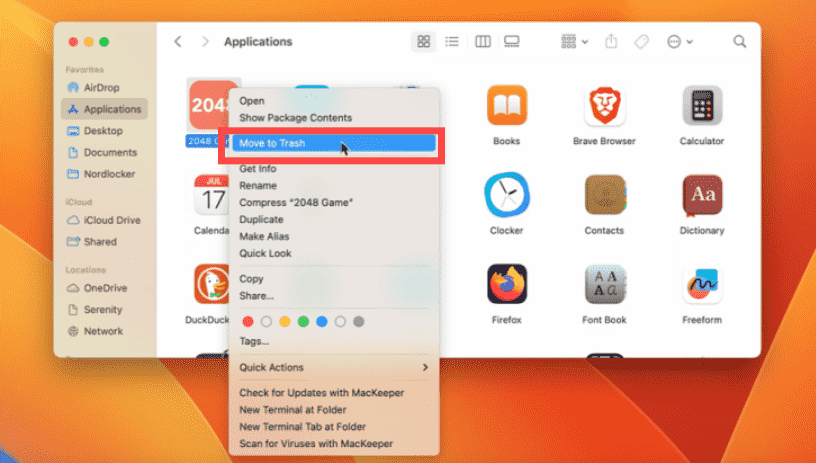
Step 3. Empty the Trash by right-clicking on the Trash icon and selecting Empty Trash.
Even after moving Scribus to the Trash, some residual files remain on your system. To remove them:
Step 1. Open Finder and click Go in the menu bar.
Step 2. Select Go to Folder… (or press Command + Shift + G).
Step 3. Type the following locations one by one and delete any Scribus-related files:
- ~/Library/Application Support/Scribus/
- ~/Library/Preferences/org.scribus.Scribus.plist
- ~/Library/Caches/org.scribus.Scribus/
- ~/Library/Saved Application State/org.scribus.Scribus.savedState/
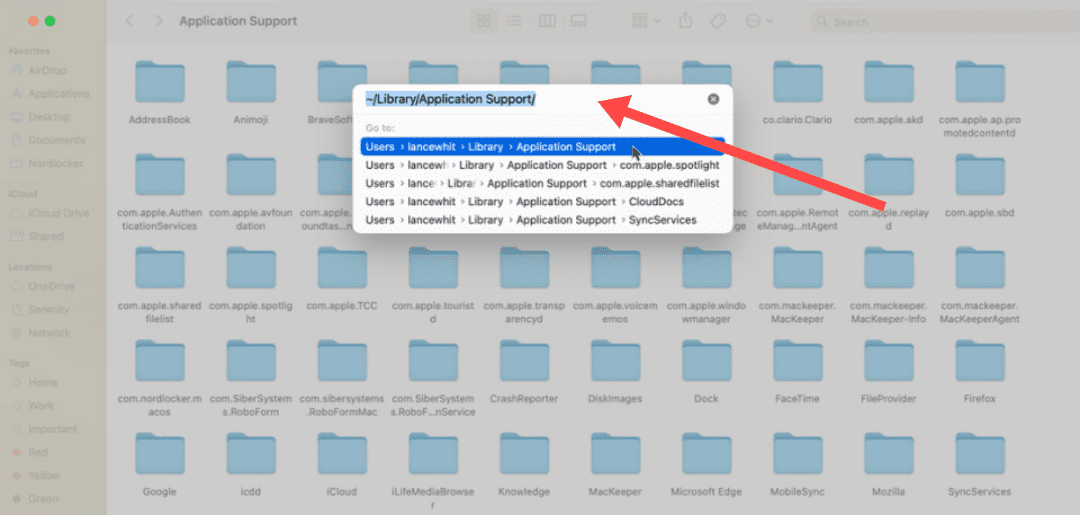
Once you’ve deleted all Scribus-related files, empty the Trash again. Finally, restarting your Mac ensures that all system changes take effect and removes any temporary files associated with Scribus.
Part 3. Completely Uninstall Scribus on Your Mac [Recommended]
Do you need prompt and efficient removal services? Why not use a specialized uninstaller instead of attempting to uninstall Scribus from Mac in vain? If you want a more thorough and faster way to uninstall Lucidpress, using a tool like iMyMac PowerMyMac can save you time and effort.
iMyMac PowerMyMac can help you optimize and clean up your Mac. It offers a wonderful user interface and a wide variety of useful functionalities. Its powerful Uninstaller feature makes it simple to locate and remove redundant and associated files, extra files left behind after program uninstallation and unneeded files from the system to improve system performance.
Here's how to use PowerMyMac to completely uninstall Scribus from Mac in one-click:
Step 1. Go to the official iMyMac website and download PowerMyMac. Follow the on-screen instructions to install it.
Step 2. Open PowerMyMac and select an option from the main navigation menu. Next, select App Uninstaller from the list of available options that display.
Step 3. Right away as you choose your device and choose SCAN, a comprehensive analysis of the application's installations on the chosen system will begin. When the scan is complete, find Scribus in the list.

Step 4. You may uninstall Lucidpress on Mac and delete any file associated with Scribus from your computer by choosing the "CLEAN" option.


By using iMyMac PowerMyMac, you can ensure a thorough and complete uninstallation of Scribus from your Mac. This powerful tool simplifies the process, saving you time and effort in manually locating and deleting associated files. Enjoy a clean and efficient uninstallation experience with iMyMac PowerMyMac.
Part 4. Conclusion
In conclusion, uninstalling Scribus from your Mac can be necessary for various reasons, such as compatibility issues, limited features, performance concerns, or the desire to explore alternative solutions. While the manual method to uninstall Scribus from Mac works well, an automatic uninstaller like iMyMac PowerMyMac ensures a more thorough cleanup by removing all leftover files with ease. This tool simplifies the task, saving you time and ensuring a comprehensive cleanup.



