Keynote is a popular presentation software developed by Apple. While it may be a useful tool for some, not everyone needs or wants it on their Mac. If you're looking to free up some storage space or simply want to uninstall Keynote on Mac for other reasons, you may be wondering how to do so.
Fortunately, uninstalling Keynote on a Mac is a straightforward process that can be completed in just a few steps. In this article, we'll walk you through each step to ensure you can quickly and easily remove Keynote from your computer. Whether you're a Mac beginner or a seasoned user, this guide will show you the process of uninstalling a program. So let's dive in!
Contents: Part 1. What is Keynote Used for?Part 2. How to Thoroughly Uninstall Keynote from MacPart 3. Manual Steps to Uninstall Keynote on MacPart 4. Conclusion
Part 1. What is Keynote Used for?
Keynote is a presentation software developed by Apple that is commonly used for creating and delivering professional-looking presentations. It is known for its sleek design and easy-to-use interface, making it a popular choice for businesses, educators, and individuals alike.
One of the main reasons someone may want to uninstall Keynote on Mac is to free up valuable storage space. Keynote can take up a significant amount of space on your computer, especially if you have multiple presentations saved or have downloaded additional themes and templates.
Another reason for removing Keynote may be due to personal preferences or a desire to use alternative presentation software. While Keynote has many features and benefits, some users may prefer to use other software that better suits their needs.
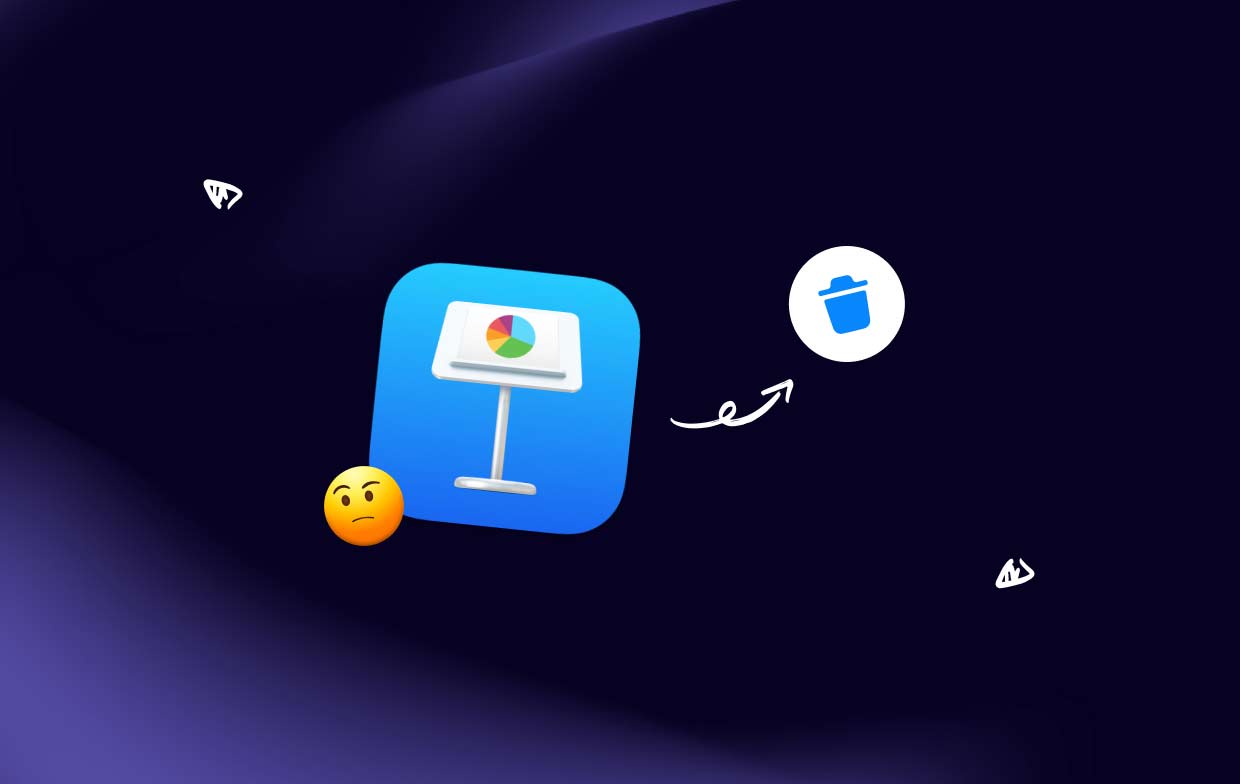
When it comes to removing Keynote, the process is usually straightforward. However, some common problems can arise, such as difficulty locating the application or running into errors during the removal process. It's essential to follow the correct steps to ensure that Keynote is fully removed from your Mac without any issues.
If you find it very difficult to uninstall Keynote on Mac, there may be other files associated with the software that needs to be deleted as well. This can include preference files, cache files, and other system files. If you're unsure of how to remove these files manually, it's recommended to use a third-party app uninstaller that can handle these tasks for you.
Overall, while Keynote is a powerful presentation software that many users enjoy, there are valid reasons for wanting to uninstall Keynote from Mac. Whether you're looking to free up storage space or prefer alternative software, it's important to follow the correct steps to ensure that Keynote is fully removed from your computer without any issues.
Part 2. How to Thoroughly Uninstall Keynote from Mac
One of the most efficient ways to uninstall Keynote on Mac with its associated files is by using a third-party app uninstaller like iMyMac PowerMyMac. This powerful tool is designed to help you quickly and easily remove unwanted applications and their associated files, ensuring that no leftover traces remain on your computer.
- To get started, you'll need to download and install PowerMyMac on your Mac.
- Once installed, launch the app and select the "App Uninstaller" module from the list of available tools. Then, click the SCAN button.
- From there, you can locate Keynote in the list of installed applications and select it for removal.
- Click Clean to uninstall Keynote on Mac.

Simply follow the on-screen prompts to complete the uninstallation process, then you can remove any unwanted apps such as WPS Office. PowerMyMac will guide you through each step, ensuring that any apps on your Mac and all of its associated files are removed from your computer completely.
By using a tool like PowerMyMac to uninstall Keynote on Mac, you can save time and avoid the risk of leaving any leftover traces of the software on your computer. This can help free up valuable storage space and ensure your Mac runs smoothly and efficiently.
While Keynote is a powerful presentation software that many users find helpful, there are valid reasons for wanting to uninstall it from your Mac. By using PowerMyMac's App Uninstaller module, you can easily and thoroughly remove Keynote and its associated files from your computer, ensuring that no traces of the software remain.
Part 3. Manual Steps to Uninstall Keynote on Mac
If you prefer to uninstall Keynote from your Mac manually, there are a few steps you can follow to ensure that the process is completed thoroughly. Here are the steps to follow:
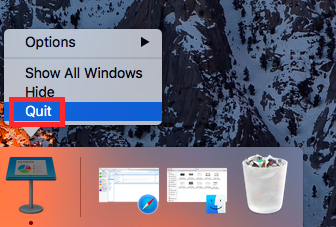
- Quit Keynote: Make sure that Keynote is completely closed and not running in the background. You can do this by clicking on the “Keynote” menu in the top-left corner of your screen and selecting “Quit Keynote”.
- Drag Keynote to the Trash: Locate the Keynote application in the “Applications” folder on your Mac and drag it to the Trash. You can access the “Applications” folder by opening a Finder window and selecting “Applications” from the left-hand sidebar.
- Remove Associated Files: While dragging the Keynote application to the Trash will remove most of the files associated with the software, there may still be some leftover files that need to be removed manually. These can include preference files, cache files, and other system files. You can manually search to locate and remove these files.
- Empty the Trash: Once you’ve removed all the associated files, you can empty the Trash to permanently uninstall Keynote on Mac with its associated files.
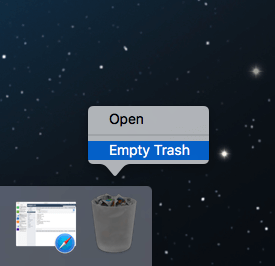
While these steps can be effective in removing Keynote from your Mac, it's important to note that manually removing software and its associated files can be time-consuming and may not remove all the files completely. If you're unsure of how to remove certain files manually, or if you're concerned about leaving leftover traces of Keynote on your Mac, it's recommended to use a third-party app uninstaller like PowerMyMac to ensure thorough and complete removal.
Part 4. Conclusion
To sum up, while Keynote is a useful presentation software for Mac, there may be times when users want to uninstall Keynote on Mac. Whether you opt for the manual approach or use a third-party app uninstaller such as PowerMyMac, it is essential to make sure that all associated files and components are removed thoroughly to avoid potential issues.
This will help to free up storage space and ensure your Mac runs at its optimal performance level. By taking the necessary steps to completely uninstall Keynote on Mac, you can ensure a smooth and efficient user experience.



