Sidify Music Converter is a software application created by Sidify. The primary software file is Sidify music converter.exe, which is the primary application executable. The program installation consists of 26 items and occupies a total disk space of around 62.99 MB.
The significant proportion of the PCs on which this is operating, and the large percentage of the operating systems, are Windows 10.
Within the United States, the majority of this has been observed in the delivery of the products. You may learn how to uninstall Sidify Music Converter on Mac for your device by following the instructions in this article.
The techniques presented in this post will meet the requirements and requirements for Sidify Music Converter removal. This guide will lead you on how to eliminate a Mac application using both the manual method and a specialized uninstaller program at the end of it.
Contents: Part 1. How to Easily Uninstall Sidify Music Converter on Mac?Part 2. Manual Ways to Uninstall Sidify Music Converter on MacPart 3. Should I Remove Sidify Music Converter?Part 4. Conclusion
Part 1. How to Easily Uninstall Sidify Music Converter on Mac?
Sidify Music Converter is a software application developed and distributed by Sidify. Users often opt to delete this software because of its complexity. This may be tough since erasing it manually needs some knowledge about how the Mac operates inside.
Many of the most efficient ways to uninstall Sidify Music Converter is to make use of iMyMac PowerMyMac. As this app mainly helps in optimizing and boosting the performance of your device, it can also uninstall any app you want to remove.
It removes the app completely without any residues, making sure that it is completely removed from your system.
Aside from the PowerMyMac's App Uninstaller feature, you may use the software to delete large files and duplicate files to free up storage and improve the performance of your system.
Here are a few step-by-step guidelines on how to uninstall Sidify Music Converter on Mac:
- Once the PowerMyMac program has completed installation, launch it.
- Log in with your username and password.
- Then go to App Uninstaller and press the SCAN option to have the program search the device for any and all applications that have been downloaded.
- Only after the scanning procedure is completed, go through all of your computer's installed applications. Next, choose all of the accompanying files and data which come well with the software you wish to delete, such as Sidify Music Converter.
- Now, click CLEAN to begin the removal procedure.
- Once the operation ends, a notice will pop that states "Cleaned Completed."

(Notice: Office which is considered difficult to uninstall also can be uninstalled completely by PowerMyMac. Because sometimes after the Office software are uninstalled, there are always still a lot of files left.)
Part 2. Manual Ways to Uninstall Sidify Music Converter on Mac
Are you curious in learning how to remove undesirable Mac applications in action for the first time? If that would be the case, this will be your guide.
You will go through all of the fundamentals of how to uninstall Sidify Music Converter Mac, along with how to wipe up any remnants on your own. A step-by-step guide to uninstalling is supplied as well.
- Properly quit the Sidify Music Converter application.
- Option 1. Select Quit from the context menu of the Sidify Music Converter application in the Dock.
- Option 2. If you are unable to close the Sidify Music Converter application from the Dock, then it is recommended that you forcibly close the application. Select the Apple symbol in the upper-left corner and choose Force Exit. Next, select the Sidify Music Converter application and select Force Quit. Finally, select Force Quit once more to ensure that you really do have to close Sidify Music Converter immediately.
- Delete the Sidify Music Converter by dragging it to the Trash.
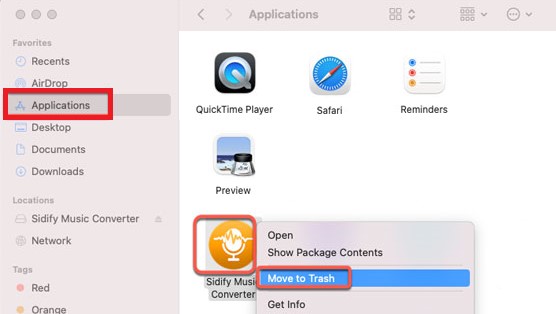
Access the Applications directory by clicking Finder and selecting Move to Trash out from the pop-up window to uninstall Sidify Music Converter on Mac.
- Delete any residual files from your computer.
Select Finder > Go > Go to Folder from the drop-down menu. Then go to the correct sub-folders using the pathname of the Sidify Music Converter application in the box below. You'll need to remove any files linked with the Sidify Music Converter app once you've done this.
~/Library/Application Support/Sidify Music Converter/~/Library/Caches/Sidify Music Converter/~/Library/Caches/Sidify Music Converter Crash Reporter/
- Access the Trash directory on the Dock and remove all items associated also with the Sidify Music Converter application from there.
- Reboot the Mac computer.
Part 3. Should I Remove Sidify Music Converter?
In addition to converting all of one's favorite tracks, playlists, radio stations, and carefully chosen podcasts to the many audio formats, Sidify Music Converter also converts video files to the various video formats MP4.
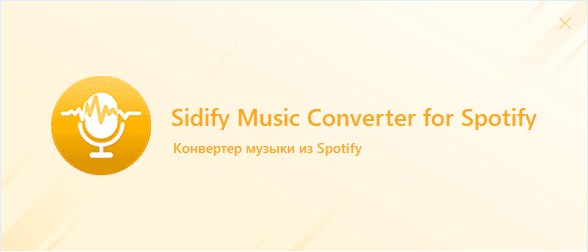
As an added feature, Sidify Music Converter is capable of converting local record files on the Mac towards the file type of your choice. It also enables you to keep and alter ID3 tags once the processing is complete. Apple's macOS 10.11 and subsequent operating systems support Sidify Music Converter.
Consequently, you may have that on your Mac even if you are running the most recent edition of macOS 11 Big Sur. The cutting-edge digital recording gives you the option to alter ID3 tags upon conversion and raises the highest conversion speed up to 5X faster than the previous version.
However, if you want to use another app or have problems with this app, you may want to uninstall Sidify Music Converter on Mac since it won't be used anymore. You can change into other alternative converting software.
Part 4. Conclusion
Lastly, you may already be knowledgeable of the procedures on how to uninstall Sidify Music Converter on Mac from your system.
Just choose a technique that works best for you. Don't forget to take advantage of the opportunity to uninstall any unwanted applications from the Mac and make more storage on your computer.
In other words, regardless of what your aim is, choose a good strategy to get started right away.



