The TomTom apps are very helpful, especially the app 'TomTom MyDrive Connect' when downloading and getting access to apps you need to better your device or help you in your daily life. But what if you are in a situation where your TomTom app is becoming the reason why you experience software problems too?
Well, luckily for you we know how to uninstall TomTom on Mac to make your computer work faster. If you also want to learn more about the detailed removal methods, head over to the sections below to learn how to do it.
Contents: Part 1. The Easiest Way to Uninstall TomTom on MacPart 2. How Do I Manually Uninstall TomTom on Mac?Part 3. What is TomTom MyDrive Connect?Part 4. Conclusion
Part 1. The Easiest Way to Uninstall TomTom on Mac
We know the easiest way to uninstall the TomTom MyDrive Connect app. And this method is through the use of a very powerful tool called the iMyMac PowerMyMac.
The PowerMyMac can help you in so many ways, including the uninstallation process of your TomTom app. You can remove all unwanted applications on your computer Mac without leaving caches and related log files. Many users used its App Uninstaller to completely delete the Avast Security app, Steam, Microsoft software, etc.
PowerMyMac can not only help you uninstall TomTom on Mac, this software also works as a cleaning tool that can optimize the speed of your Mac and can make its performance better. It can find and get rid of unwanted junk files such as duplicate and similar images, large-sized files, and different caches.

Now, if you are excited to learn how to use it to uninstall the app, all you have to do is follow these steps we are about to give you:
- Open your Mac and install the uninstaller software
- Click the App Uninstaller feature and don’t forget to tap on SCAN
- Find TomTom MyDrive Connect / TomTom Home / TomTom Disk Manager on the list once the scanning process has ended
- Click the TomTom app and select CLEAN
- Then the message "Cleaned Completed" will appear on your screen once the process has finished. You can now completely uninstall TomTom on Mac!

And just like that, the PowerMyMac has helped you get rid of the TomTom app on your Mac. Of course, it can also delete other files and applications if you just learn how to use it. But worry not because the tool has a very user-friendly interface so you can use it with ease.
What’s more, is that it can also help you clear your browsing history with just one simple click to keep the protection of your privacy high. Plus, it is also a trusted app by tons of users from all over the world so you can trust it to do the job cleanly and efficiently for you.
Part 2. How Do I Manually Uninstall TomTom on Mac?
After reading the section above that shows you how to automatically remove the app TomTom MyDrive Connect using PowerMyMac – which is the easiest and quickest way – we are now going to show you how to delete the app from Mac using the manual process.
The manual process may take a long time with lots of steps to follow. Of course, if you want to stay safe and use a quicker way, the best method to choose is still through the help of the professional uninstaller tool.
To those who are curious about how to manually uninstall TomTom on Mac, follow these steps right here:
- Open your Dock and right-click the TomTom app and then choose Quit
- Then you can go to Finder, select Applications, right-click the TomTom app, and then select Move to Trash
- Go back to your Finder again, go to
~/users/Libraryfolder - Now, search in each folder, select all the apps and data that are associated with the TomTom application
- Right-click them and choose Move to Trash or you can just simply drag it towards your Trash icon
- Go back to your Dock, right-click Trash and then choose Empty Trash
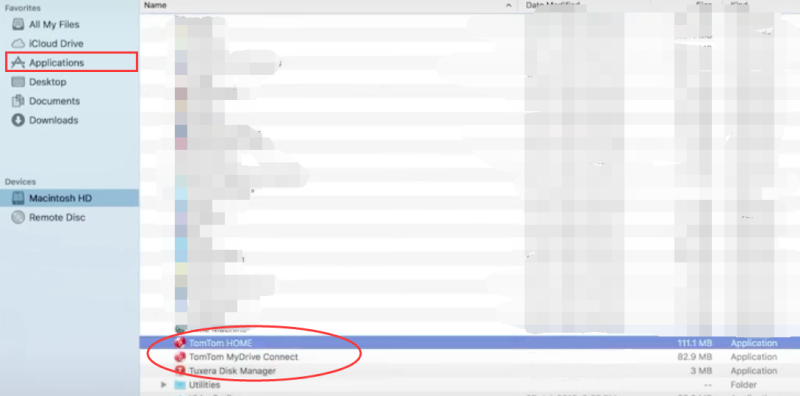
After that, the installation process will start and you can now Restart your Mac unit. Using the manual way to uninstall TomTom on Mac is okay since it is also an effective method.
Part 3. What is TomTom MyDrive Connect?
For those who do not know the full functions of the TomTom MyDrive Connect, it is an electronic and free-to-use support app that can help you manage your applications easily. It can also help you download and find support for all your files and other necessary apps that you might need in your work or school, or basically in your daily life. It helps you to manage the content and services for your TomTom navigation device.
However, even though the TomTom app is really helpful for some people, many users notice that the app is starting to glitch and run some errors from time to time. One of its most commonly experienced issues is the TomTom app hanging and freezing your whole computer. Because of this, many TomTom users wanted to find a way to uninstall TomTom on Mac.
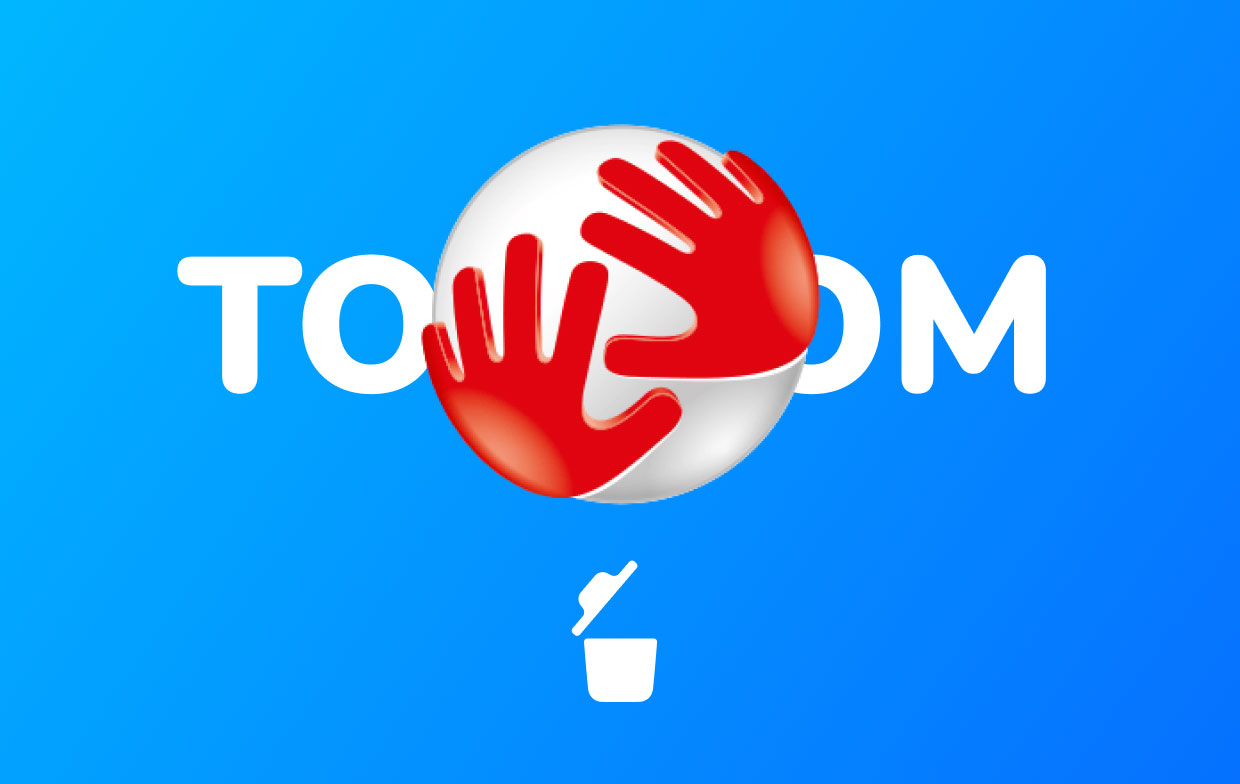
Part 4. Conclusion
After reading this article, we are a hundred percent sure that you now have learned how to uninstall TomTom on Mac using different methods.
Again, there is the manual process where you can effectively remove TomTom MyDrive Connect but will require a lot of time and patience from you. And if you want to make things easier for you, you can always try using the PowerMyMac which is the best and most professional app-cleaning tool you can find on the internet today. Try it now!



