The Motion app is a very useful and widely-used application by a lot of film producers or those who love video and graphic editing. Like its name, the Apple Motion app deals with anything that is in motion. However, even though it is a very popular and helpful app, it can still face troubles. And these troubles are what drive Motion users to uninstall Motion on Mac.
If you also want to learn how to completely remove this software from Mac, follow and read this easy guide.
Contents: Part 1. The Quickest Way to Uninstall Motion on MacPart 2. How Do I Manually Remove Apple Motion from Mac?Part 3. Is Apple Motion Worth Buying?Part 4. Conclusion
Part 1. The Quickest Way to Uninstall Motion on Mac
If you’re tired of dealing with the same issues on your Motion app from time to time, it’s time for you to let it go and uninstall it from your computer. But how do you completely uninstall it? Well, you don’t have to worry about that because today, we are going to introduce to you the easiest and quickest way.
This method we are about to introduce to you will open your eyes and see the beauty and wonders that a single professional cleaning tool can do. Now, it’s time for you to learn more about the iMyMac PowerMyMac.
The PowerMyMac is simply the tool of your dreams. It can do anything such as deleting junk files on your device like duplicate files, similar images, large-sized files, outdated files, and other files that are not necessary on your computer, to uninstalling multiple applications at the same time.
If you want to completely uninstall Motion on Mac, its App Uninstaller will help you automatically remove the app and delete all its caches and related files. Not just Motion, other difficult-to-delete software like Xcode, Office, OneDrive, and even the app Avast can be removed safely by using this tool.

Plus, the PowerMyMac can also help you with clearing out your browsing history and deleting files permanently from your computer to keep your privacy well-protected and safe. Lastly, it helps you make your Mac run faster and smoother than it ever has.
If you want to learn how to uninstall Motion on Mac, here’s a simple guide that you can follow:
- Download the software PowerMyMac for free on your Mac
- Launch the app, click App Uninstaller > SCAN
- Wait for the scanning process to stop and then browse through its results, find Motion and select it including the files that come with it
- Then, tap the CLEAN button to start the removal process. Once it’s done, a phrase that says Cleaned Completed will show up on your screen
And that’s how easy this tool can uninstall applications from your device thoroughly and without leaving any data behind. If I were you, I would choose the PowerMyMac over anything else as it also has other functions that can help optimize the Mac to work faster.

Part 2. How Do I Manually Remove Apple Motion from Mac?
As we have introduced to you earlier, using the PowerMyMac is the easiest method to uninstall Motion on Mac. And while it is the easiest, the manual way is also considered the way that will not be successful.
Although it is not that hard, it can take lots of your time, effort, and patience. That’s probably why some users who have tried using the manual way say it’s challenging.
But if you want to learn how to manually remove the app Motion for Mac, here’s a step by step guide that we hope can help you do it:
- Before uninstalling the Motion app on your Mac, make sure to quit it first: open Finder and run the Activity Monitor, find the Motion app, and click Force Quit
- In the Application folder, right-click Motion and select Move to Trash
- Open your Finder again, select Go and then choose Go to Folder
- Search all the files related to the Motion app and drag them to the Trash icon, especially pay attention to the folder
~/Library/Application Support/Final Cut Studio/Motionand the preference files like "com.apple.motion.plist", "com.apple.motionapp.plist", “apple.motionapp.LSSharedFileList.plist”, etc. - Right-click Trash and choose Empty Trash
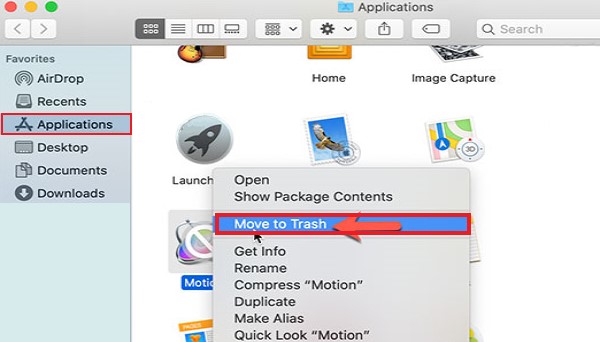
After that, you can now restart your Mac and upon logging in, you will see that the Motion app is no longer installed on your computer. That is how you can manually uninstall Motion on Mac. It can be a long process but it’s worth it if you have enough patience and effort.
Part 3. Is Apple Motion Worth Buying?
Most of you already know what the Apple Motion app does, especially those who are using it. But for some people, the Motion might still be a mystery. Is it a game? A software? Or a media player?
The Motion app (Final Cut Pro) is a software developed by Apple that helps people who love video and graphic editing edit videos. This app is also used by a lot of film producers and video-loving students and people who want to experiment with the different kinds of motions on videos and other graphic images.
Now, it is true that the Motion app is popular and has a lot of users. But for some reason, these past years have been a struggle for a lot of Motion users because the app keeps on crashing and hanging up without proper reason. That’s why many users find ways to uninstall Motion on Mac.
And the Apple Motion the same as iMovie? Titles, generators, and effects created by users in Motion can be automatically sent to FCPX, but you can't do this in iMovie because it doesn't accept plug-ins. You can create a project in Apple Motion and then save it as a file that can be imported into iMovie, but there is actually no integration between Motion and iMovie.
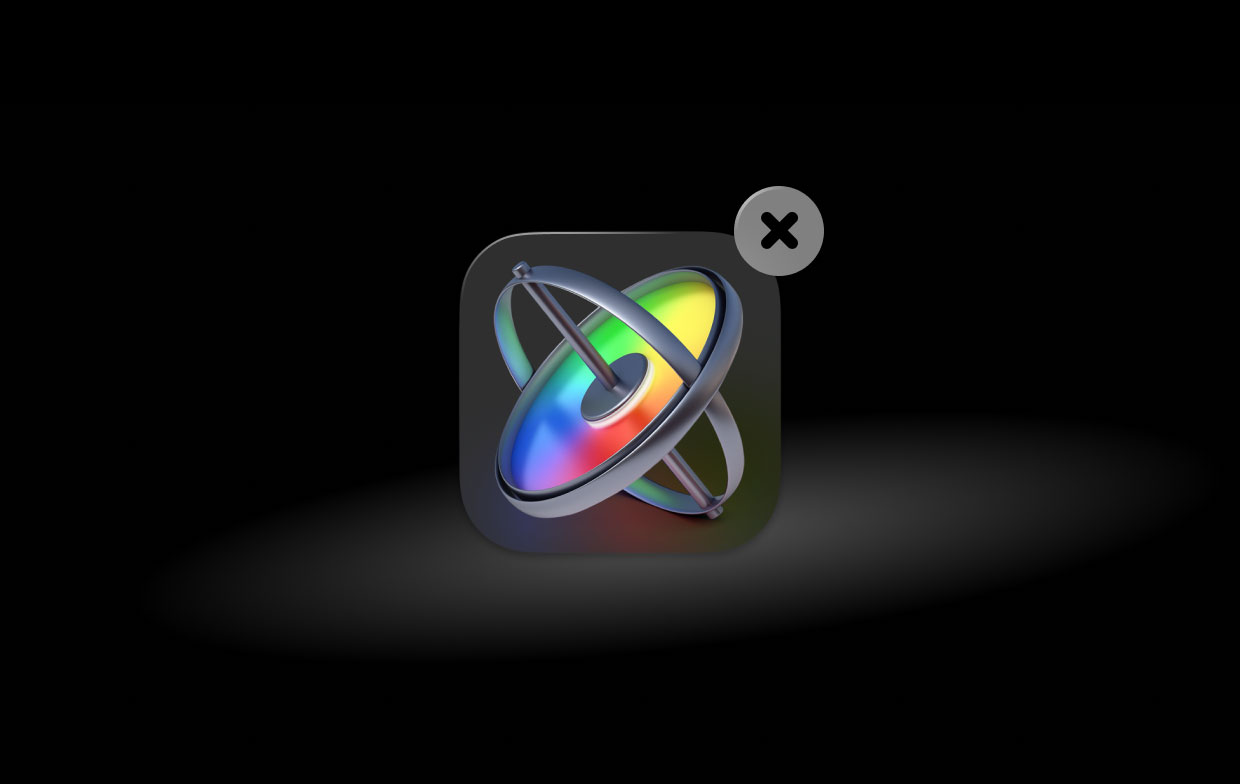
Part 4. Conclusion
Now that you have finally reached this part of the article, we’re sure that you are now full of knowledge about the Motion app and how to uninstall Motion on Mac. And if you want to do it the easier way, you can always rely on the best uninstalling tool in the world like the PowerMyMac. This tool is unlike any other tool so you better download and install it on your computer now to make your device work faster!



