We use different tools to make sure our Mac computer works well. There are optimization tools out there like TechTool Pro and FTP clients like Viper FTP. The problem is, if you have installed multiple tools, they tend to work against each other due to incompatibility. And you may want to uninstall Mac apps that you don’t use frequently. Today we will introduce two ways to uninstall TechTool Pro on Mac.
We will talk about the manual and automatic methods of doing so with a tool. In this way, you can totally remove the application on your Mac computer ensuring that no residual data are left. You can save more space since the leftover files will be deleted permanently.
Contents: Part 1. Why Can Not Uninstall TechTool Pro on Mac?Part 2. How Do I Remove Techtool from My Mac?Part 3. How to Uninstall TechTool Pro Completely on Mac? Part 4. Conclusion
Part 1. Why Can Not Uninstall TechTool Pro on Mac?
If you're having trouble uninstalling TechTool Pro on your Mac, it could be due to several common issues:
- If TechTool Pro is running, macOS may prevent you from uninstalling the application. You can open Activity Monitor to Force Quit TechTool Pro processes.
- You may need administrative privileges to uninstall TechTool Pro. So ensure you're logged in with an administrator account.
- TechTool Pro installs system extensions or modules for disk monitoring, which might prevent uninstallation. Just open System Preferences > Security & Privacy > General and check if TechTool Pro has installed any blocked extensions.
- If the installation is corrupted, the uninstaller might not work properly. You can download the latest version of TechTool Pro from the official website and reinstall it. Then use the built-in uninstaller that comes with TechTool Pro, located in the installer package, to remove the application.
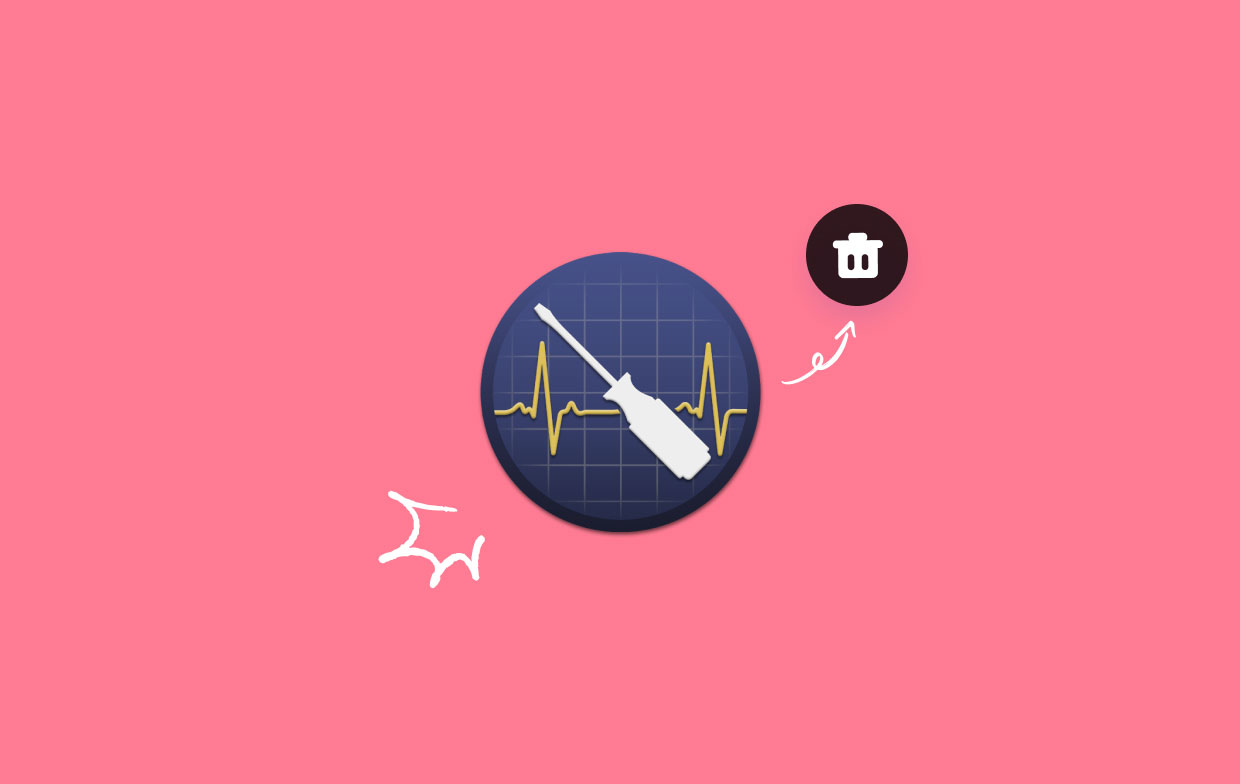
Part 2. How Do I Remove Techtool from My Mac?
Here is the manual method of uninstalling the TechTool Pro application on your macOS computer. Simply follow the steps below:
- Go to the Apple menu and choose Force Quit. Choose the TechTool Pro application. Click Force Quit two times to confirm the process.
- Open a Finder window within the Dock and choose the folder for Applications.
- Right-click TechTool Pro’s icon and select Move To Trash.
- Delete the remnant files. Click Finder and then choose Go from the menu. Within the drop-down that appears, select Go To Folder. Enter the path for “~/Library/” without the quotes in it. Then, click Go. The main Library folder will appear.
- To uninstall TechTool Pro on Mac completely, within the said Library folder, visit the subfolders below and delete all files and folders associated with TechTool Pro.
- Delete all related files and folders. Empty the Trash.
- Restart the macOS computer for a complete uninstallation.
The said subfolders are:
/Application Support//Caches//Containers//Cookies//LaunchAgents//LaunchDaemons//Logs//Preferences//PreferencePanes/
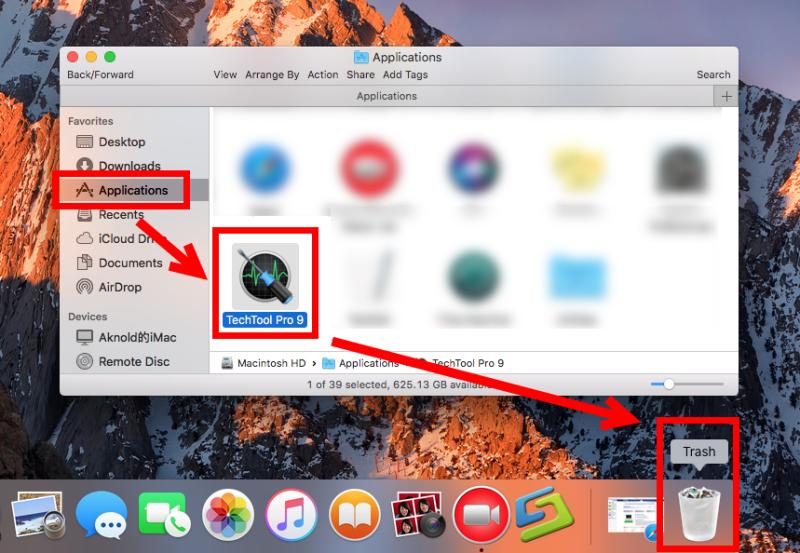
Part 3. How to Uninstall TechTool Pro Completely on Mac?
iMyMac PowerMyMac can help you optimize and clean up your Mac. Just a few simple actions will speed up your MacBook or iMac, release storage on your Mac and ensure optimal performance on your Mac.
PowerMyMac can uninstall many kinds of apps without leftovers. If you want to uninstall iTunes, Discord, or any other apps, PowerMyMac can do it effortlessly at lightning speed.
Following are the procedures to use the PowerMyMac's App Uninstaller module to uninstall TechTool Pro on Mac and delete its lefovers:
- Install the software on your computer after downloading the installer.
- Launch it and select App Uninstaller from the window's left side.
- Click SCAN
- Choose the undesirable app like TechTool Pro.app and click CLEAN after ensuring that no files are left behind and completely delete the software from your Mac

Part 4. Conclusion
Whether you are using TechTool Pro or TechTool Pro's competitors apps, you now know the best ways to removel TechTool Pro on Mac computers thanks to this tutorial. And this tutorial can guide you to uninstall other Mac apps too.
It's not advisable to remove programs manually since you risk erasing crucial system data. And we advise you to uninstall TechTool Pro on Mac using PowerMyMac. This utility may be used to eliminate garbage files and uninstall applications from your computer. Your computer may be sped up using a variety of tools.



