Users of the commercial file transfer tool Transmit on Mac may upload, download, and manage files online. If you want to successfully uninstall Transmit on your Mac, be careful to follow the right procedures (instead of just dragging the application to the Trash). In this article, we'll mostly cover two methods for totally removing Transmit, and you'll also pick up some removal advice for Mac programs if you want to remove other unused apps.
Contents: Part 1. What Is Transmit Used for?Part 2. Manual Steps to Quit and Uninstall Transmit on MacPart 3. Recommended Tool to Uninstall Transmit from Mac AutomaticallyPart 4. Conclusion
Part 1. What Is Transmit Used for?
A well-known file transfer program called Transmit for Mac was created by Panic Inc. It is intended to facilitate file transfers between Mac users' local computers and servers utilizing a variety of protocols, including SFTP, Amazon S3, FTP, and WebDAV.
Users of Transmit may drag and drop files across their local computers and distant servers thanks to the program's user-friendly interface. Further capabilities, including folder synchronization, scheduled file transfers, and server-to-server transfers, are also included. Designers, web developers, and content producers often utilize Transmit to handle the files and components for their websites.
Despite this, you may want to uninstall Transmit if you no longer use it, have discovered a better alternative, believe it to be too pricey, or are experiencing technical difficulties.
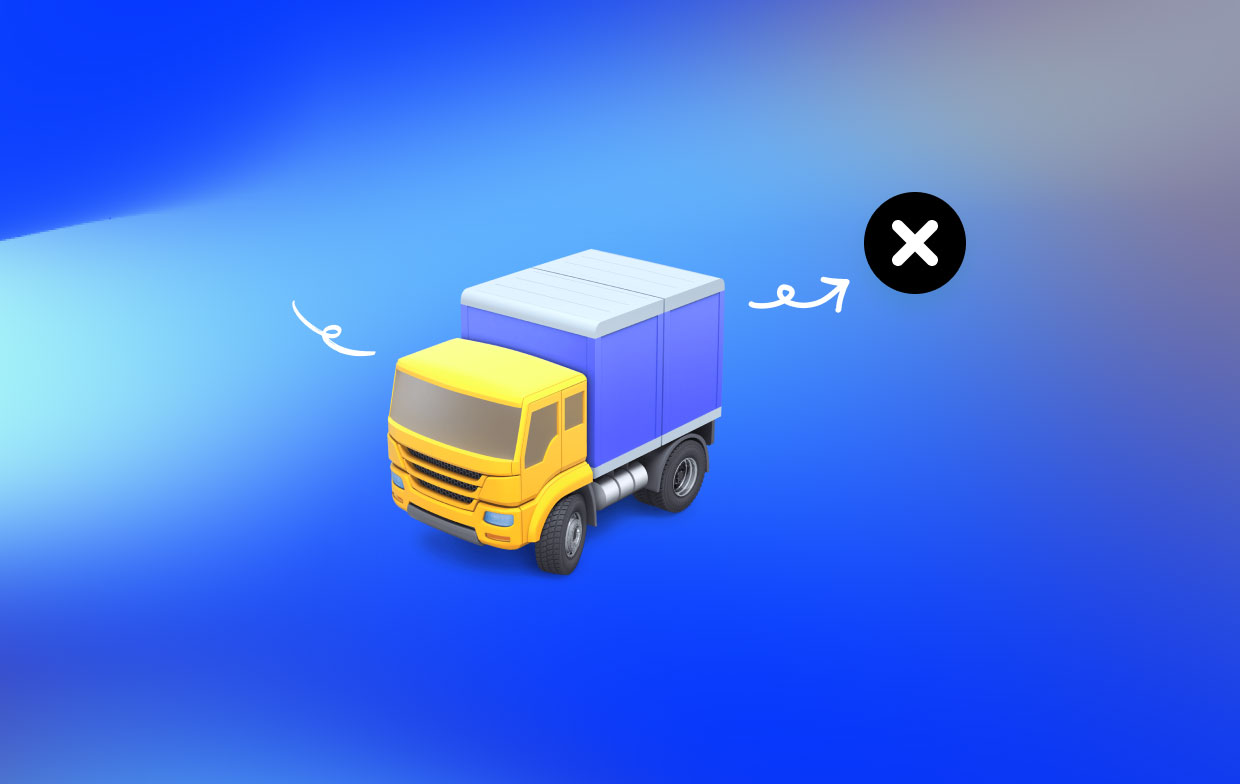
Part 2. Manual Steps to Quit and Uninstall Transmit on Mac
1. Prior to Uninstalling Transmit, Quit It.
You are expected to completely stop this app if Transmit remains running. How to do that? There are three ways to terminate an application and any associated processes:
- Choose the Quit option from the context menu by right-clicking the Transmit symbol in the Dock;
- Click Transmit>Quit Transmit from the menu bar somewhere at the top of the screen;
- Open Activity Monitor, pick Transmit underneath Process Name, click the X symbol in the top left corner, then select Quit. To force the app to close, click Force Quit.
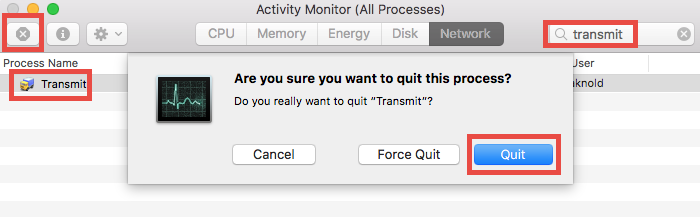
The procedures to uninstall Transmit application from your Mac are as follows:
- To access the folder, open the Finder and choose Apps from the sidebar.
- Look for the word "Transmit" and (1) choose "Move to Trash" from the context menu.
- To approve this change, provide the current administrator account password when requested.
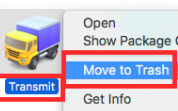
There are several ways to delete an app from your device: (2) Drop it into the Dock's Trash; (3) choose the program and choose File > Transfer to Trash. In all Mac OS X versions, practically all programs may be deleted using the trash-to-delete technique.
The software has now been deleted from the /Applications directory, and you can complete the removal by putting it in the Trash and leaving it there. Therefore proceed with the next two steps:
- Right-click the trash icon on the dock, select Empty Trash, and then, in the pop-up box, click Empty Trash once again. You may also choose Empty Trash from the Finder menu.
- In any event, restart your computer and try again if you are unable to clear the Trash.
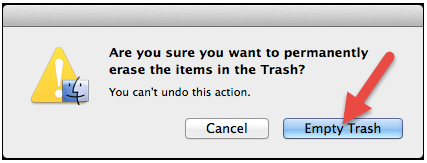
2. Don't Forget to Look for Leftovers from Transmit.
One of the main problems that aggravate the majority of Mac users is incomplete uninstallation. You may skip the step of finding program remnants if you decide to uninstall Transmit using iMyMac PowerMyMac Uninstaller. But, if you want to delete Transmit in the traditional manner, you will also need to remove any leftover components from Transmit.
The steps you may take to uninstall Transmit-related objects are listed below:
- Launch Finder and choose the option to "Go to Folder" from the menu bar.
- Take the next route: To open the folder, use the path
/Library. - Click the term "Library" below and type "Transmit" in the search box.
- Select Move to Trash from the context menu when you right-click on the matching objects.
- Repetition is necessary to find and remove components from the Library directory (if any).
- Empty the Trash once more to get away from those unwanted files and folders for good.
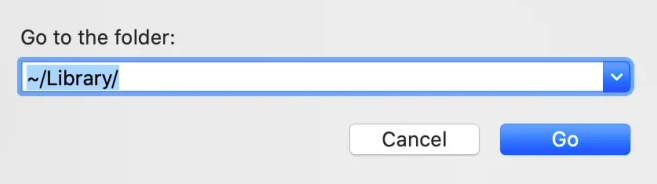
Moreover, you may personally search for Transmit remnants in the following places:
~/Library/Caches,~/Library/Preferences,~/Library/ApplicationSupport,~/Library/Saved Applications State,~/Library/LaunchAgents,~/Library/LaunchDaemons,~/Library/PreferencePanes,~/Library/StartupItems
Part 3. Recommended Tool to Uninstall Transmit from Mac Automatically
Are you searching for a one-stop shop to remove unwanted applications like Flip4Mac and those sneaky leftovers? Want to avoid the hassle of trying to uninstall Transmit on Mac? You may just need a specialized, reliable removal tool. Which, however, is the wisest decision?
iMyMac PowerMyMac Uninstaller, which is optimized for the most recent version of macOS, has an easy-to-use interface, a quick removal, and a clean uninstall outcome. With only a few clicks, you can rapidly find every component related to Transmit by using this tool.
- Choose App Uninstaller and press SCAN to begin scanning all the apps that have previously been downloaded into your Mac.
- On the left side of the screen are the categories Chosen, Unused, Leftovers, and All Applications. Each software will be shown on the right side of your All Apps Find your unwanted program using that list, or simply type its name into the search bar in the upper right corner to discover it instantly.
- After you've chosen which program to uninstall, click the Unfold icon to see any related files and the Search button to get more details. To remove the programs and the associated files, just choose the CLEAN option.
- A pop-up window labeled "Cleaned Completed" will reveal how much space is now free on your hard disk and how many files have been cleaned up. To delete additional programs and return to the scanning results screen, just click the Review button.

Part 4. Conclusion
We have now reached the conclusion of this essay. Which method do you believe will effectively uninstall Transmit? You have the option of removing the app manually or automatically. Use PowerMyMac Uninstaller for a quicker and more complete removal to make things simpler.



