A multiplayer online battle arena, or MOBA, was developed by Valve and is called Defense of the Ancients 2 (DotA2). You chose to totally delete Dota 2 because you wanted to quit playing and save up some disk space. For app removal instructions on how to uninstall Dota 2 on Mac, keep reading to the next sections.
Contents: Part 1. Why Can't I Delete Steam (Dota 2) on Mac?Part 2. How Do I Uninstall Dota 2 on Mac Manually?Part 3. How Do I Completely Uninstall Dota 2 on Mac?Part 4. Conclusion
Note: Uninstalling Dota 2 via Steam itself might still have some remaing files on your Mac sometimes. What we want to recommend in this note is a professional Mac cleaner that can help you remove Dota 2 completely. Take a try with the free trial if you are interested.
Part 1. Why Can't I Delete Steam (Dota 2) on Mac?
So how to uninstall Dota 2 on Mac? Dota 2 is one of the most popular games on Steam. Creating a Steam profile and downloading Dota 2 from Steam are the only requirements for playing the game on a Mac. So users may want to delete the whole Steam so that to remove Dota 2.
Where is Steam Installed on Mac?
- Steam is typically installed in the following directory on your Mac: /Applications/Steam.app
- The game files and other related data are often stored in: ~/Library/Application Support/Steam
You can navigate to these locations using Finder or by entering the paths in the "Go to Folder" dialog.
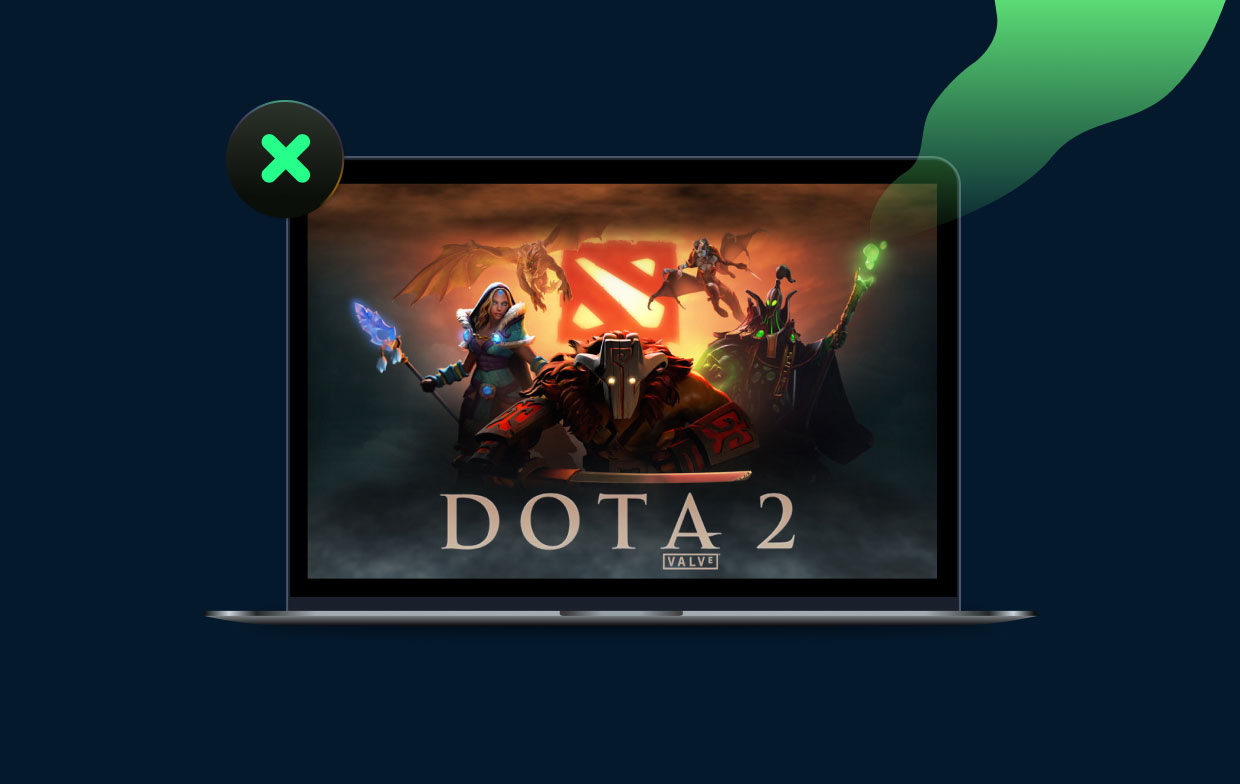
But why can't I delete Steam on my Mac? There could be several reasons why you might have trouble deleting Steam from your Mac:
-
Steam is Running:
- Ensure that Steam is completely closed. Check if it's still running in the background and force quit if necessary. You can do this by right-clicking the Steam icon in the Dock and selecting "Quit," or by using
Activity Monitorto force quit the process.
- Ensure that Steam is completely closed. Check if it's still running in the background and force quit if necessary. You can do this by right-clicking the Steam icon in the Dock and selecting "Quit," or by using
-
System Permissions:
- You might not have the necessary permissions to delete the application. Ensure you have administrative rights on your Mac. If needed, you can adjust permissions by selecting the Steam app, pressing
Cmd + Ito get information, and modifying permissions under the "Sharing & Permissions" section.
- You might not have the necessary permissions to delete the application. Ensure you have administrative rights on your Mac. If needed, you can adjust permissions by selecting the Steam app, pressing
-
Background Processes:
- Steam might have background processes running, such as updating games or syncing data. Ensure all related processes are stopped. You can use
Activity Monitorto find and stop these processes.
- Steam might have background processes running, such as updating games or syncing data. Ensure all related processes are stopped. You can use
-
Locked Files:
- Some files or folders related to Steam might be locked. Unlock them by selecting the file or folder, pressing
Cmd + I, and unchecking the "Locked" checkbox.
- Some files or folders related to Steam might be locked. Unlock them by selecting the file or folder, pressing
The following section will show you how to uninstall Dota 2 on Mac if you ever run into issues like it not meeting your system requirements.
Part 2. How Do I Uninstall Dota 2 on Mac Manually?
How to Remove Dota 2 from Mac via Steam
Any game you've purchased or installed may be uninstalled and reinstalled via Steam at any time. The procedure is nearly as simple as just installing them. With step-by-step instructions in this post, we'll walk you through the process of how to delete Dota 2 on Mac.
- Launch the Steam application and sign in if necessary.
- The Library tab may be located in the top drop-down menu.
- In your library, find Dota 2 to remove, and right-click it. This should bring up a drop-down choice. From there, choose Manage; a new drop-down option will then emerge. Click Uninstall in the drop-down menu there.
- If you choose to entirely remove the game, Steam will ask you first. Select the Uninstall button when you're ready to do so.
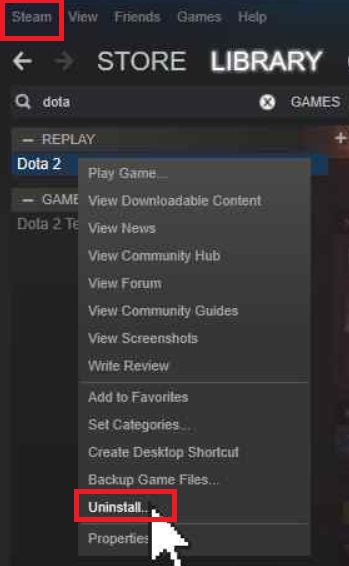
How to Uninstall Dota 2 on Mac Manually
You'll need to manually remove every Dota 2-related file if you desire to do so. Follow the instructions below to totally remove Dota 2 from your Mac if you do not need it anymore.
- In the Dock, click the Finder
- Locate Dota 2 by clicking on Applications.
- Move it to the trash by using the right-click menu.
- Press the Finder's Shift + Command + G keys together.
- Click the Go button after typing
Applications/Steam/steamapps/common/dota 2 beta/. - Access Steam Leftovers.
- Delete the whole Dota 2 folder to erase all Dota 2 data from your Mac.
- Choose Empty Trash from the context menu when you right-click the trash so as to uninstall Dota 2 on Mac.

Part 3. How Do I Completely Uninstall Dota 2 on Mac?
If you've already parted ways with Dota 2, but you have discovered remnants of the game on your Mac, you may erase those remnants as well. PowerMyMac has a specialized App Uninstaller module, which makes the process of removing Dota 2 considerably simpler. You can also remove Steam from your computer easily or remove all forms of huge files, documents, trash files, and other unnecessary stuff from a Mac with this tool.
Follow the steps below on how to uninstall Dota 2 on Mac to see whether this software is effective in getting rid of undesirable or useless apps:
- As soon as PowerMyMac starts up, choose App Uninstaller.
- To begin a thorough analysis of your Mac's software, press the SCAN
- A new window will show all your installed applications on your Mac. Look for Dota 2 from the list or simply type its name to locate it.
- Any application remnants of the app will be completely removed by clicking "CLEAN".
- "Cleaned Completed" should appear on the screen once it is done.

Part 4. Conclusion
Consider a scenario in which you have eliminated all unnecessary Dota 2 files or even your complete Steam library but you still want more space. This storage problem can indicate that you should clean out your Mac.
PowerMyMac can assist you with that. With this program, you may finally know how to uninstall Dota 2 on Mac. Additionally, your Mac will operate more quickly, allowing you to utilize it and play games on it more effectively.



