Wondershare pushes out world-leading software for video, PDF tools, and nifty utilities for Mac. However, Wondershare may mutate into a stubborn piece of software if you attempt to purge it with conventional means.
Dragging and offloading programs to the Trash does not force-delete every trace of the program. Dedicated third-party software pack a punch to dig in registries and ream out any item, including clandestine ones or files nestled in the packages. Manual uninstallation entails plowing through a labyrinthine database making it inconvenient and time-consuming.
Thus, you need cleanup products with extra features like an uninstaller for hunting down the leftovers of apps. Want to uninstall Wondershare on Mac permanently? We’ve fleshed out subtle techniques that annihilate Wondershare on Mac to help get the weight off your mind.
Article GuidePart 1. Hassle-Free Way: Breeze Through Wondershare Uninstallation AutomaticallyPart 2. The Labor-Intensive Way: Uninstall Wondershare ManuallyPart 3. Other Possibilities to Uninstall Wondershare on Mac
People Also Read:How To Completely Uninstall Avast On MacTop 2 Easy Ways to Completely Uninstall Safari on Mac
Part 1. Hassle-Free Way: Breeze Through Wondershare Uninstallation Automatically
PowerMyMac from iMyMac offers a perfect solution for removing Wondershare’s files off like a shot. The software works with a super-sleek and user-centered interface. Under the hood, a smart scan engine will comb your Mac and erase all the leftovers after installing to wipe out every trace of its DNA. It puts all files and registries under the microscope to delete meticulously.
PowerMyMac features a handy toolkit with an uninstaller to home in stubborn software and wipes away with a click. Wondershare will throw you off the scent by hiding applications and some strands of data. PowerMyMac’s Uninstaller makes removing redundant programs easy and failsafe.
Traces left behind by a premature uninstallation trigger a fatal error that inhibits apps compatibility. A dedicated uninstaller that supports residual scanning for all types of programs is a must-have for Wondershare’s tools. A dedicated uninstaller smokes out Wondershare’s remnants and registry entries.
Here is how to Uninstall Wondershare on Mac step by step:
- Download and install PowerMyMac.
- Select Uninstaller and hit the Scan button.
- Click on View to navigate to the app’s page.
- Select the items to clean.
Let’s move on the detailed steps:
Step 1. Download and Install PowerMyMac
Download and install PowerMyMac. Then launch the software on your personal computer. The primary interface will display a collation of your Mac’s system status.
Step 2. Select Uninstaller and Hit the Scan Button
Select Uninstaller and hit the Scan button. Wait for the scanning progress to finish. When necessary, click Re-scan to screen the apps’ data again.

Step 3. View All the Apps
After scanning, all apps installed on your Mac should appear in the left column. Run a check on the apps to home in Wondershare’s software or simply type its name in the search bar atop. Later, files or folders below the app stretch out on the right screen.
Step 4. Select the Items to Clean
Select the items you wish to wipe out under the umbrella app. If you want to nuke all the data at once, click Select All. Besides, you can take full control of the Sort By feature. Ascertain or double-check you’ve highlighted the correct files. Next, hit the Clean button at the bottom of your right to wrap up this step and just sit back waiting for the process to complete.

Part 2. The Labor-Intensive Way: Uninstall Wondershare Manually
A simple drag-and-drop into the Trash will remove basic components. You will have to search for leftovers directly and purge them. Importantly, don’t rush headfirst to drag Wondershare to the Trash. At the outset, quit the app if it’s underway to avoid issues or error messages.
- Go to the left panel to pin down Finder> Application folder to yank Wondershare to Trash.
- Click the Library folder to pinpoint and wipe away all the services files, folders, and fragments of data. Alternatively, hover the cursor over the top menu and hit GO. Choose Go to the folder and enter "~/library/" in the field, hit Return.
- Afterward, you will find yourself in the Library folder.
- Launch Application Support and erase the folder with the title Wondershare or the vendor’s items.
- Switch gears to the Library folder and hit Caches. Purge all cache files under Wondershare.
- Similarly, launch the Preferences or Logs folder one at a time in Library to annihilate any item associated with the software.
- Once you wipe out files inextricably linked to the software, right-click the trash bin, choose Empty Trash, and reboot your Mac for a Wondershare-free Mac.
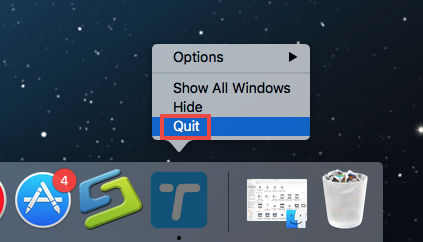
Part 3. Other Possibilities to Uninstall Wondershare on Mac
Manual Residual Removal
You have to scrutinize files or folders with the name of the tool or the vendor’s identity for leftover hotbeds. Enter Wondershare to find the vestiges of the software. Use Google to learn about common kernel extensions or hidden files. Pinpoint matched files or folders, right-click on them, and select Move to Trash.
Cleanup Software
Wondershare data lurking in your system after uninstallation falls in the category of junk. PowerMyMac offers an all-in-one program to optimize and slough off digital clutter. It gives you full control of the apps databank with more options to remove all genres of files or folders on your Mac. In addition, it gives you leverage to sift through a specific field like Wondershare.
Default Uninstaller
Apple makes app removal a piece of cake with a straightforward process. On your computer, hit the Finder icon via the Dock, and then click on Applications from the Finder sidebar. If Wondershare is in a folder, open it to access the default uninstaller. If you spot Uninstall App or Uninstaller, double-click on it, and then implement the onscreen steps. To uninstall Wondershare via Launchpad, launch it, latch onto its icon until you notice jiggles and hit delete.
Conclusion
Uninstall Wondershare on Mac to quickly reclaim storage space and run it at full tilt. Plowing through your Mac to remove files or folders manually is like a needle-in-a-haystack search making dedicated apps essential for stubborn programs. PowerMyMac tools up your Mac with a multi-maintenance arsenal to remove a program permanently.
But the cherry on the top for this piece of software is its capability to mop up any traces of the deleted program with a high-precision uninstaller or cleanup tool. This all-in-one toolkit incorporates a clever mix of in-built instruments that any Mac user can dream of to maintain a clean, supercomputer machine.
Would you like to try PowerMyMac? Click here to download and go at Wondershare’s files like a boy killing snakes!



