There are instances that some antivirus software can become a pain in the butt while trying to completely uninstall it. This is because some of the antivirus software is known to be integrated and that they actually leave some residues behind and bring the risk to run out of the application memory of your system.
One of the antivirus software that is considered to be a little complicated to uninstall is the Avast! You will need extra effort and time to remove it. For you to uninstall Avast Mac, we will show you easy ways to completely delete it and all related files.
Contents: Part 1. Why Can't I Uninstall Avast Antivirus?Part 2. How Do I Delete Avast on My Mac Manually?Part 3. How to Uninstall Avast on Mac Using Its Provided UninstallerPart 4. How Do I Permanently Remove Avast from Mac?Part 5. Conclusion
Part 1. Why Can't I Uninstall Avast Antivirus?
Uninstalling Avast Antivirus on a Mac can sometimes be problematic due to a few common issues:
- Incomplete Uninstallation Method:
- Permissions Issues:
- Running Processes:
Is It Safe to Delete Avast Antivirus?
Yes, it is safe to delete Avast Antivirus from your computer, provided you have another security solution in place. Some users find that Avast consumes significant system resources, leading to slower performance. Also, you may encounter an Avast issue like "Avast is already installed, please uninstall the previous version first". And there have been reports and concerns regarding Avast’s data collection practices.
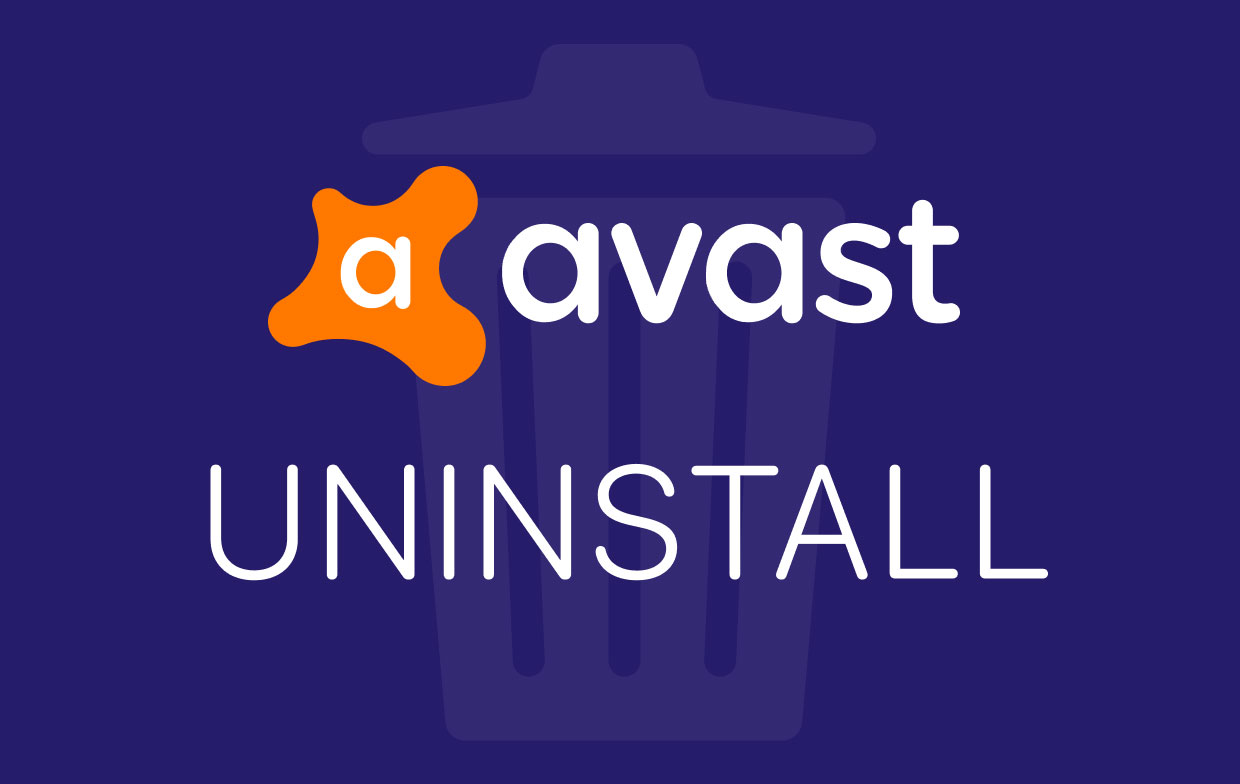
Part 2. How Do I Delete Avast on My Mac Manually?
For you to manually uninstall Avast on Mac, here are some steps what you need to do.
Step 1. Stop Avast from Running on Mac
First is that you have to stop the application from running on your Mac:
- Click on the “Go” button and choose “Utility”.
- Then, double-click on the Activity Monitor to open, find and then highlight the running process of Avast.
- Then click on the “Quit” button.
Step 2. Move Avast App and Related Folders to The Trash
- Launch the Finder application on your Mac.
- From there, click on “Applications” and locate the Avast and then drag it over to your Trash.
- Right-click on your Trash and then choose Empty Trash.
- Then on Finder, click on the Go > Go to Folder button from the menu bar.
- From there, type in ~/Library in the field box and then hit on the Return button then you will be directed to the Library folder.
- Find out and open all the folders that are associated with the Avast application and delete them.
- Macintosh HD > Users > [current user] >~Library > Application Support > Avast
- Macintosh HD > Users > [current user] >~Library > Caches > com.avast.AAFM
- Macintosh HD > Users > [current user] >~Library > LaunchAgents > com.avast.home.userpront.plist
We must say that doing this method may not completely uninstall Avast on Mac because there are still instances that you may not find all the folders that are associated with the application Avast.
Tip: A recommended tool named iMyMac PowerMyMac can help you release more space on your Mac. Just turn to the link to learn something more.
Part 3. How to Uninstall Avast on Mac Using Its Provided Uninstaller
When you install Avast on your Mac, it also comes with a specific uninstallation process which will allow you to uninstall it from your Mac. However, you have to keep in mind that any additional leftover removal.
For you to know how to uninstall Avast on Mac using its very own uninstaller, here are the steps that you should follow.
- Double-click on the program’s install package that you have downloaded online.
- Click on Uninstall Avast Security. From then on, the uninstallation process will now start.
- follow the instructions that the uninstall wizard will prompt you.
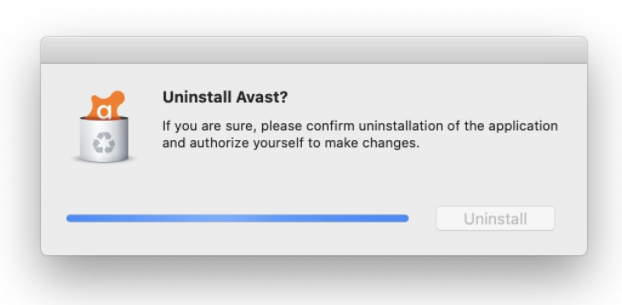
Part 4. How Do I Permanently Remove Avast from Mac?
Another way that you can do to completely uninstall Avast on Mac device with one click is by using PowerMyMac. It will allow you to uninstall Avast and all of the files and folders that are associated with it at the same time.
PowerMyMac also cleans up all junk files on your Mac to free up disk space and make the performance of your Mac better.
Here is a step by step guide that you can easily follow to completely uninstall Avast on Mac:
- Download and install PowerMyMac from its official website, then launch it.
- From the left side of the interface, choose the App Uninstaller tool and scan all the applications that you have stored on your Mac.
- Once that the scanning process is complete, find the Avast application from the list.
- Click Avast then PowerMyMac will auto select its related files. Press the CLEAN button to completely uninstall Avast on Mac.
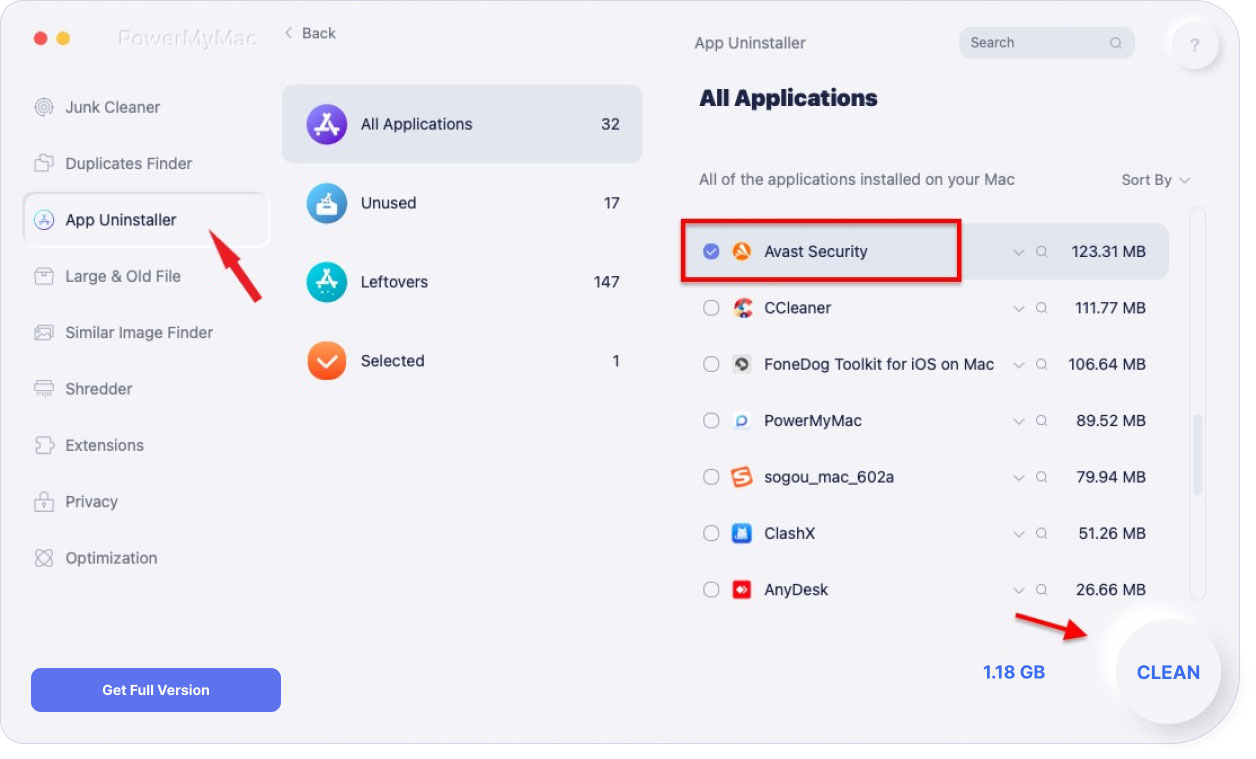
Part 5. Conclusion
As you can see, it can be a little tricky to uninstall Avast on Mac. And uninstalling it manually will only make you spend more of your time doing this. However, you do not have to worry anymore because we have the PowerMyMac to help you remove all the residue files and folders that the Avast has all in just one click of a button.
PowerMyMac also has the ability to do more than what you expect. This tool can definitely become whatever it is that you need for your Mac. You can use the PowerMyMac in any aspect such as scanning the photos on Mac and clearing the duplicates so as to clean up your Mac and boost its performance.




Michael Barkhausen2020-10-13 17:50:10
Hallo Jordan leider habe ich Avast heruntergeladen auf mein Mac Book und werde es nicht mehr los . Ich habe versucht iMymac zu installieren, allerdings Block Avast das herunterladen.Habe dann eine Ausnahme erstellt , klappt immer noch nicht. Was kann ich tun. Grüsse Michael
iMyMac2020-10-14 15:47:24
Hallo, bitte schließen Sie Avast, bevor Sie imymac installieren. Da imymac die Berechtigung zum Scannen von Anwendungen und Dateien auf einem Mac benötigt, behandelt Avast es einfach als unsichere Software und verhindert die Installation. Aber bitte seien Sie versichert, imymac ist von Apple notariell beglaubigt und 100% sicher.
Инна2019-11-23 11:21:58
Большое спасибо, очень помог ваш совет.
iMyMac2019-11-23 13:49:06
Спасибо за вашу поддержку!