Do you often use FaceTime to keep in touch with friends and family members and share every moment of your life? What if you want to review or share these moments later? Can you screen record FaceTime? If possible, how to make it happen? In this article, we will provide you with a comprehensive guide to screen recording during FaceTime calls. Whether you are an iPhone user or a Mac user, we will share simple methods to record your FaceTime call in real time on different devices.
Contents: Part 1. Can You Screen Record FaceTime with Sound?Part 2. How to Screen Record FaceTime on Mac/iPhone?Part 3. Can You Screen Record on FaceTime without the Person Knowing?FAQs about FaceTime Recording
Part 1. Can You Screen Record FaceTime with Sound?
Can you screen record FaceTime with your system sound? Luckily, Apple has a built-in screen recording feature on the iPhone that allows you to capture both the video and audio of your FaceTime calls.
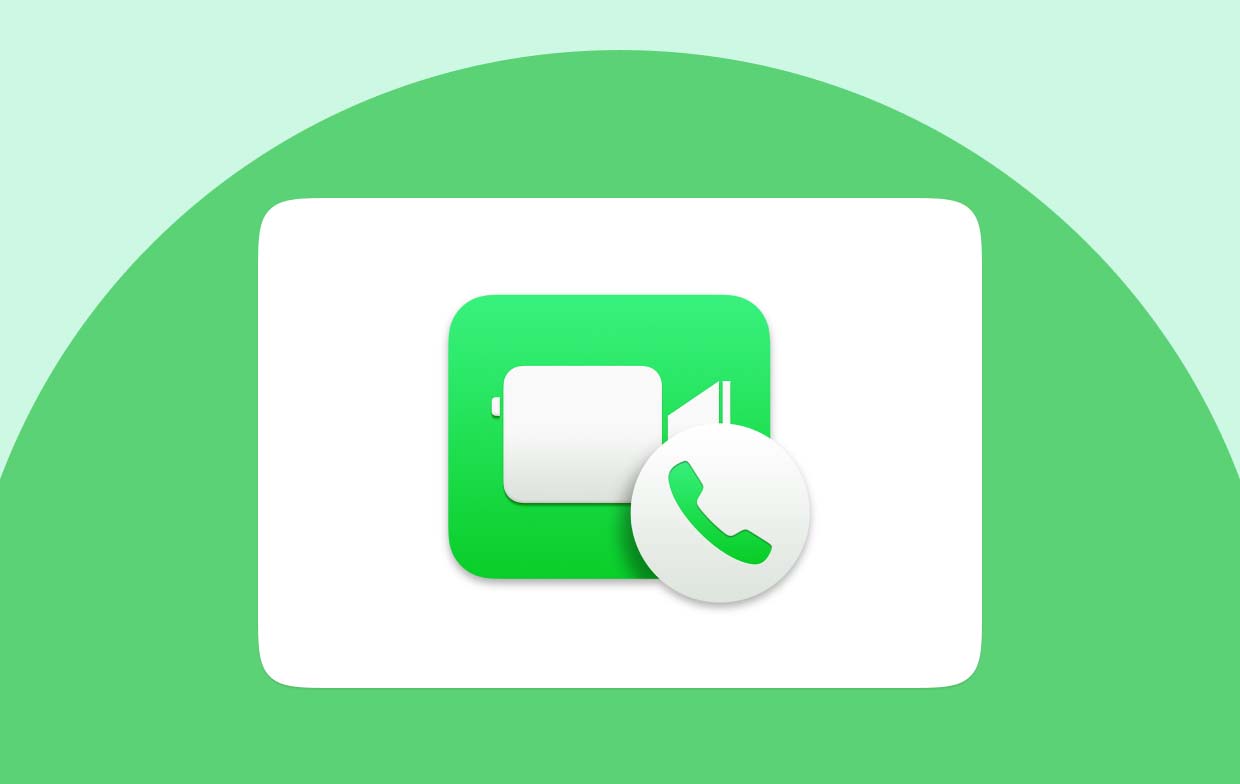
To activate the record function, you can swipe up or down to access the Control Center according to your iPhone model and then click the screen recording icon. When the microphone icon is highlighted, then your audio will be recorded. This simple function allows you to catch unforgettable FaceTime calls with just a few clicks. Simply have a try on your iPhone to make a FaceTime recording now!
Part 2. How to Screen Record FaceTime on Mac/iPhone?
Can you screen record FaceTime on both your Mac and iPhone? offering users the ability to preserve those significant moments. On your Mac, you only need to enable the built-in screen recording function to record the Facetime calls. And then on your iPhone, you can access the Control Center to start the recording. Let's start with a detailed explanation below.
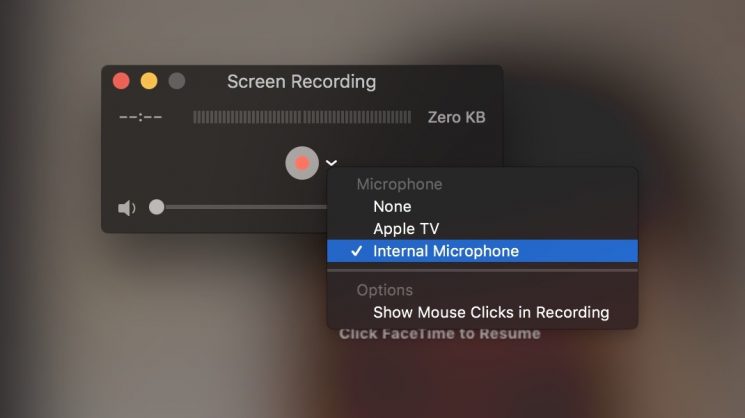
Record FaceTime Calls on Mac
For Mac users, you just need to access to the Control Center by clicking on the icon in the menu bar or swiping from the top-right corner of the screen. Then find the screen recording button, simply press it to choose the entire screen or just a specific window to record. As long as you launch FaceTime, the recording including both screen and audio will be started.
Record FaceTime Calls on iPhone
For iPhone users, you can access the "Control Center" via opening the Settings, and choose "Customize Controls". Add "Screen Recording" if you don’t see it in the existing options. After completing the configuration, go to the Control Center to start a FaceTime call. Tap the screen recording icon, and your FaceTime call (with sound) will be captured immediately.
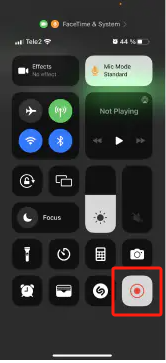
So as you can see, the ways to record FaceTime calls on your Mac and iPhone are so easy to follow. Just reply to the built-in functions created by Apple, and you can save an important FaceTime conversation for viewing in the future.
Part 3. Can You Screen Record on FaceTime without the Person Knowing?
Can you screen record FaceTime without another person knowing? If you have this demand, the development of iMyMac Screen Recorder is of meaning. This software provides a solution for someone who wants to record FaceTime calls without sending a notification to others.
This multi-functional tool provides options for recording Facetime calls without any notifications to other participants so that you can enjoy a private recording experience. The tool also provides advanced features, such as customized recording settings, adjustable recording frame rates, and saving recording in various formats.
Here are the steps to use this powerful tool to record your FaceTime calls:
Get A Free Trial Now! Normal Mac M-Series Mac Get A Free Trial Now!
- Download, install, and launch iMyMac Screen Recorder on your computer. Then select "Video Recorder" from the interface of the app.
- Before starting the recording process, you need to choose the screen from these options: "Screen Only", and "Screen & Camera". And the program will automatically detect your webcam if you choose the latter. For cases of non-detection, just click "Recheck". Then choose the recording area from options such as Full Screen, Window, or Custom Size.
- Adjust audio settings by deciding whether to record system sound, microphone input, or both. Click "System Sound & Microphone" to capture both simultaneously. Alternatively, choose "Microphone" or "System Sound" for recording only one type of sound. If you don’t need any sound, just pick "None".
- Start a FaceTime call and then back to the software to click "Start Recording" If you've chosen the FaceTime "Window" as the recording area.
- Once you finished recording your FaceTime calls, click the red stop button. Then the recorded file will be saved on your computer. If you wish to pause the recording, use the "Pause" button and resume by clicking it again when ready. The "Restart" button allows you to discard the previous recording and start anew.

Throughout the recording, access a floating toolbar with annotation tools and additional buttons. Click "Edit" to choose annotation colors and utilize tools such as lines, circles, rectangles, triangles, arrows, text, brushes, and erasers. Additional buttons for activating the webcam or taking screenshots while recording are also available.
After reading this post, we believe that you have an answer to the question "Can you screen record FaceTime?". Just choose the best way suitable for you and capture a FaceTime call you want to save on your computer forever.
FAQs about FaceTime Recording
- Can someone tell if you screen record FaceTime?
No, FaceTime does not tell anyone if you record the call. Other apps may warn users when you record the screen, but FaceTime does not. However, you should know the laws and ethics of screen recording to respect privacy.
- Is it legal to screen record a FaceTime call?
The law of screen recording FaceTime calls depends on where you are and if the other person agrees. In some places, you need the permission of everyone on the call to record it. You should ask and get consent from the other person before recording a FaceTime call. Always check the laws of your area to make sure you are not breaking them.
- Why is there no sound when I screen record FaceTime?
If you have no sound when you record FaceTime, check your device's settings. Make sure the microphone is on for recording. When you start recording, choose the right sound options—whether you want to record the sound from the device, the sound from the microphone, or both. If the problem continues, it could be a technical error, and restarting the recording or updating the software may fix it. Also, make sure your device's sound settings are right for FaceTime calls.



