Who would not know how awesome Spotify is? It has been a popular music streaming platform ever since its launch. You can access several collections of good music from it. You just have to take note that to listen to the songs offline, you need a premium subscription. Additionally, remember that once this subscription expires, all your downloaded songs will vanish. Fortunately, you can use a Spotify recorder as a workaround as this will also help you keep copies of your favorite Spotify songs in high quality. If you aren’t sure which one to use or which one suits your needs the most, just stay on this page to learn more.
Contents: Part 1. Is It Legal to Record Music from Spotify?Part 2. How to Record Spotify Music with Audacity?Part 3. What Is The Best Spotify Recorder for Mac/Windows?Part 4. Free Spotify Recorder App for Android/iPhonePart 5. Spotify Recorder Online for FreeFAQs about Spotify Recorder
Part 1. Is It Legal to Record Music from Spotify?
The Spotify platform applies copyright restrictions to its music collections. This is why directly downloading isn’t possible unless you have a Spotify premium plan. Recording Spotify songs and sharing them online is considered illegal if it is for commercial purposes due to copyright violation. But if you are aiming to have them recorded to listen to them multiple times (for personal use), that should be fine.
With the above, it should be all good to use a Spotify recorder to capture and keep copies of your Spotify favorites as long as you won’t sell or distribute such copies made.
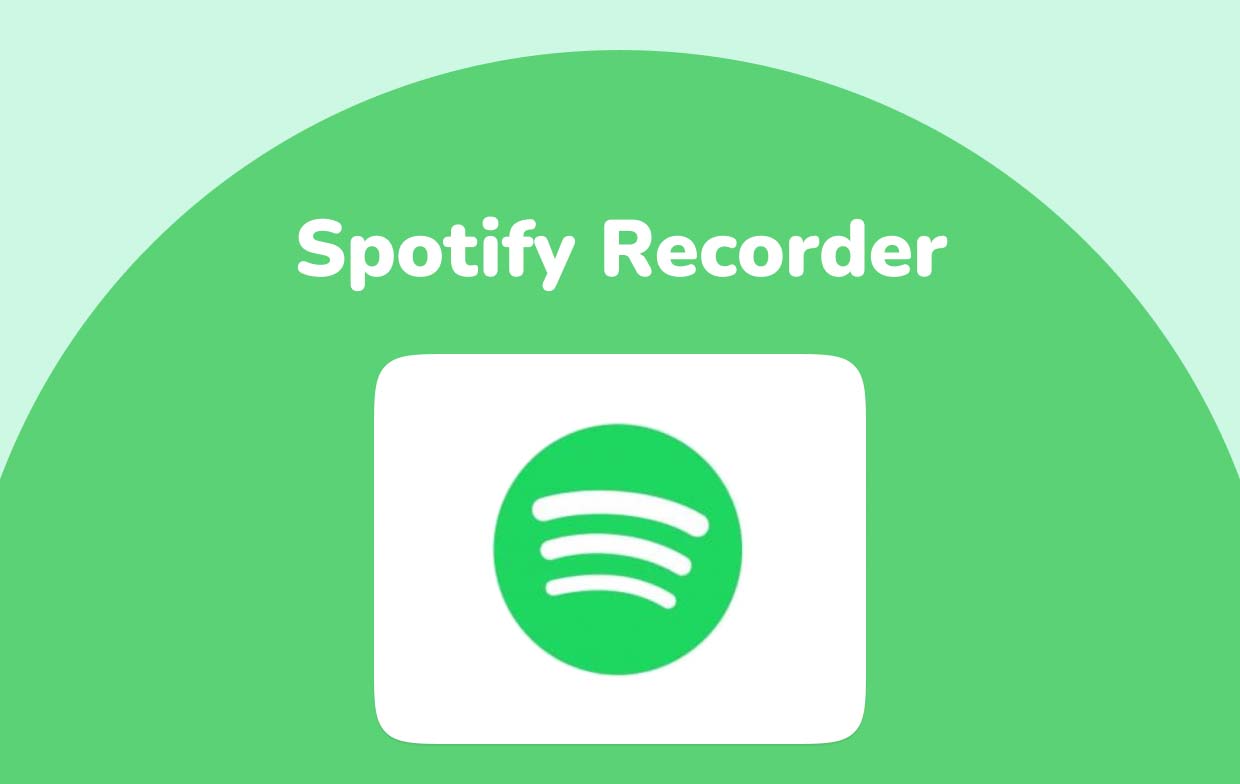
Part 2. How to Record Spotify Music with Audacity?
With a free open-source tool like Audacity, you can record Spotify songs using your Windows, Mac, or Linux computers. If you are interested in learning more about how you can use it, just check out the below guide.
- Launch the Audacity app after installing it on your computer.
- You have to choose an audio host next. On the microphone’s icon’s side, tap the dropdown menu and select “WASAPI” (for Windows PC users) and “Core Audio” (for Mac users).
- Choose your recording device to use such as your speaker.
- On the dropdown box on the left side of the speaker icon, choose “2 (Stereo) Recording Channels”.
- On the dropdown box on the right side of the speaker icon, choose the audio output that you are using to stream the music.
- Tap the record button next. This shall record the audio your PC is playing.
- Make sure to play the Spotify song to be recorded so this Spotify recorder can capture it.
- Once done, just press the stop menu.
- Exporting the recorded file should be easy. Just press “File”, choose “Export”, “Export as MP3”, input your preferred file name, then choose the output location before clicking “Save”.
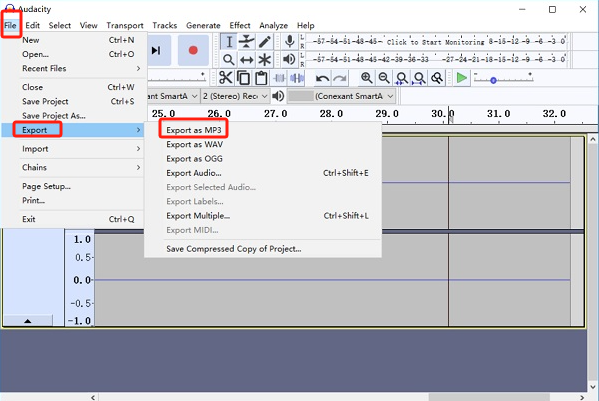
Part 3. What Is The Best Spotify Recorder for Mac/Windows?
Though using a free tool like Audacity is good, some users might find limitations along the way as well as difficulty in using them given that some think that apps like Audacity have a more complex interface. Luckily, professional software programs like iMyMac Screen Recorder are easily accessible.
The abovementioned is powerful enough when it comes to satisfying one’s recording needs. It can aid with screen recording with a webcam as well as audio and is a good choice as it has various functions and benefits offered. Of course, this can be considered the best Spotify recorder as well. Additional menus for real-time annotations, customization, taking snapshots, or opening the webcam are readily available for users when needed. It also has an interface that’s simple to understand making the recording process so worthwhile for the users.
If you are concerned about this app’s flexibility when it comes to installation, you don’t have to as this supports both Mac and Windows operating systems. Now, let’s head into the tutorial on how this can be very useful when capturing Spotify songs.
Get A Free Trial Now! Normal Mac M-Series Mac Get A Free Trial Now!
- After installing the iMyMac Screen Recorder on your PC, open it right away to start.
- From the main interface, you’ll see several options. From the listed menus, choose “Video Recorder” to capture your screen.
- You may choose to record only the screen by choosing “Screen Only” or record your camera as well at the same time by tapping “Screen & Camera”. If the second option is chosen, the webcam will automatically be identified. In case not, press “Recheck”. You may now go ahead and specify the desired recording area – “Full”, “Window”, or a custom size.
- Set up your audio settings by choosing whether to record both the system sound and microphone, either of the two or none of them. To capture both the system sound and microphone, select “System Sound & Microphone”. To record only one of them, choose either “System Sound” or “Microphone”. A “None” option is available as well.
- Tap the “Start Recording” button to begin the screen recording procedure. If “Window” has been selected as the recording area (initially), several program windows shall appear on the screen. Choose the desired window (Spotify, in this case).
- Once the recording is done, finish it off by pressing the red stop button. There are also menus to “pause” or “restart” that you can use in case needed.

Given this app’s advantages, it surely is a great Spotify recorder.
Part 4. Free Spotify Recorder App for Android/iPhone
Perhaps, you could also be wondering about a recorder that you can use on your mobile device. No worries! There are apps that you can use and install.
Syncios Audio Recorder
If you are an Android device user, it is good to consider this audio recorder. Apart from supporting Spotify recording, it also can record from other online streaming service providers. It has a simple interface, easy to install, and can even support the split of the recording tracks into small chunks of clips. It is just that this is only compatible with Android gadgets.
GarageBand
A Spotify recorder that iOS users can utilize is GarageBand. It was developed by Apple Inc. which also supports podcast and music creations. Aside from supporting Spotify recording, it can also aid in recording audio from other music service providers. One can even have the recorded audio files saved in different file formats like WAV, MP3, AAC, or AIFF. It’s just that you can only use this tool on iOS devices like Macs, iPhones, iPads, or iPad Touch. Additionally, you have to be patient as you need to spend a lot of time when recording a certain Spotify music.
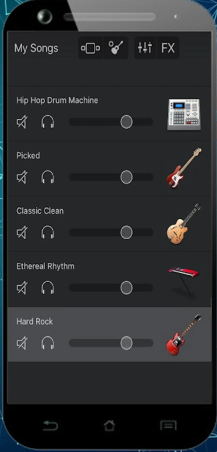
Part 5. Spotify Recorder Online for Free
Aside from sharing with you bunches of options when recording Spotify songs using your computer or mobile devices, you might also be interested in knowing more about having the tracks recorded via online tools. If you aren’t into installing apps, considering using them is good enough as well.
Apowersoft Free Online Audio Recorder
A good online recorder is this Apowersoft Free Online Audio Recorder. It can also function as a Spotify recorder as well as a recorder for other sites or platforms. It also has various output formats like WMA, AAC, FLAC, MP3, and more. You just have to bear in mind that the quality of the resulting audio file isn’t as good as the original.
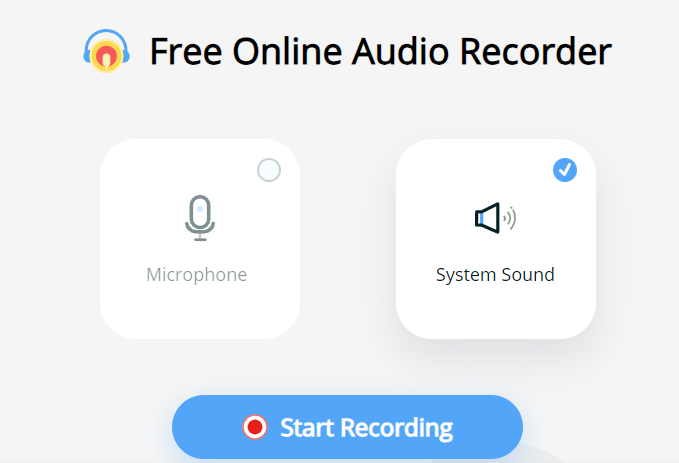
Spotify Downloader Online
There is also this online Spotify downloader – the Spotify Downloader Online, which can be used by premium and free Spotify account owners. Downloading songs, playlists, or albums can be done through this by just pasting the link of the Spotify track. It’s just that it only supports saving the output files as MP3. Additionally, the quality of the resulting output isn’t guaranteed. At times, some users are also saying that downloading can’t be done effectively.
FAQs about Spotify Recorder
Let’s find out more about some FAQs about Spotify recorders in this section.
- Is it possible to do high-quality Spotify recordings?
You might have already read from the previous sections of this article that quality loss will surely happen once recording takes place. But remember that this can be avoided if you’re using professional tools like the iMyMac Screen Recorder.
- Is it possible to burn Spotify songs on CD?
Once you have the recorded Spotify audio files, automatically, those no longer have DRM encryption. You may now proceed with burning the songs on CD using the tools you prefer using – VLC Media Player, iTunes, or Windows Media Player.
- Can I record Spotify for free?
Of course! You may try using the tools that were shared in the earlier sections of this article to capture copies of the Spotify songs you like.
- Is Spotify song downloading possible?
Downloading songs from Spotify is possible via a premium Spotify account. However, keeping them forever won’t be possible. To keep copies of the Spotify songs you like as long as you want to, getting them recorded is the most suggested option.



