Amazon Prime is one of the most known platforms that offers broad options for viewers when it comes to TV shows and movies. Fortunately, this can be accessed on multiple devices. This means people no longer need to hang out and line up in cinemas just to watch.
However, one could face difficulties when trying to ensure high-quality video streaming on Amazon Prime perhaps, could be due to an unstable internet connection, etc. Additionally, there must be requirements to meet to download content for offline streaming. This then leaves one the option to learn how to record Amazon Prime Video. This is a great solution to accessing the platform’s content anytime and anywhere!
This article will be offering tutorials related to this topic. So, jump into the first section to begin reading more.
Contents: Part 1. Can I Record Amazon Prime Video?Part 2. How to Record Amazon Prime Video with OBS?Part 3. How Do I Record and Convert Amazon Prime Video to MP4?Part 4. How to Download Amazon Prime Video in Mobile?Part 5. In Conclusion
Part 1. Can I Record Amazon Prime Video?
Amazon has been known as one of the top providers of movie and show content. To ensure that its users are having the best streaming experience, it has provided a download menu for its desktop and mobile device users. But it should be noted that this would only be available once a user subscribed to any of Amazon Prime’s paid plans. Additionally, there are other things to take into account.
- For subscribers, the content would only be playable on the Prime Video app.
- The downloaded files would be inaccessible after a certain time.
- Not all devices can support the Prime Video app. Thus, even a subscriber can face compatibility problems.
The above boils down to the point that free Amazon Prime offline streaming can’t be possible unless one finds workarounds. To bypass the limitations and be able to access the platform’s content whenever and wherever you want to, finding out how to record Amazon Prime Video could be the key. Fortunately, this is possible. But, of course, keep in mind that the recorded files will be used for personal purposes only as commercial use is not allowed and acceptable.
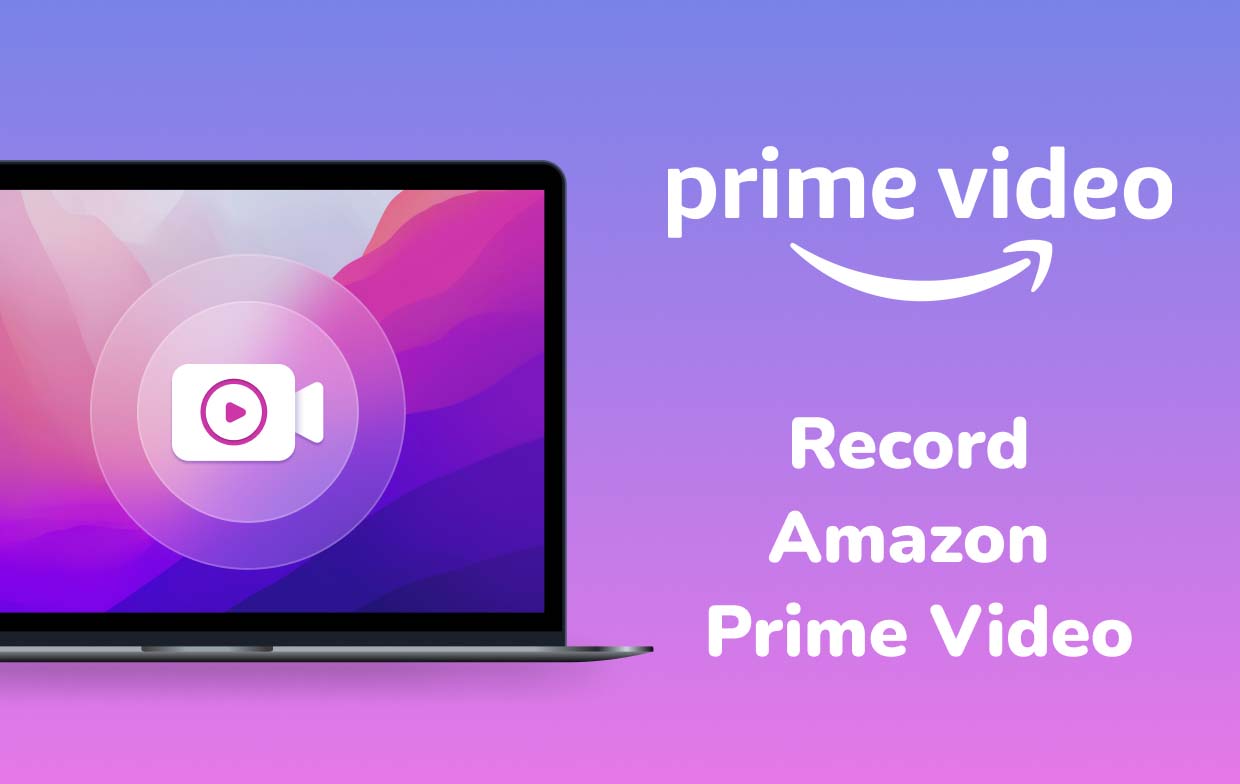
Part 2. How to Record Amazon Prime Video with OBS?
One free open-source tool that can help with the recording of any Amazon Prime video content is OBS Studio. It has notable appealing features and settings as well as available filters that can be used to make the output files better. It’s capable of HD recording as well as streaming and supports various platforms not only Amazon Prime.
Here is how to record Amazon Prime Video using this tool.
- Start by downloading and installing this software on your PC.
- Once launched, there is already a “scene” by default. If there isn’t, tap the “+” button.
- Look for the “Sources” box and then the “+” sign. Menus shall appear next. Press “Display Capture”. On the popup, just put a title and then click “OK”.
- Select “transform to fit to screen”. Once ready, tap “Start Recording”.
- Head to the Amazon Prime Video platform and then play the specific content to record.
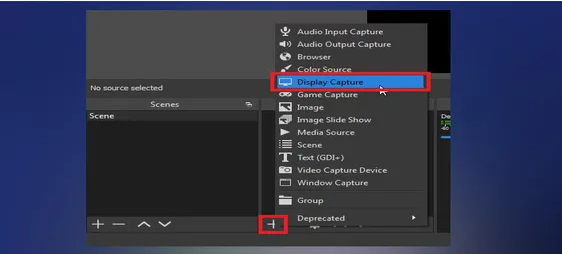
Once the recording process is done, the output file should be saved on one’s PC. Though this tool is good enough when it comes to meeting your screen recording needs, other users find it a bit difficult to use given that it has an interface that’s a bit complex, especially for first-time users.
Part 3. How Do I Record and Convert Amazon Prime Video to MP4?
Free tools like OBS could be good enough for some but others would probably keep on looking if there are still other better ways of how to record Amazon Prime Video. As always, it would be best to consider professional software programs. To experience the easiest and simplest screen recording process, apps like the iMyMac Screen Recorder must be used. What makes this tool better compared to others?
Well, this app is indeed a powerful recording tool that allows one to capture high-definition webcam and screen. Additionally, capturing audio is possible as well and users are given the chance to set up their audio settings preferences as they like. Features and functions for customization, basic editing, and real-time annotation are also available as well as menus to take screenshots or launch the webcam when needed.
Recording content from Amazon Prime and one’s screen activities is easily possible through this app by following the below tutorial.
Get A Free Trial Now! Normal Mac M-Series Mac Get A Free Trial Now!
- Complete the installation needs of the iMyMac Screen Recorder and proceed with installing it on your PC. Open it right after and on the main interface, look for the “Video Recorder” menu.
- If one decides to capture only the screen, the “Screen Only” button must be tapped. To record the camera at the same time as well, just press the “Screen & Camera” option. If the second one is selected, the webcam will automatically be detected by the app. If not, click “Recheck”. Choose your preferred recording area next – “Full”, “Window”, or a custom size.
- Set up your audio input preferences by choosing whether to record both the system sound and microphone (by pressing “System Sound & Microphone”). Recording just any of these two is fine as well. Just press either “Microphone” or “System Sound”. The “None” menu is available as well.
- To begin recording the selected Amazon Prime video, press the “Start Recording” menu. If “Window” was selected before, various windows will be shown. Select the desired one.
- To finish, press the red “stop” menu. Options to pause and restart are also available in case needed.

The recorded Amazon Video content can now be saved to one’s PC as MP4 files. Now, one can start streaming the recorded files whenever he wants to without thinking of any viewing limitations.
Part 4. How to Download Amazon Prime Video in Mobile?
Upon learning how to record Amazon Prime Video with the help of a professional tool (from the previous part), we are about to share an additional tip or guide that one can use to download Amazon Prime Video on mobile devices – Android and iPhone.
Remember that you can only use the below tutorial if you have successfully subscribed to a paid plan on Amazon Prime. For non-Prime members, downloading is not possible but relying on other methods to keep copies of Amazon Prime content could be done such as recording.
- Firstly, one must download and install the Amazon Prime Video app on his mobile gadget. It can be found on the Apple Store and Google Play Store. Afterward, just proceed to launch the app and sign in using your account credentials. Make sure to input the correct username and password to avoid issues when logging in.
- The next step that must be done is to configure the download settings. Modify the menus as per your preference.
- Go to the “Settings” menu on either your iPhone or Android device.
- On an iPhone, look for the “Streaming & Downloading” menu. On an Android device, locate the “Stream & Download” option.
- Afterward, select the “Download Quality” option. Choose which you’d like to use from the available options.
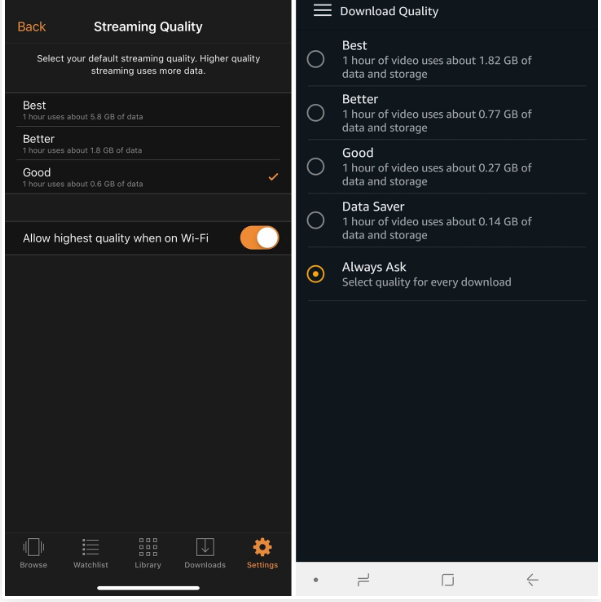
Take note that for iPhone users to record Amazon Prime Video, there is this menu – “Allow the highest quality when on Wi-Fi”. If this has been switched on, automatically, the downloaded files will have the best quality when saved under Wi-Fi connectivity. For Android users, on the other hand, an “Always Ask” menu is available and is always “on” by default. This lets one verify or change the quality set every time downloading is done. Additionally, there are also other functions that relate to the downloading process. An example of such is the “Download on Wi-Fi Only” menu. This can be switched on or off as per the user’s liking.
- Locate the specific content to be downloaded and tap its title. The “Download” button should be noticeable from the “Description page”. In case you are eyeing to download or keep a series instead of a movie, you will be given the option to save all the available episodes or just select some that you wish to keep and watch offline.
Part 5. In Conclusion
Truly, some users will find Amazon Prime Video content incomparable with others making them subscribe to any of the platform’s paid plans. Fortunately, these subscribers are given the option to download movies and TV shows for offline viewing but under a few limitations. For personal use, if one wishes to view Amazon Prime Video content offline without a plan and any hassle, relying on some other workarounds could be helpful – one of those is learning how to record Amazon Prime Video. Thankfully, screen recording can now easily be done with the help of free tools like OBS and professional programs such as iMyMac Screen Recorder.



