Roblox, the same with other gaming apps, has been very popular nowadays. Indeed, it has a very high reputation in the industry. With the feature that lets a gamer create his world and gameplay, there is no doubt why this has millions of active users. If you are one of those who are interested in capturing your gameplay highlights on Roblox for you to rewatch later or share with others, it would be great to learn bunches of ways of how to record on Roblox. Fortunately, this article will be circling this topic so you’ll surely find out everything you wish to know if you’ll keep on reading.
Contents: Part 1. Does Roblox Have a Built-in Recorder?Part 2. How to Record Roblox with Voice on Mac/Windows?Part 3. How to Record Roblox on a Phone?Part 4. How to Record on Roblox Online for Free?Part 5. In Conclusion
Part 1. Does Roblox Have a Built-in Recorder?
Surely, you’ll be delighted to find out that Roblox has a built-in recorder that you can utilize. It’s just that it has pretty limited functions.
If you wish to try how to record on Roblox gameplay with its recorder, just follow the below.
- On your gameplay, tap the menu and select “Record”.
- Select the “Video Settings” option next. Define the output location.
- Begin recording by tapping “Record Video”. Once done, just press the stop icon to end.
- Your recorded videos will be viewable under “My Videos” on your PC.
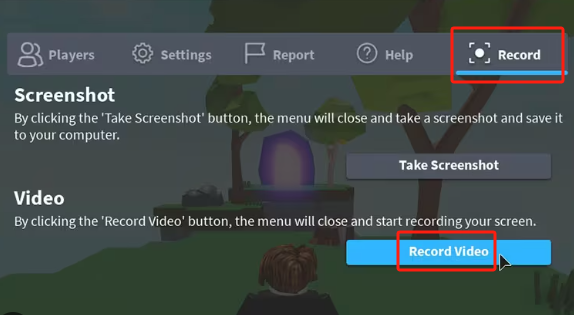
This option should suffice if your main goal is just to record your Roblox gameplay.
Part 2. How to Record Roblox with Voice on Mac/Windows?
Aside from using Roblox’s built-in recorder, you still have other options that you might want to consider using. Some of them will be shared here.
Via iMyMac Screen Recorder
Using a free tool such as Roblox’s built-in recorder poses limitations. In this case, if you wish to experience a better recording process and more advantages, you should try a professional app. The iMyMac Screen Recorder would be a good consideration. You’ll find out here how to record on Roblox using this tool.
This program is powerful enough to satisfy your recording needs while ensuring high-quality output files. It has a simple UI and great functions to take advantage of. Here’s a simple tutorial on how you can use it.
Get A Free Trial Now! Intel Mac M-Series Mac Get A Free Trial Now!
- Upon installing, launch this app and go to the “Video Recorder” option from the main interface.
- Choose either recording only your screen or both your screen and camera. If the latter is chosen, your webcam should automatically be detected. In case not, tap the “Recheck” menu. Afterward, process to define your preferred recording area.
- Customize the audio input source by selecting whether to record both the system sound and microphone or either of them. There is also a “None” option.
- To commence the recording activity, tap the “Start Recording” menu. Once done, just press the red “stop” button to end. Menus to pause and restart are also readily accessible in case you need to use them.

Via OBS
OBS Studio is also a free way of how to record on Roblox. It’s also open-source and good enough to make it known to the public when it comes to recording. Capturing audio is also possible through it.
If you’d like to try OBS, here’s a simple guide.
- Open it once installed.
- Press “File”, then “Settings”, and finally, “Output”. Set up the format and location you prefer to use.
- Open your Roblox gameplay. Press “Add” in the “Scenes” bar to input the name of the output file. Afterward, right-click on the “Sources” bar. Choose “Windows capture” to select the area to record. Tap “OK” next.
- Once everything has been set up, click the “Record” option. Use the same to end the recording once finished.

You should be able to see the recorded file on your PC.
Part 3. How to Record Roblox on a Phone?
Perhaps, you could also be curious about how to record on Roblox using your phone. Let’s talk about that in this section.
How to Record Roblox on iPhone
iPhone users can take advantage of the built-in recorder on iPhones.
- Go to your iPhone’s control center and then press the icon for screen recording.
- Launch your Roblox app and begin recording (after the countdown).
- Press “stop” to end and head over to your “Photos” app to see the recorded file.

How to Record Roblox on Android
The same with iPhones, Android mobile phones also have a built-in recorder that anyone could take advantage of. Here is how the recording can be done through it.
- From the quick settings panel, choose the “Screen recorder” option.
- You’ll be asked to set up the audio settings. Proceed as you wish.
- Tap “Start Recording” to begin and press “Stop” to cease.
Additionally, there are also some other free apps that can be used such as AZ Screen Recorder.

Part 4. How to Record on Roblox Online for Free?
After presenting bunches of ways of how to record on Roblox, you are still probably thinking if there’s an online method to do it. Well, you’ll surely be glad knowing that there is. Chrome extensions such as Loom can be utilized. Here’s a guide just in case you wish to try it out.
- Install the Loom extension on your PC.
- Head back to Roblox afterward and then launch the extension.
- Just simply press the “Start Recording” menu and the process will commence.
This is a simple and convenient recording option in case you don’t want to install any apps or programs on your device.
Part 5. In Conclusion
You no longer have to spend a lot of time thinking about how to record on Roblox as there are numerous ways to do so. It’s a good thing to know that there are free tools and online options for desktop users and even ways to do the recording on mobile phones. Just keep in mind that for the best recording experience, and to avoid limitations along the way, it would be great to depend on tools like the iMyMac Screen Recorder.



