The market for high-definition televisions boomed when HD resolution for 1080p and 720p were introduced. Then, 4K Ultra High-Definition (UHD) TVs happened! That’s a more impressive watching experience for video lovers out there.
Thus, if you own a TV that supports 4K resolutions, you may want a 4K video converter to support your insatiable appetite for great entertainment. Fortunately, it’s easy to find 4K televisions nowadays. And, they come at a cheaper price compared to when they were first introduced.
But what exactly is 4K Ultra HD? What is a 4K video converter? These are some of the questions you may be asking. We’ll come up ahead with the answers you need. Check out our guide below!
Contents: Part 1: Can You Convert Video to 4K?Part 2: What is The Best 4K Video Converter?Part 3: 4K Video Converter List: The Runner-Ups For macOSPart 4: Conclusion
Part 1: Can You Convert Video to 4K?
What Is 4K UHD?
When we say 4K ultra high definition, we’re referring to screens with resolutions that are 4x of a 1080p (FHD) television. This means there are 8 million pixels crammed into one screen. On the other hand, a 1080p screen can fit only 2 million pixels. Thus, with 4K televisions or screens, the pixel is smaller by about four times. Because every pixel becomes smaller and contributes to the entire picture, it’s common to find 4K resolutions on screens with 40 inches and above. This is because it doesn’t make sense to put 8 million pixels on a small screen. Thus, it is difficult to find 4K televisions that are less than 40 inches in size.
But do you need a 4K UHD television? The answer is a big NO. If you’re happy with a 1080p resolution, then that’s fine. However, if you’d love to have a 4K television with greater resolution AND you have the budget for it, then go for it! Budget 4K televisions are available nowadays. For instance, you can find 4K televisions for around $300 or more. A budget TV with the said resolution can cost $500 to $600 for 65 inches. It’s not that pricey nowadays because technology is keeping up. However, there are video converts that can help you convert your video to 4k so you won’t cost so much money!
Part 2: What is The Best 4K Video Converter?
The best 4K video converter available today is iMyMac Video Converter. It supports various resolutions for conversion including 480p (SD), 720p (HD), 1080p (FHD), and 4K (UHD). You can also convert from 2D videos to 3D videos, and vice-versa if you wish.
Supporting hardware acceleration technology, iMyMac Video Converter provides lightning-fast conversion speeds. Intel HD Graphics, NVIDIA CUDA, NVENC, and AMD are some of the supported graphics cards. Conversion happens without re-compression or quality loss. Plus, you can use it to edit your videos if you wish. For instance, if you have a homemade video you want to convert to 4K, you can use this tool. And, you can edit these homemade videos as well.
Here are the steps to use the tool to convert videos to 4K resolution:
Step 1. Download And Launch This 4K Video Converter
Download the software from its official website here. And, install it on your Mac computer. To experience the software, launch it on your computer.

Step 2. Add Video Files
Add video files you wish to convert to 4K. Do this by clicking “Add Multiple Videos or Audios” at the top-left corner. Then, locate the folder containing the videos, select them, and add them to the list.

Step 3. Modify Settings And Convert to 4K
Select the settings you wish. You can convert videos to output formats like MP4, AVI, WEBM... Choose a resolution, in this case, you will click "Convert Format" and choose the 4K option which is 3840x2160. Then click Save. After that, choose an output format and destination folder. Finally, click “Convert” to start converting your files to 4K resolution.

Part 3: 4K Video Converter List: The Runner-Ups For macOS
Our list of runner-ups for 4K video converters used for Mac computers is here. This list includes both free and paid applications for converting your videos to the said resolution. Check them out below:
1. HandBrake
One of the most popular software used for converting videos is HandBrake. This freeware has been around for a long time. Initially, the features provided by the tool were limited. However, it has developed into a full-fledged application for converting videos.
So, what’s great about this tool? It has everything laid out for you. Thus, video conversion is easier than ever. It’s not the most attractive tool out there when it comes to interface. However, it does get things accomplished for most situations.
HandBrake is available not only for macOS but it can also be used for Windows and Linux. Plus, another thing we noticed is that it doesn’t show advertisements when you use the tool. In addition, it doesn’t “sneakily” install other apps on your computer which most freeware is known to always do. This software is open-source and it still undergoes upgrades and changes continuously. HandBrake is definitely a must-use tool if you’re going for a free 4K video converter.

2. DivX Video Converter
This 4K video converter provides a mix of both paid and free tools. The free version can be used to get used to the software. However, there are a lot of perks the subscription offers. During the DivX setup process, the company asks you to input your email address. However, if you don’t want to be on their subscription list, you can skip it all throughout.
The excellent feature of this app is the free version doesn’t expire. You can use it free for an entire lifetime. Thus, you can use the software without ever having to pay for it. But, you are still bombarded with advertisements on the interface.
The software, available for both Windows and macOS, allows you to pay only for features that you wish to add to the account. Meaning, you don’t have to pay for the entire package. It supports a lot of video formats as well. The interface is very easy to use and understand. Drag-and-drop features are included too. When it comes to conversion speed, DivX doesn’t disappoint – however, fast speeds are given only to subscribers who pay for the software.

3. VideoProc
This is available for both Windows and Mac computers. There’s no free option for this software. However, you can get a free trial without having to pay for it. Aside from video conversion, it offers free recording.
4K conversion is possible for popular formats such as MP4, MOV, AVI, and a whole lot more. The paid license allows you to convert and edit video files through correction, crop, and trim, among others. Free users can check out the app. But to take advantage of all of its features, you can go for the paid premium version.
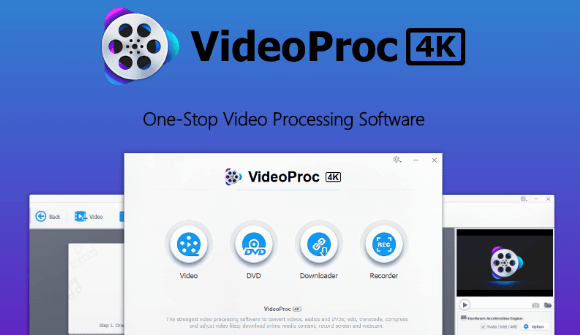
Part 4: Conclusion
This guide has given you a 4K video converter list containing a total of four different software. The software includes iMyMac Video Converter, HandBrake, VideoProc, and DivX Video Converter. The list contains both free and paid options for you to use.
The best out of the 4K video converter list is iMyMac Video Converter. It comes with a great price and a free trial. Plus, it supports 3D conversion and vice-versa as well. If you wish to get the software today, do so by downloading iMyMac Video Converter here. Experience 4K at its peak with this amazing tool at your fingertips!



