Many people like to convert their media files to other formats to make them adjust to the format that is accepted by their devices. Now one format that people like to convert a lot is the AAC.
Now, if you are one of these people then you are in for some treat! We are going to talk about why people convert AAC to M4A and what tool is the best converting tool you can use to convert the AAC format to the M4A format. So without anything else, let’s head-on.
Contents: Part 1. Easily & Quickly Convert AAC to M4A on Mac/WindowsPart 2. AAC to M4A Converters: Free or Online WaysPart 3. Which is Better? AAC or M4A?Part 4. Conclusion
Part 1. Easily & Quickly Convert AAC to M4A on Mac/Windows
Today, we are going to show a simple guide on how to use the best tool toconvert AAC to M4A and other formats as well.
This tool we are going to introduce to you has proven many times that it is the best tool you can rely on if you want to convert videos or other media files from one format to another. What’s more, is that this tool also has other features that I’m sure you would love to use.
This tool we are talking about is no other than the iMyMac Video Converter. The iMyMac Video Converter is a great converting tool you can definitely use if you want to convert a media of your choice from one format to another such as converting AAC to M4A.
Now, this converting tool can offer different formats for you including formats you don’t know of. For instance, the MP3 can be converted to MIDI, AAC, AC3, OGG, or many other audio formats. It can also help you convert your selected file to a format accepted by a specific social media platform or a device you like to use.
Moreover, this AAC converter can also let you edit your videos, audio, or other media files you are using. This app has a ton of different filters and settings you can use when editing your files.
If you want to learn the steps to convert AAC to M4A, make sure to read the following:

- After installing the iMyMac Video Converter on your computer, run the app and log in to your account
- Drag and drop the AAC files you want to convert on the window
- Click the Convert Format button
- Now choose the format you like to use. Ex: M4A
- You can also click Create so you will be able to customize your file according to your taste and then click the Save button
- Finally, click the Export/Convert button to start converting your files
- If you want to check it go to Recent Projects, click Converted Files, and open it by tapping on Open Folder
And now, with the help of this powerful AAC to M4A converter, you can start converting other files as well.

Part 2. AAC to M4A Converters: Free or Online Ways
While the iMyMac Video Converter is a very helpful tool, there are other ways to convert AAC to M4A as well. And that is through the help of these free online converters.
However, I would like to remind you that these online converters can indeed convert your files but they will not give you a 100% high-quality file unlike using the iMyMac Video Converter which is guaranteed to preserve the original quality of your media. But in the end, it will depend on you and your choice.
So here are the best online converters you can use aside from this AAC to M4A converter.
# iMyMac Online Converter – the iMyMac Online Converter is the sister online converter of the iMyMac Video Converter. It can indeed help you convert files from one format to another. But this online converter can’t overshadow the quality its offline version can give.
# Freeconvert – another great online converter that has proven to be effective is freeconvert.com. This online converter has very easy to follow steps when converting your files. It also has a sleek and easy to navigate site which is very recommended for first-time converters.
# Onlineconvertfree – onlinconvertfree.com is also another tool you can use when converting files of different formats to specific formats. It has a wide range of options so you can convert AAC to M4A there.
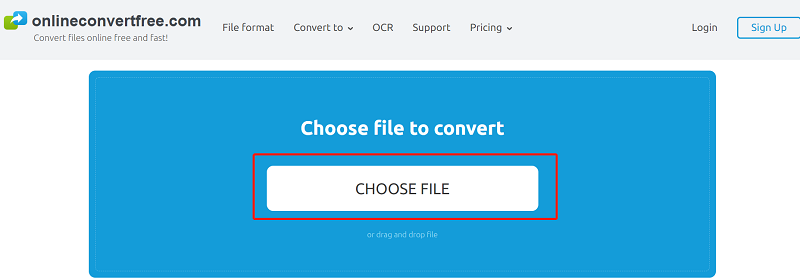
Although using these online converters is great since they are free and easy to access, we still highly recommend using the iMyMac Video Converter as it is easier and quicker to convert files. Not to mention that it can also preserve and give the highest quality for all users.
Part 3. Which is Better? AAC or M4A?
Actually, AAC and M4A are almost the same. However, M4A is much newer compared to ACC, that’s why many people like to convert AAC to M4A. What’s more, these users are all Apple users.
Both the AAC and M4A formats were developed by Apple. But as time passes by they tend to realize that they need to upgrade their gameplay.
So they have gathered data and developed M4A which is a better version of AAC files. So if I were to choose between them, I would go for M4A instead since it is much more recent and accepted by most Apple devices.

Part 4. Conclusion
Now that you have finally learned the best tool to use when converting AAC to M4A, we hope you now can convert any format you want using the same tool we have recommended which is no other than the iMyMac Video Converter.
If you want to experience all its amazing features, then don’t hesitate to download and install the best converting tool of today, which is no other than the iMyMac Video Converter. You will never regret using this tool once you get to use it for your files.



