Advanced system formats, or ASF, is a popular data formats in Windows media files. It's a container format of videos and music files created using Windows Media Player. You can convert video to ASF if you also have multimedia players that play ASF audio/video files instantly and effectively.
VLC, Windows Media Player, Winamp, PotPlayer, MediaPlayerLite, GOM Player, and perhaps a few other free multimedia players can all play ASF files. If you prefer videos that are in ASF format, you may want to read this guide to know how to convert a video to the ASF format. In this post, 4 useful converting tools will be provided as well as step-by-step directions on how to use those video converters.
Contents: Part 1. Automatically Convert Video to ASF on Mac/WindowsPart 2. Other Ways to Convert Video to ASF Online for FreePart 3. What Is An ASF File?Part 4. Conclusion
Part 1. Automatically Convert Video to ASF on Mac/Windows
There is a variety of MP4 to ASF conversion software solutions available on the market. If you're seeking the finest video converter, though, iMyMac Video Converter is a great choice. This converter makes it possible for the procedure to be very simple and quick.
The iMyMac Video Converter is an all-in-one tool that can not only convert your video or audio files but also allows you to edit your files. Cut, trim, effect, crop, and other features in the program allow you to customize your files before or after the conversion process.
Download it for free and try it to convert video to ASF format on your PCs now! You can change the file formats without losing their quality and do it in a quicker way.

Your video files may be converted to MP4, ASF, GIF, MKV, MP3, AVI, VOB, OGG, and a variety of file formats by using this powerful converter.
To convert video to ASF, follow these steps:
- Open the iMyMac Video Converter on your Mac or Windows devices
- Now, Select + Add File, then you can add your video files
- To choose the output format, click Convert Format. Then choose the ASF format from the Video list.
- You can also adjust other settings or edit your files. After editing, click the Save or Set button
- Now, to start the process click Convert or Export
- You can find and watch your ASF files in the Recent Projects category

Part 2. Other Ways to Convert Video to ASF Online for Free
What if you don't want to install third-party software or your computer has limited storage space? Don't stress, and you can answer all your questions by using online Video to ASF converters. This post also includes free internet converters for you all to examine.
- Zamzar
Zamzar is a free ASF converter that can be used in any operating system you may prefer. You can use this online tool to convert video to ASF on iPhone, Android, Mac, or Windows. Whatever device you are using, you can convert files anytime and anywhere. This site converts files into high speed, ensuring that there is no quality loss.
- Upload your video files like
- Select the ASF format as the output format.
- Select 'Convert Now.'
- Download all the converted files.
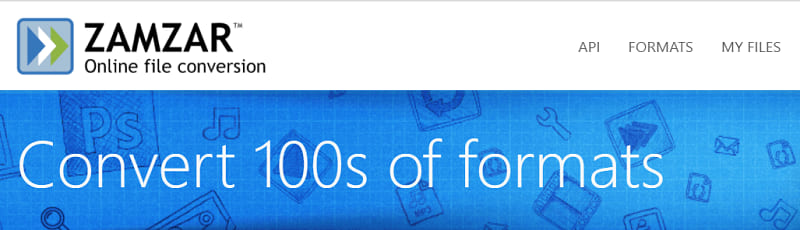
- Convertio
Convertio is yet another excellent and popular free ASF converter. It does not only converts movies to ASF, MP4, MOV, WMV, and other media formats, but also converts audio, documents, images, archives, and more. To convert video to ASF using Convertio, follow the steps here:
- To add any video files, select the "From Computer" option after running the web MP4 to ASF converter. Importing via URL, Dropbox, or Google Drive is also possible.
- Then hit the choice next to "to" and choose "Video" from the drop-down list, followed by "ASF." The maximum file size is 100 megabytes.
- To begin turning the video to ASF format, hit "Convert." The ASF files may then be saved to your PC, Dropbox, or Google Drive.
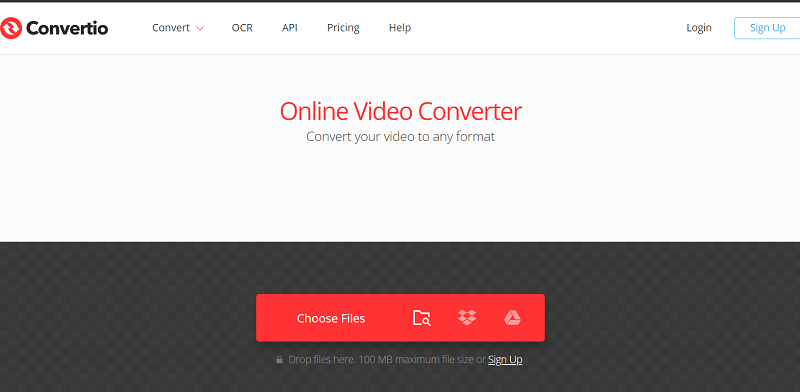
- Convertfiles.com
Convertfiles.com is a web-based tool that guarantees the simplest approach to converting video to ASF files. You may well have the file ready to import in three simple steps.
To convert video to ASF format, firstly attach it from your device, then pick ASF as the file type, and then hit Convert. The files will be ready to download, or they can also be sent to your email in a few moments.
During the converting step, the quality of the files is preserved. The idea that the site information security assures that you are the only one that can enter the link to download secures the privacy of the files.
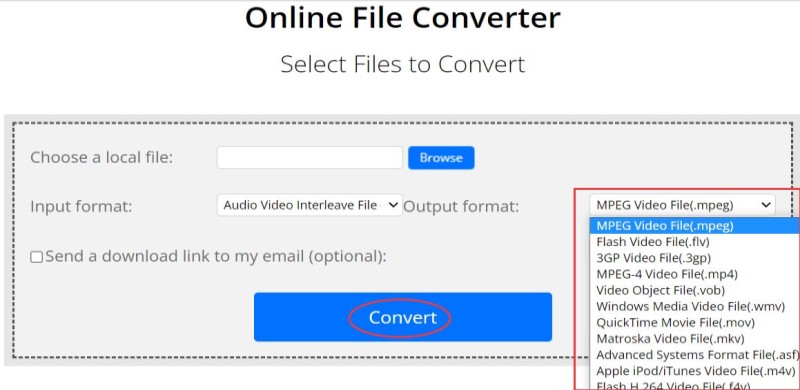
Part 3. What Is An ASF File?
What is the ASF format? Advanced Streaming Format (ASF) is a Microsoft-developed video playback format that can be streamed over the internet. ASF files are those that are based on Windows media. It allows data to be sent over numerous networks.
What devices support .asf files? ASF is also suited for local streaming, editing, and broadcasting among PCs and other platforms that now recognize the format. That is why other users would still like to convert video to ASF. For them, it is their preferred format, and they are more convenient with these files as long as they have apps or programs that are suitable with ASF.
So, how can I view an ASF file? VideoLan VLC Media Player is a good choice, for instance. VLC is a media player that is both open-source and free. MP4, MPG, MP3, MOV, MKV, AVI, AAC, DTS, H264, OGG, 3GP, RM, RMVB, WMV, WAV, and FLV are among the video formats supported by VLC. You can also convert your video to ASF, or vice versa, using the iMyMac Video Converter and then play ASF files on it.
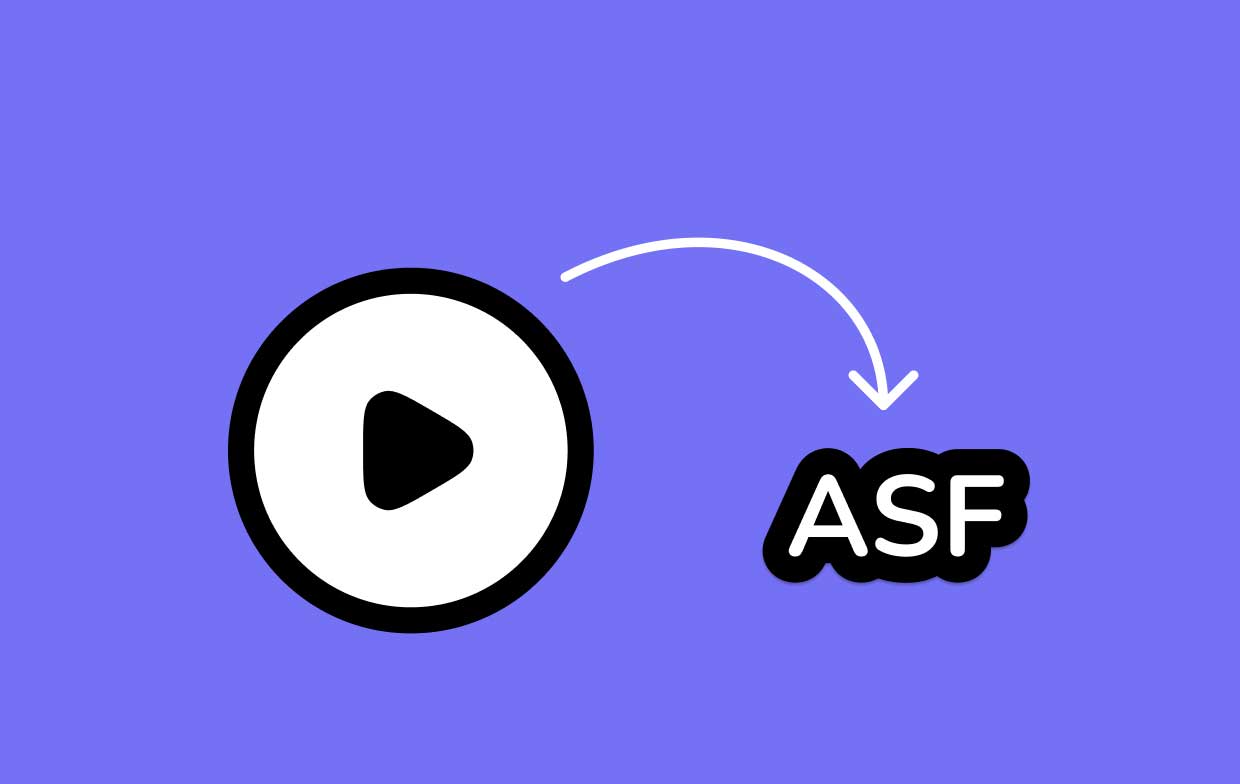
Part 4. Conclusion
As you can see in this article, there are different methods to convert video to ASF. Users could use a highly regarded application like iMyMac Video Converter or perhaps an online converter like Zamzar, Convertio, or Convertfiles.com.
While there are also other converters available, it is vital to utilize these finest tools for the best outcomes. There is no need to get confused about how to use these as there are step-by-step guides provided in this article.



