AVI, MPG, MKV, MP4. These are all different multimedia container formats that enable you to watch videos easily. If you have one of these file types, you may want to convert one format to another. Now you will need some AVI video-converting apps to help you. Such is the case if you want to convert AVI to MPG. You can use both offline and online conversion tools to convert from one format to the next.
Here, we will discuss how to convert AVI to MPG. We will also talk about the differences between the two said file formats. Finally, we will recommend the best audio and video converter you can get nowadays, iMyMac Video Converter.
Contents: Part 1. The Easiest Way to Convert AVI to MPG on Mac/WindowsPart 2. Four Free or Online Ways to Convert AVI to MPGPart 3. Differences between AVI & MPGPart 4. Conclusion
Part 1. The Easiest Way to Convert AVI to MPG on Mac/Windows
Convert music and video files losslessly and quickly to whatever format you choose. a strong tool with many features and capabilities, including the ability to edit and play movies.
You may convert video and audio files to whatever format you like for playback compatibility using iMyMac Video Converter, an amazing software supporting transferring AVI into GIF, WEBM into MP3, MP3 into OGG, and other formats. After conversion, you may select the output formats you want to use.
In addition to converting your movies between SD (480P), HD (720P), FHD (1080P), and UHD (4K) formats, iMyMac Video Converter now enables 3D conversion. You may pick the video conversion resolution that best suits your needs. Additionally, you may convert your own DVD to MP4.
Here are the steps to use the tool to convert AVI to MPG format:
- After downloading and installing the tool, launch it.
- To add AVI files, just drag & drop them into the right side of the screen.
- Select your preferred export format (MPG). As necessary, edits and revisions should be made. Click the Save button to keep the changes in place.
- Select the folder where you want to save the files.
- Select Export to start the conversion procedure after that.

Part 2. Four Free or Online Ways to Convert AVI to MPG
#1. Use VLC Media Player to Transfer AVI into MPG
Use VLC Media Player to watch videos and convert your media to different file types. This player/converter tool supports a wide range of file types, so utilizing it won't be a mistake.
The usage of the VLC Media Player is also free and unrestricted. Another benefit is that VLC functions on a wide range of platforms. This media converter tool also provides fast conversion rates and lag-free listening.
Follow the steps to convert AVI to MPG using VLC:
- Open VLC Media Player on your Windows or Mac computer.
- Select Media from the menu bar. Click Convert / Save after that.
- Once you've discovered the file you wish to convert, click the Add
- To convert or save, click the Convert/Save
- After selecting the Browse option next to Destination, provide a file name and location to save the document.
- Select the proper Export format under Profile.
- Start is accessible through the menu to convert the file.
- The file should now be converted by VLC.
- Play the file to see if the audio and video playback are accurate after conversion.
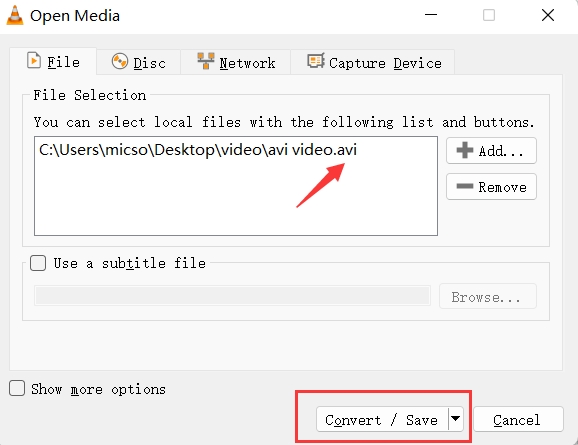
#2. Convert AVI to MPG with Aconvert Online
This free converter looks less professional than Zamzar and has advertisements. There is a limit to how many audio and video files you can upload, but it can still be useful for conversion. AConvert is a web-based platform that can be used from any desktop or mobile device with an Internet connection.
#3. Turn AVI to MPG by Using OnlineConvertFree.com
Another online tool for file converting is OnlineConvertFree. It is compatible with a wide range of data kinds, including documents, archives, audio, video, and images. Although there are advertisements on this tool's website, using the online program is not hindered by them. There is a file size restriction on the trustworthy website OnlineConvertFree. As a result, it is ideal for modest file sizes and works best with brief audio and video files.
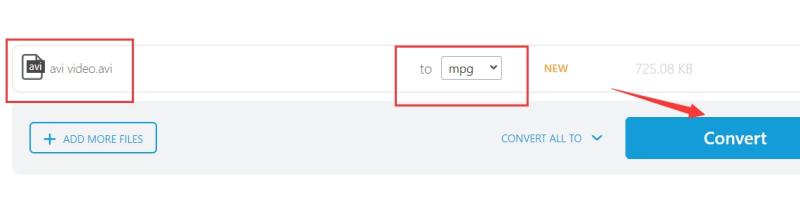
#4. Easily Extract MPG from AVI with Converter365 Online
This is a free online converter for over a thousand formats. So it is a breeze to convert AVI to MPG. The converter is the one that links diverse individuals, different occupations, and different file types together. You may convert each file to a different related format in three easy steps because it is online and free.
Here’s how to convert AVI to MPG:
- Visit the official website of Converter36.
- Add the files you want to convert by clicking +ADD FILES.
- Browse through your directories and locate the files you wish to convert and add them to the platform.
- A “Convert To” option will appear. Choose the Output format that you want.
- Click Start Conversion. The tool will upload your files and convert them.
- After the conversion process is complete, download the converted file to your computer.
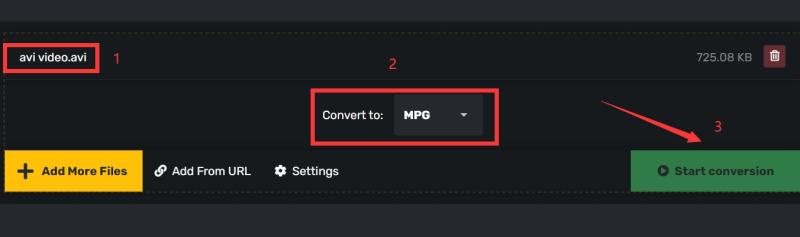
Part 3. Differences between AVI & MPG
Knowing the differences between AVI and MPG will help you understand the reason why you need to convert AVI to MPG. Movies and other video files have long been saved and delivered in the AVI (Audio Video Interleave) format. It has been here for quite a while and has evolved over time. To suit the 8.3 filename structure of the FAT system, the word MPEG (Moving Pictures Expert Group) is simply abbreviated as MPG.
The Microsoft-developed AVI video container or wrapper format stores video data that can be encoded in a number of other codecs. Comparatively speaking, AVI often needs less compression than formats like .MPG and .MOV.
Typical MPEG-1 or MPEG-2 audio and video compression is used in this digital video format, which was developed by the Moving Picture Experts Group (MPEG). It is frequently used to create movies that are shared online.
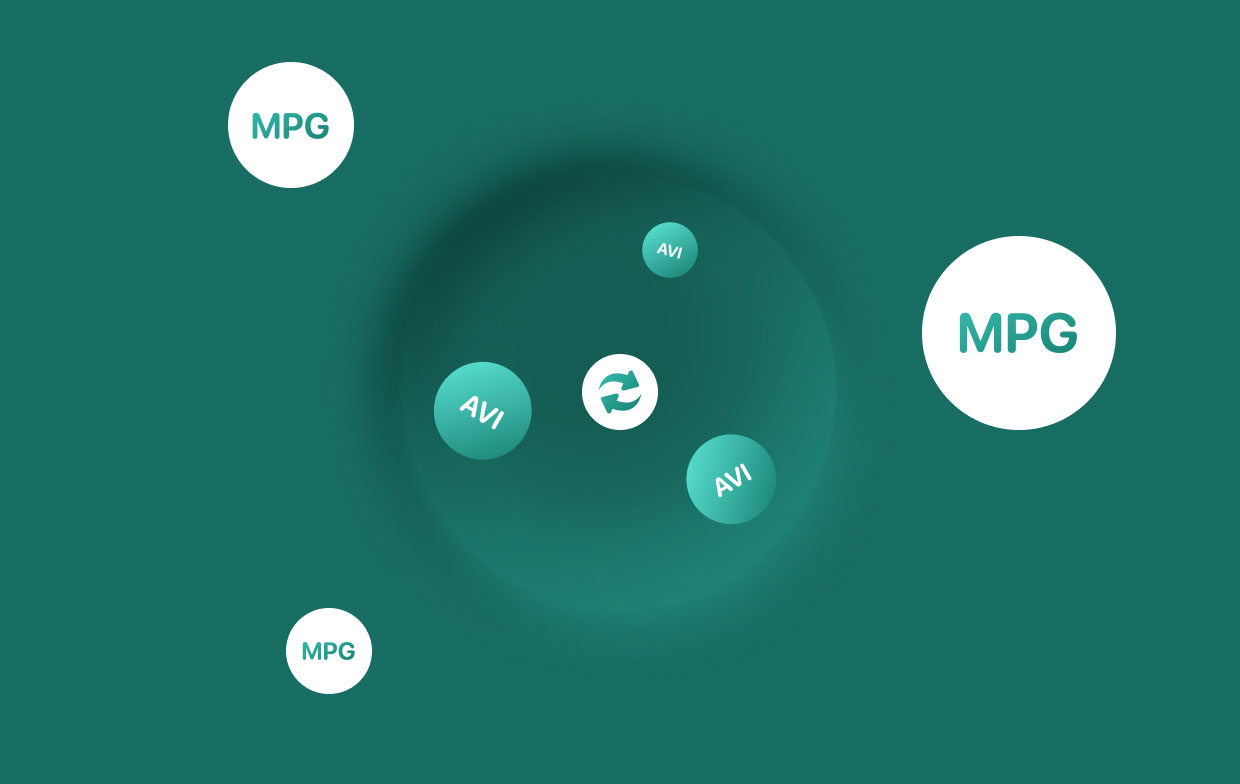
Part 4. Conclusion
You can now locate the best AVI to MPG converters thanks to this article. We also covered how to use iMyMac Video Converter to convert the two formats. In addition, we talked about the differences between the AVI and MPG formats.
To be sure you can convert your music and video files, you may download the iMyMac Video Converter. Using it, you may modify your videos by adding effects, audio files, and subtitles. To ensure you can satisfy your desire for the best multimedia productions, get the tool from its official website.



