The most popular streaming sites for videos include YouTube, Netflix, and Vimeo, among others. A lot of people want to convert and grab videos from these sites to that of MP4. This is because the sites have a huge roster of videos in their arsenal.
One popular thing individuals do is to convert YouTube to MP4. A lot of people use online and offline tools to convert YouTube to MP4. As such, these tools allow you to grab videos from YouTube and other video streaming sites. Here, we will discuss how to convert YouTube to MP4. We will give you the best ways to convert videos from YouTube and grab them in MP4 format. In this way, you can have your favorite music videos, for instance.
Contents: Part 1. Can You Convert YouTube to MP4?Part 2. What Is the Best YouTube to MP4 Converter?Part 3. How Do I Convert YouTube Videos to MP4 for Free Online?Part 4. To Sum It All Up
Part 1. Can You Convert YouTube to MP4?
Can you actually convert YouTube to MP4? Is it possible? Actually, it’s possible to convert videos from YouTube to MP4. This is done through different online tools. Offline tools can also be used to download YouTube videos and convert them to MP4s. Typically, YouTube videos are extracted and downloaded from the platform. Once they are extracted, they are converted to different file formats. One of these file formats may be MP4. Other formats include MOV, FLV, AVI, WebM, and MKV, among others.
To convert YouTube to MP4, it is necessary to get video downloaders or video converters. Typically, these tools can download videos from different platforms, not only YouTube. For instance, they can grab from Vimeo and other video streaming sites as well. Thus, these tools are very versatile in terms of capabilities.
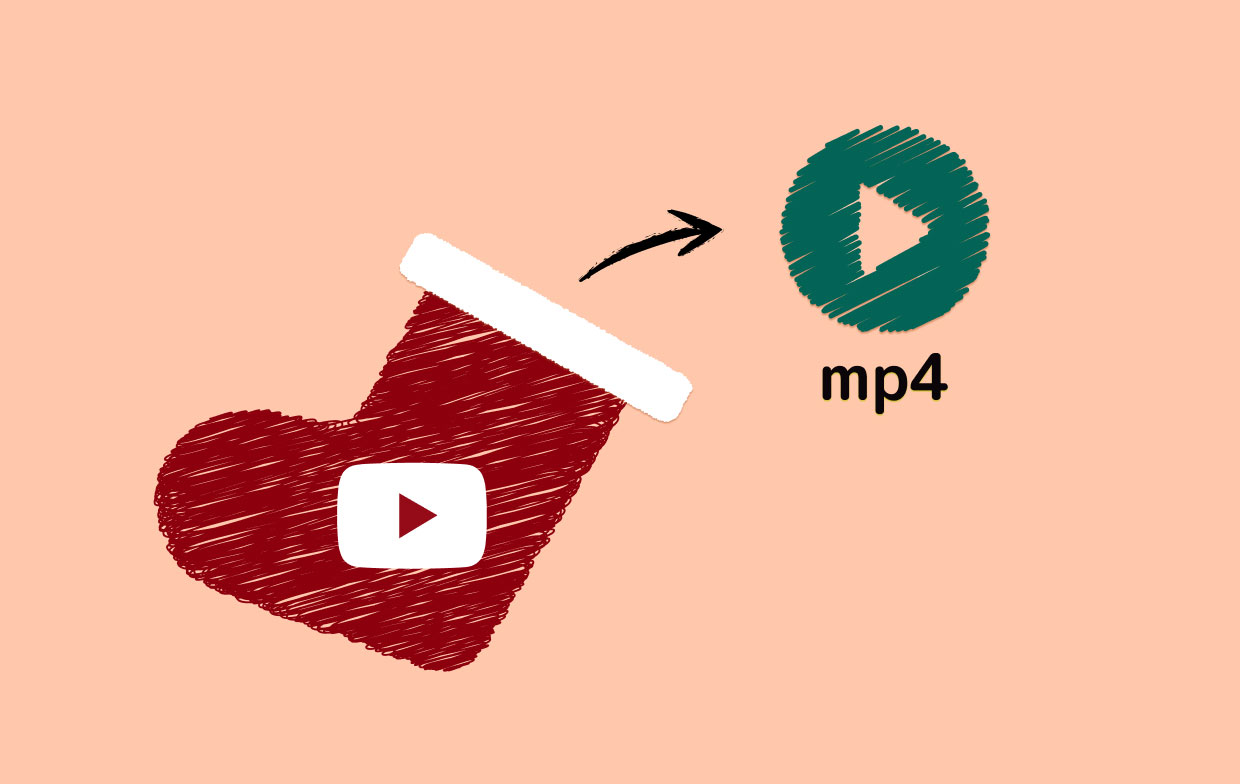
Part 2. What Is the Best YouTube to MP4 Converter?
So, what’s the best way to convert YouTube videos to that of the MP4 file format? Here, we will discuss the best method and tool you can implement to grab and convert videos from the YouTube platform. We recommend that you use iMyMac Video Converter to do so. This is a great tool to help you convert different audio and video files to different file formats. It supports a lot of devices. For instance, preset profiles are included. These profiles contain top-notch video settings for various devices such as iPad, iPhone, Blackberry, Nokia Lumia, Google Nexus, Kindle Fire, and more.
Support for different resolutions is available too. Converting videos is possible to and from UHD (4K), FHD (1080p), HD (720p), and SD (480p). It is possible to choose the resolution of videos you wish to get once they are converted. It supports NVENC, NVIDIA CUDA, Intel HD Graphics, and AMD. The support of hardware acceleration technology means a faster conversion of videos. It’s six times speedier than the average converter.
Video enhancement features are included as well. You can clip, combine, crop, rotate and put watermarks and subtitles. You can even add audio tracks within your videos. Adjusting hue, saturation, contrast, brightness, and more is possible too.
Here’s how to use iMyMac Video Converter to convert YouTube to MP4:
Step 01. Grab Your YouTube Video
The first step you should do is to grab your YouTube video using a downloader. There are a lot of tools available online for you to do this. Once you have grabbed the YouTube video from the Internet, move to the next step.
Step 02. Download, Install And Launch iMyMac Video Converter
Download iMyMac Video Converter from its official website. Then, use its installation package to install the software within your computer. After that, launch the software on your Mac.
Step 03. Add YouTube Video Files
Add the YouTube videos you have previously downloaded by clicking the “Add Multiple Videos or Audios” button.

Step 04. Tweak Settings to Make MP4 As the Output Format
Click Convert Format first. So, if you want to convert YouTube to MP4, you must click MP4 as the output setting. Then, choose the desired output folder where the files will be placed after conversion.

Step 05. Convert Your YouTube Videos
Convert the files by clicking the Convert button. Wait until the entire conversion process is over. You will see the files in the destination folder you have chosen before.

Part 3. How Do I Convert YouTube Videos to MP4 for Free Online?
There are other tools you can use to convert YouTube to MP4. These tools can be both online and even offline software you can use to grab your YouTube videos easily. Let’s start with some of these tools you can use.
1. YMP4
YMP4 is a web-based tool to convert YouTube to MP4. It has a clean interface that has instructions you need to convert videos to MP4. The steps are fairly easy to understand and implement. You put the URL link of the YouTube video within its platform. Then, you press GO.
When getting videos from YouTube, you can grab the audio track in MP3. You can also download it in MP4 or WEBM. Different video qualities are available as well. For instance, once we tried grabbing videos from YouTube, we were presented with different options for output quality. These include 256 x 144, 426 x 240, 640 x 360, 854 x 480, 1280 x 720, and 1920 x 1080. There are about 24 different ways to download links from YouTube and convert them to different output formats such as MP4.
The drawback we can find with YMP4 is that it has a lot of ads within its platform. Once you put the link, for instance, a new tab will pop up with offers. The same goes for when you grab the MP4 file. This is a big nuisance to users.
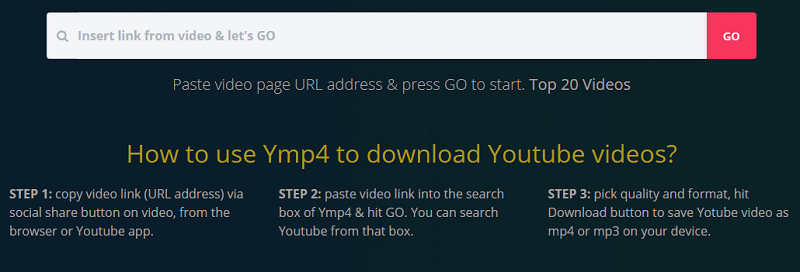
2. YTMP3
This is another tool to convert YouTube to MP4. The website has a neat interface and the background is devoid of ads. You can use it to convert videos from YouTube to MP4 or MP3. This web-based platform is very easy to use. You simply have to copy the URL of the YouTube video you wish to convert. Then, you paste it on the interface of the website. You choose whether you want MP3 or MP4. Then, after that, you click the Convert button. You will have the ability to download the files you want.
The drawback to this tool is a lot of pop-ups will appear once you start clicking on the website. And sometimes, the pop-ups can actually be a real nuisance. You have to be careful when using this website because you can click ads that are malicious.
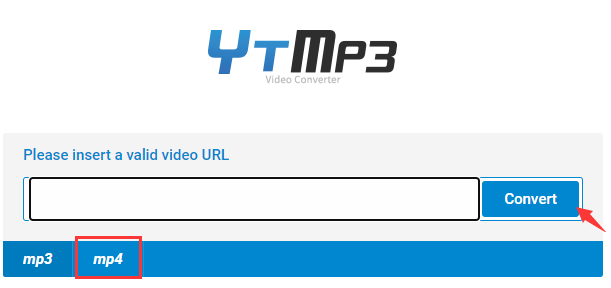
3. ClipConverter
This is another tool to convert YouTube to MP4. This is a free tool to convert media files. You can use it to record, convert, and even download audio and video files through a link. Supported services include Vimeo, YouTube, Facebook Video, and a whole lot more.
The method to use this tool is very easy. You simply copy and then paste the URL to that of the interface of the tool. Then, select the format that you want. You should choose the output quality that you want as well. Default options can be chosen for your output file as well. Once you have pasted the video on the interface, simply click Continue. Then, choose the output format. Then, you have to click Start afterward. Wait for the conversion process to finish.
The drawback we can see with this tool is that the conversion process sometimes does not start. For instance, when we tried it, the conversion process didn’t finish. So, this is something to take into account. Sometimes it works, sometimes it doesn’t.
Part 4. To Sum It All Up
Here, we have discussed how to convert YouTube to MP4. We have taught you whether it’s possible to convert YouTube to MP4. We also gave details on the best way to convert YouTube to MP4. This is done by going with iMyMac Video Converter. It’s a great tool to convert YouTube to MP4. First, you have to download the YouTube video and use the tool to convert it to MP4. Then, we have given you other tools to convert your YouTube videos to that of the MP4 format. These include YMP4, YTMP3, ClipConverter. That’s just the tip of the iceberg. We haven’t delved into other tools as well.
The best way to convert your YouTube videos that of MP4 is through iMyMac Video Converter. This is because the tool has video enhancement options as well. It allows you to cut, rotate, adjust brightness, and more. If you want to grab iMyMac Video Converter, you can do so instantly. Check out their free trial below!



