Videos keep us informed or entertained. It has become a very popular type of media nowadays. That’s why YouTube, Netflix, and other video streaming sites are some of the top sites on the Internet. People love watching videos on a daily basis. Sometimes, you may want to grab the audio file from these videos. As such, you may want to convert video to WAV. In this way, you can grab the audio track from video files and listen to them over and over again.
Here, we will discuss how to convert video to WAV to help you achieve this. For instance, if you have a music video and want to grab the music alone, we can help you get that audio track. In this way, you can listen to it on any device you want.
Article GuidePart 1. What Is A WAV File?Part 2. The Best Way to Convert Video to WAVPart 3. How Do I Convert Video to WAV for Free?Part 4. To Sum It All Up
Part 1. What Is A WAV File?
Before we talk about how to convert video to WAV, let’s talk about the latter first. Files that have the WAV extension at the end of it refer to Waveform Audio File Format. It actually is an audio file that puts data into storage and is divided into various segments. This file format was created by IBM and Microsoft becoming the standard audio format for PC.
It is important to note that WAVE and WAV are identical. This format utilizes containers in order to put bit rate, sample rate, track numbers, and audio data into storage. It’s actually a lossless audio format that is uncompressed. That’s why it consumes a lot of storage space within your device. Per minute, it usually comes in about 10 megabytes. The maximum file sizes are 4GB. And because of that, they are larger than MP3 files because they are uncompressed. WAV files are typically used in the music industry, especially for professional recording. In this way, the maximum audio quality is retained.
So, before we convert video to WAV, let’s talk about how to open it. Since it’s a widely used format, it can be launched within a lot of platforms. These include Winamp, VLC, Windows Media Player, iTunes, QuickTime, and more. Both macOS and Windows users have the ability to play WAV files within their system. By default, Windows operating systems open WAV files using the Windows Media Player. Within macOS, they are played by default within iTunes. On the other hand, Linux can play WAV files using third-party tools such as VLC Media Player.
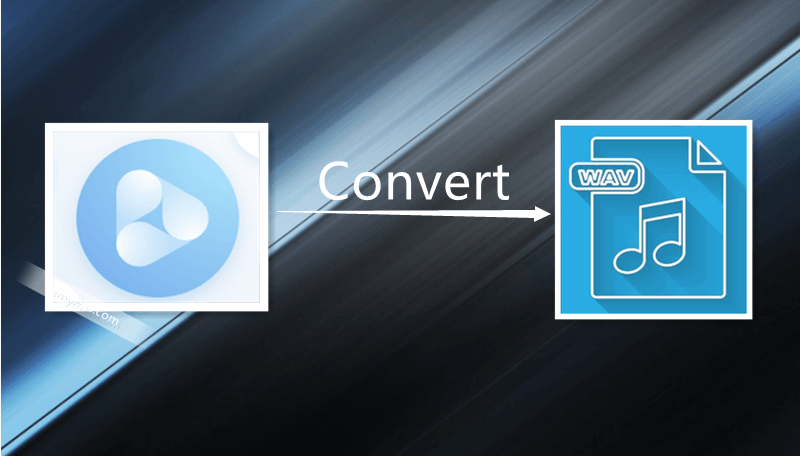
Part 2. The Best Way to Convert Video to WAV
So now, we will delve into how to convert video to WAV. The best way to do it is through the use of video converters. There are a lot of video converters out there. Some are online, while others are offline converters. As such, not all video converters are created equal. That’s why we recommend that you use iMyMac Video Converter to do this. It’s a great tool that will allow you to convert audio and video files from one format to another. It supports a lot of input and output formats including a lot of video file types and WAV, so you can also convert WAV to another video format you desired.
Aside from being able to convert video to WAV, this tool has video enhancement capabilities. For instance, you can upscale resolution from standard definition to high definition with the tool. You can also adjust brightness, saturation, contrast, and more. Other video editing capabilities include clipping videos to cut them into smaller segments and combining different videos into a single file. In addition, it can crop and rotate videos. Adding watermark and subtitles are also possible.
iMyMac Video Converter supports fast speeds. For instance, it supports hardware acceleration technology including NVIDIA CUDA, AMD, NVENC, Intel HD Graphics, and more. Thus, to convert video to WAV, speeds are six times faster than the standard conversion tool. A lot of resolutions are supported by the tool. These include UHD (4K), FHD (1080p), HD (720p), and SD (480p). Choosing the particular resolution that you want is possible with the tool. Various devices are supported as well.
Here are the steps you can use to convert video to WAV using iMyMac Video Converter:
Step 01. Download, Install and Launch iMyMac Video Converter
First, you have to grab iMyMac Video Converter’s installation package within its official website. You can go for the free trial. Or, you can purchase the tool directly from the site. After that, you should install the tool on your Mac. Once the installation is finished, you can simply launch it.
Step 02. Add Your Files
The next step to convert video to WAV is to add your files within this Video Converter. To do this, you have to click “Add Files” within the top left corner of the interface. Locate the video files within your hard drive. Then, add them within iMyMac Video Converter.

Step 03. Choose WAV as the Output Format
The third step is to tweak your desired output settings. These include setting output format as WAV. This will allow you to convert video to WAV. Then, you have to choose the destination folder where you want the files to be saved.

Step 04. Start Converting Video to WAV
The final step is to click the “Convert” on the right side of the video file to convert video to WAV. If you have a lot of video files to convert, you can also click Convert All for batch conversion. This will allow you to convert video to WAV simultaneously with multiple files.

Advantages:
- Supports a lot of input and output formats.
- Technical support available.
- A free trial can be used to test the tool.
- Lifetime updates included.
- Very fast conversion speeds.
- Supports hardware acceleration technology.
- Editing features for videos are superb.
- Ability to upscale videos from a lower resolution to a higher resolution.
Disadvantages:
- The free trial has limitations.
Part 3. How Do I Convert Video to WAV for Free?
There are other online tools you can use to convert video to WAV. Here, we will discuss some of these tools. Take note that the best tool is still iMyMac Video Converter. However, we will still help you decide by checking out other tools to convert video to WAV.
1. Zamzar
This is a tool that will help you convert video to WAV. It is used by Daimler, Dupont, Princeton University, The New York Times, and more. Actually, it supports a lot of formats for conversion. The interface of Zamzar is pretty neat which makes it look like a professional tool.
So, why should you use Zamzar to convert video to WAV? First, the software is very convenient to use. For instance, you don’t have to download and install anything on your computer. You simply upload your files and then convert them to the format that you like. This platform is very fast as well. The site promises to convert your files within 10 minutes or less. Multiple file formats are supported. The tool actually supports the conversion of more than 1200 formats. This is astounding.
Zamzar is very experienced to convert video to WAV files. This is because they have been around since 2006. They have millions of customers satisfied with the tool. Support comes in the form of email; you can even ask them to check on a file you can’t convert.
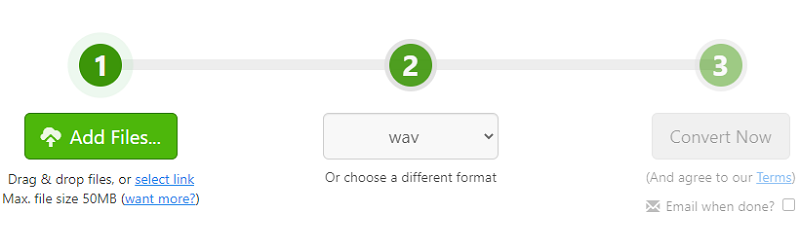
Advantages:
- Very neat and understandable interface.
- Fast conversion speeds.
- Multiple formats supported.
- Has been around since 2006.
- Support available.
Disadvantages:
- No live chat support feature.
2. Convertio
Convertio is another tool to convert video to WAV. As of the moment, it has converted more than 700 million files within its arsenal. These are a total of nearly 13 TB of data. You can choose files from your local hard drive, from Dropbox, from Google Drive, and from URLs. It has a maximum upload size of 100MB. In addition, it supports more than 300 formats for conversion. This equates to about 25600 different conversions possible within the platform. Convertio is very easy to use and is a quick tool to convert video to WAV.
Every conversion process happens within the cloud. This means processing power isn’t consumed from your own computer. Plus, custom settings are supported by the tool. For instance, if you’re converting a video, you can select quality, codec, aspect ratio, flip, rotate, and more. The security of your files is guaranteed. Uploaded files are deleted within 24 hours after it is uploaded. Nobody will gain access to your files. Plus, your privacy is guaranteed 100%. Because this tool is based on the web, it will work on different platforms such as Android, iOS, Mac, and Windows, among others.
Advantages:
- Supports more than 300 formats for conversion.
- Conversion happens within the cloud.
- Custom output settings available.
- Guaranteed file security.
- Works in multiple platforms.
Disadvantages:
- Limited options for technical support.
3. CloudConvert
This is another tool to convert video to WAV. It’s a file converter that’s based on the web. Different file types are available including video, audio, ebooks, documents, images, archives, spreadsheets, and presentations, among others. Supported formats are more than 200. In addition, installation and downloading of software aren’t necessary. They provide the best results for conversions. In addition, these conversion processes can be modified to suit your needs and preferences. For instance, you can edit quality and other options as you wish.
CloudConvert is a tool that can convert video to WAV. It is trusted by a lot of users worldwide and they have customers ever since the year 2012. The platform ensures that no one will gain access to your files.
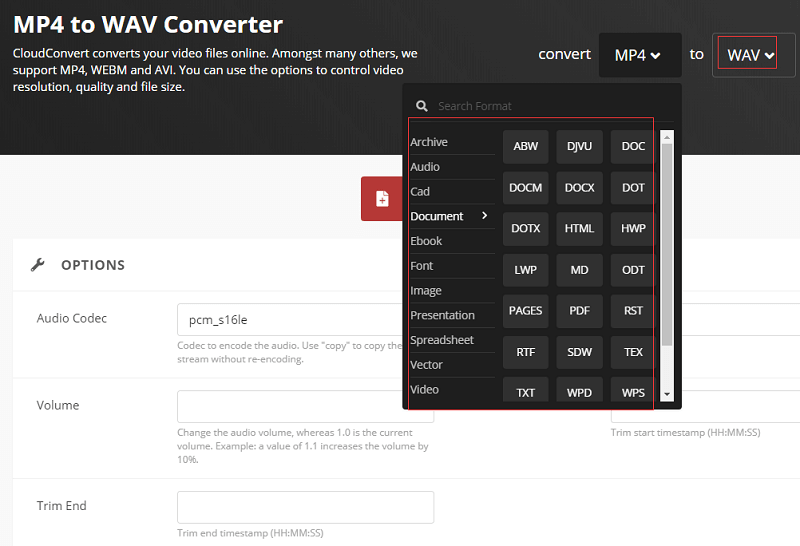
Advantages:
- Convert multiple input and output formats.
- No need to download and install the software.
- Has been around since 2012.
- Security of files guaranteed.
Disadvantages:
- Limited options for support.
4. AnyConv
This is another tool to convert video to WAV. The interface is not that neat compared to Zamzar, Convertio, and CloudConvert. It does have a lot of ads within its web-based platform. It lets you convert videos such as MP4, MOV, WEBM, FLV, and more to WAV. It also provides a FAQ section on its web-based interface to give you a few details on how to convert video to WAV. As such, this tool still works for various conversion processes. AnyConv promises to delete files within 24 hours after it is uploaded. No one can gain access to your files.
Different formats it can convert include images, ebooks, documents, archives, audio, video, fonts, and CAD files. It also comes in multiple languages including Deutsch, English, Spanish, Francais, Bahasa Indonesia, Polski, and more.
Advantages:
- Available in multiple languages.
- Files are deleted after 24 hours.
- Can convert different formats.
- Can convert CAD files.
- FAQ section available.
Disadvantages:
- Limited options for technical support.
Part 4. To Sum It All Up
This article has given you a discussion on how to convert video to WAV. We first discussed what a WAV file is to give you an understanding that we are converting a video file to an audio file. Then, we gave you a recommendation on the best tool to convert video to WAV. We also provided you the advantages and disadvantages of using the tool. Then, we have discussed the other tools you can use to convert video to WAV. These include, for instance, Zamzar, Convertio, CloudConvert, and AnyConv. These tools are mostly online, web-based platforms for conversion.
With all that being said, the best tool to convert video to WAV is iMyMac Video Converter. Being an offline tool, it ensures the privacy and security of your files because they are not uploaded onto your servers. In addition, it has very fast conversion speeds where you can choose output settings. It even has features for editing and upscaling videos. As such, if you want to grab iMyMac Video Converter, you can do so on their official website. Check out the best video to WAV converter through iMyMac Video Converter!



