Are you struggling to play or edit your 3GP videos on your preferred media player or editing software? Converting them to MPEG format can be the perfect solution. MPEG files offer broad compatibility and superior video quality, making them ideal for various applications.
In this guide, we will explore different techniques and tools that will help you do conversion including convert 3GP to MPEG effortlessly. Whether you're a novice or an experienced user, read on to find the best approach that suits your needs and enjoy your videos in a whole new way.
Contents: Part 1. Why Need to Convert 3GP to MPEG?Part 2. How Can I Convert 3GP to MPEG Online for Free?Part 3. How to Convert 3GP to MPEG without Losing Quality?Part 4. Conclusion
Part 1. Why Need to Convert 3GP to MPEG?
Before diving into the conversion process, it's essential to understand what a 3GP video file is and why it may require conversion to MPEG format.
3GP, which stands for Third Generation Partnership Project, is a multimedia container format that is used typically for mobile devices. Due to its mobile-centric nature, 3GP files are often not compatible with desktop media players, video editing software, or other devices like Smart TVs. This limitation can pose challenges if you want to view or edit 3GP videos on non-mobile platforms.
This is where converting 3GP to MPEG becomes relevant. MPEG (Moving Picture Experts Group) is a widely supported video format that offers high-quality compression and broad compatibility across different devices and software applications. By converting 3GP files to MPEG, you can overcome compatibility issues and enjoy your videos on various platforms without sacrificing video quality.
In the next parts of this guide, we will explore different methods and tools to convert 3GP to MPEG effectively. Whether you're a casual user or a professional, these techniques will empower you to unlock the full potential of your 3GP videos and seamlessly integrate them into your multimedia ecosystem.
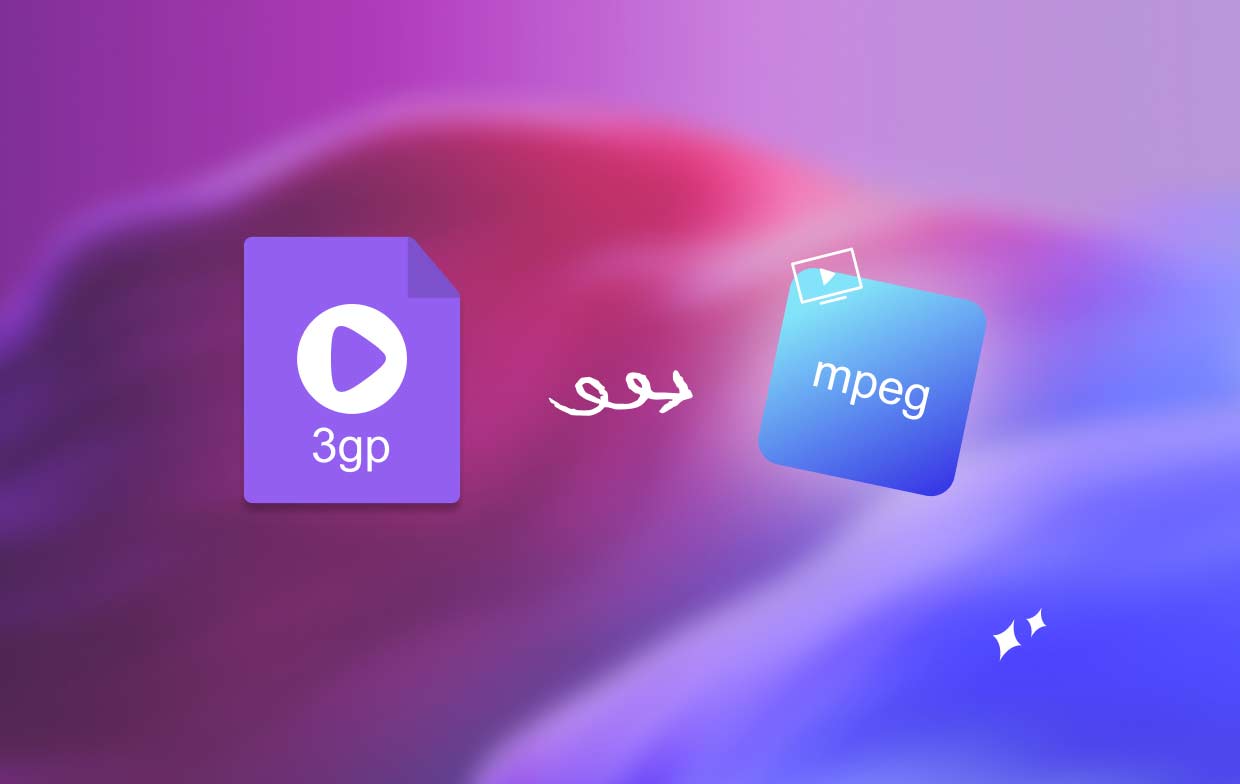
Part 2. How Can I Convert 3GP to MPEG Online for Free?
Convertio.co
If you prefer an online solution to convert 3GP to MPEG, Convertio.co is a popular and user-friendly online file conversion platform. Here's how you can use Convertio.co to convert your 3GP videos quickly and conveniently:
- Go to the Convertio website by entering “Convertio” in your web browser’s search bar or by directly visiting “https://convertio.co/.”
- Click on the “Choose Files” button on the Convertio homepage to upload the 3GP video file you want to convert. You can also import files from cloud storage platforms like Google Drive or Dropbox.
- Once the 3GP file is uploaded, click on the drop-down menu next to “to” and select “MPEG” as the desired output format. Convertio supports multiple MPEG formats, so choose the one that suits your needs best.
- If you want to customize the video settings, you can click on the “Settings” button. Here, you can modify parameters like video resolution, bitrate, frame rate, and more. Adjust these settings based on your preferences or keep them as default.
- Click on the “Convert” button to initiate the conversion process. The file will be uploaded to Convertio’s servers, where it will be converted from 3GP to MPEG.
- Once the conversion is complete, a “Download” button will appear. Click on it to download the converted MPEG file to your computer. Ensure you save it in a location you can easily access later.
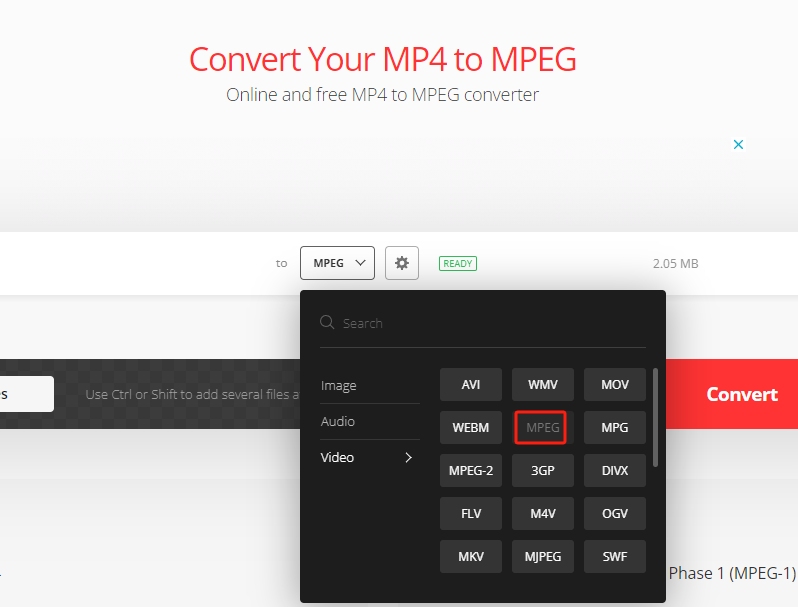
AnyConv.com
AnyConv.com is a versatile online file conversion platform that allows you to convert 3GP to MPEG with ease. Whether you need to convert documents, images, videos, audio files, or more, it provides a convenient and accessible solution.
With this online tool, you can convert files without the need for software installation, making it an ideal choice for quick and on-the-go conversions. The platform supports a wide range of file formats, ensuring compatibility for both input and output files.
Zamzar.com
Zamzar.com is a famous online file conversion tool that allows users to rapidly and easily convert files between different formats. Zamzar.com, with its user-friendly interface and a broad range of supported file formats, is a dependable option for all of your converting needs.
Conversions are supported by Zamzar.com in a variety of formats, including documents, photos, videos, audio, and more. Whether you need to convert a PDF to Word, an MP4 to AVI, or a picture to a different format, Zamzar.com has a variety of choices to suit your needs.
It is simple to use it convert 3GP to MPEG: Simply upload your 3GP file, choose MPEG as your output format, and provide your email address to obtain the converted file. Zamzar.com will process your file and email you a link to download the converted file.
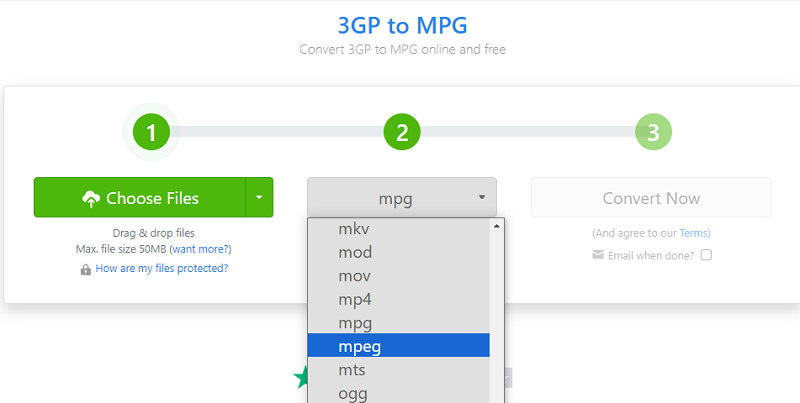
While online conversion tools like Convertio.co offer convenience, there are some potential drawbacks and limitations associated with using them. Here are a few common problems you may encounter when relying solely on online conversion tools:
- Internet Dependency: Online converters require a stable internet connection to upload and download files. If you have a slow or unreliable internet connection, it can significantly impact the conversion speed and overall user experience.
- File Size Limitations: Many online conversion tools impose restrictions on file size. If you have large 3GP videos, you may encounter difficulties uploading them to online platforms or encounter restrictions on the maximum file size allowed for conversion.
- Privacy and Security Risks: When using online converters, you need to upload your files to third-party servers for conversion. This raises concerns about data privacy and security, as you’re entrusting your sensitive videos to external platforms. There is a potential risk of unauthorized access or misuse of your files.
- Limited Conversion Options: Online converters often offer limited conversion options and settings. You may not have as much control over the output format, quality, or other advanced settings compared to dedicated offline software. This can be a limitation if you require specific customization options.
- Unreliable Conversion Results: The quality of conversion on online platforms may vary. Since you don’t have direct control over the conversion process, there is a chance that the output file may not meet your expectations in terms of quality, resolution, or other parameters.
- Restricted Availability: Online conversion tools rely on the availability of their servers. If the website is down for maintenance or experiencing technical issues, you won’t be able to access the service until it’s resolved.
To overcome these limitations and ensure a more reliable and customizable conversion experience, dedicated offline software like iMyMac Video Converter can be a preferred choice. Offline software provides more control, and better privacy, and often offers a wider range of features and settings to meet your specific requirements.
Part 3. How to Convert 3GP to MPEG without Losing Quality?
The iMyMac Video Converter is a powerful and user-friendly software that enables you to convert video files to various formats, including 3GP to MPEG, without compromising the original video quality. With its intuitive interface and advanced conversion algorithms, it provides a hassle-free experience for both beginners and experienced users.
Here's a step-by-step guide on how to convert 3GP to MPEG using this tool:
- Start by downloading and installing the iMyMac Video Converter software from its official website.
- Launch the program and click on the "Add or drag files here to start conversion" button to import the 3GP video file you want to convert.
- Click "Convert Format" and select MPEG as the desired output format. You can also customize the video settings if needed, such as resolution, bitrate, and frame rate.
- Specify the destination folder where you want to save the converted MPEG file. Make sure you have enough disk space for the conversion process.
- Once you have configured all the settings, click on "Save" and then "Export" button to initiate the conversion process. iMyMac will efficiently convert your file to MPEG format while maintaining the original video quality.
- After the conversion is complete, you can locate the converted MPEG file in the output folder you specified earlier. Now, you can enjoy your video in MPEG format on any compatible media player or device.

iMyMac Video Converter offers a reliable and efficient solution to convert 3GP to MPEG without compromising video quality. With its user-friendly interface and powerful conversion capabilities, it provides a seamless experience for all your video conversion needs.
Part 4. Conclusion
In conclusion, converting 3GP to MPEG is a practical solution for enhancing compatibility and enjoying your videos on various platforms. While online conversion tools like Convertio and Zamzar offer convenience, using dedicated software like iMyMac Video Converter provides a more reliable and feature-rich experience.
It helps you convert your 3GP videos to MPEG format without compromising the quality. Its user-friendly interface, batch conversion capability, customizable settings, and advanced video editing tools make it a recommended choice. For a seamless and efficient conversion process that preserves the original video quality, iMyMac is the ideal tool to convert 3GP to MPEG and unlock the full potential of your video collection.



