M4A is not a widely used video format, and the majority of media players do not provide support for it. As a result, making use of an M4A converter is strongly advised in order to achieve more compatibility. Because M4A is Apple's standard format for audio files, if you use Apple products, you will always end up producing and storing some M4A data on the iPhone or Mac. The Voice Memos previously recorded on your iPhone are also saved in M4A format.
Additionally, if you get a file in the M4A format on your Android smartphone, you might have to convert the file using the Android device itself.
The following is a collection of free and high-quality audio converters for both Windows and Mac operating systems.
Contents: Part 1. Top M4A Converters Available on Windows and MacPart 2. Free and Online Converters to Transfer M4A FormatPart 3. Conclusion
Part 1. Top M4A Converters Available on Windows and Mac
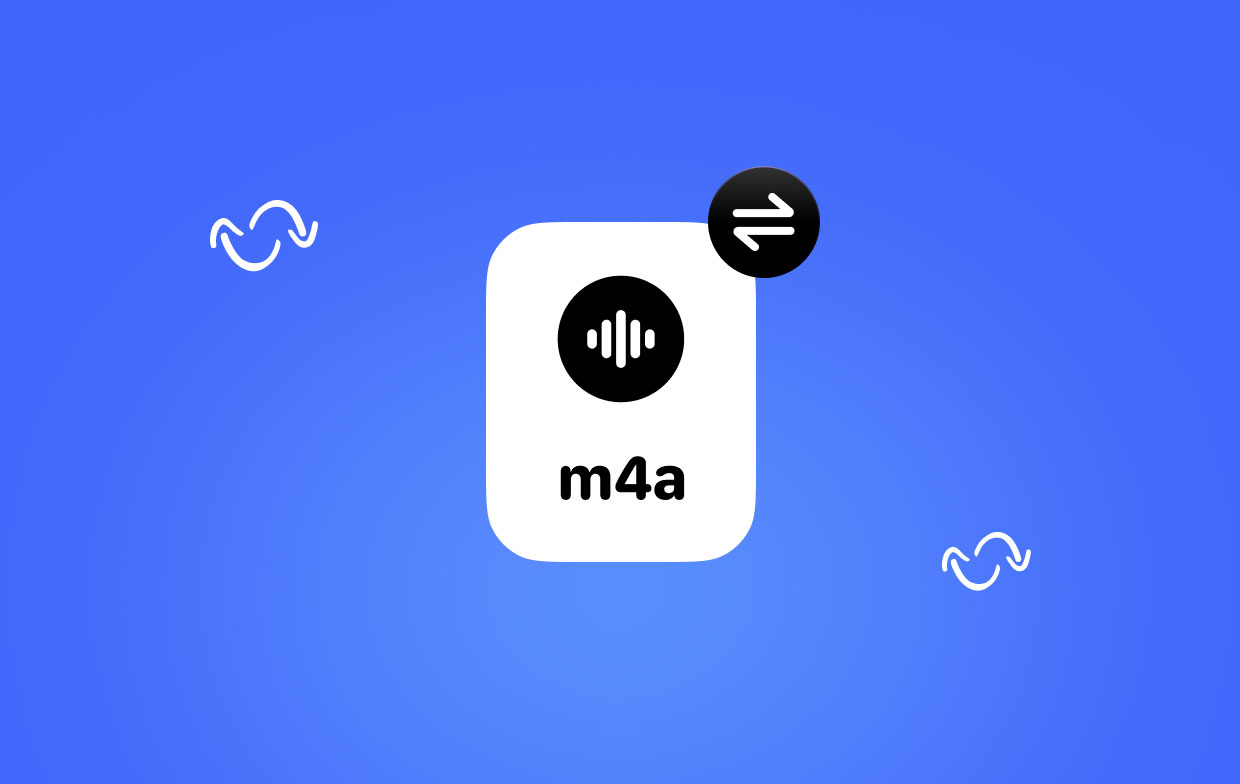
Tool 01. iMyMac Video Converter
There are numerous programs out there, but the finest M4A converter is iMyMac Video Converter. It combines a wealth of functions with a stunning and simple user interface. By finding the ideal balance between service quality and file size, this converter of M4A flourishes.
- Start the Windows version of iMyMac Video Converter. Log in to access your account once that is complete.
- Any variation of the file may be dropped or dragged into the system's display.
- A drop-down box allowing you to choose the kind of file you wish the original to be converted into will display when you click "Convert Format".
- Finding changes to files is now a lot simpler thanks to the user interface. The file may be modified as needed to fit your preferences.
- If you choose Save, any changes you make to the settings on this M4A converter are retained.
- The conversion procedure is started by choosing a conversion option from the toolbar.

Tool 02. Movavi Video Converter
M4A conversion is not a difficult procedure, but it does need a quick media converter to complete the work quickly and effectively. With its support for every sound format imaginable, including OGG and AAC as well as FLAC, Monkey's Audio, and, at least, M4A, Movavi Video Converter not only meets these standards but also makes the work simpler.
During the trial time, you may convert M4A without cost. Using Movavi's M4A converter just requires you to follow a few easy steps:
- Download the converter for M4A.
- Upload the audio files in.
- Select the output setting of your choice.
- Convert M4A to a format.
Tool 03. VLC Media Player
The most well-liked music and video formats are supported by the open-source and free media player VLC. The M4A converter is only one of its many practical features. You can quickly convert M4A data into MP3 format or any other supported format with the aid of VLC.
- Install and start VLC.
- Convert/Save may be found under Media throughout the upper-left portion of the software window.
- The M4A file you wish to convert may be selected by clicking the Add button, then click Open. Next, select the Convert/Save button located at the dialog box's base.
- Open the list of the available formats, then choose.
- After selecting the destination folder and changing the file extension, click Browse again to continue.
- To begin the converting process, press Start.
Tool 04. HandBrake
In order to convert video files from one format to another, you may use Handbrake, which is a command-line program that is open-source and totally free. Despite the appearance of complexity, the user interface is rather straightforward. In the following paragraphs, we will demonstrate how suitable for this program to be a M4A converter.
- Start HandBrake, then go to the Source menu and choose Open File to load your M4A file.
- Navigate to the Output Settings menu and choose a container format there.
- After selecting a location to store the newly created files by using the Browse button, press the Start button to begin the M4A conversion process.
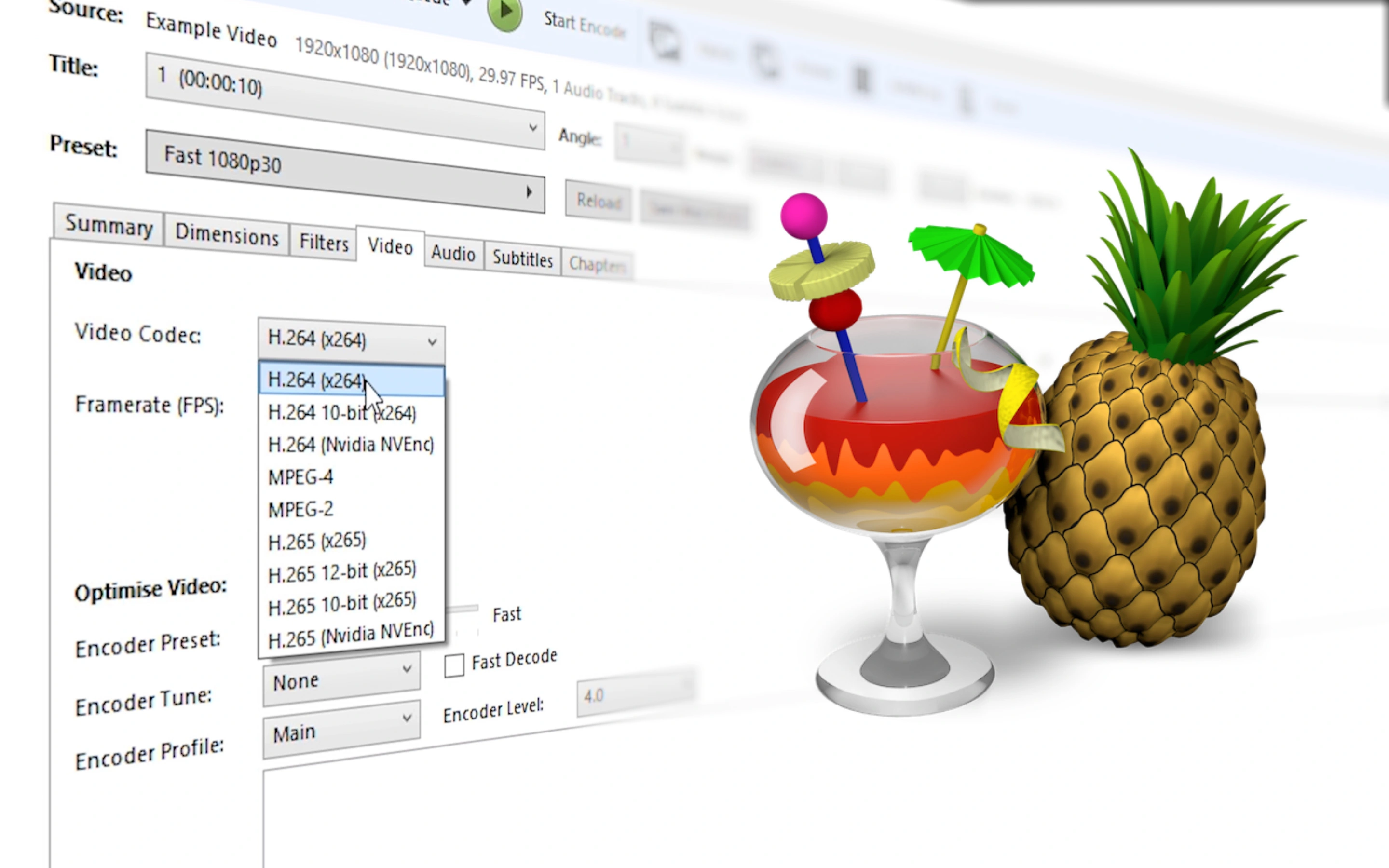
Tool 05. KMplayer
Among the most popular media players and M4A converters, KMPlayer can make it simple for you to play M4A files. It provides M4A audio playback programs for both computers and mobile devices. As a free M4A player, it won't insert any adverts to prevent you from enjoying M4A files. KMPlayer supports several 4K, HD, and lossless music and video formats in addition to M4A.
KMPlayer provides a straightforward method for making your movie and music playlists. It enables you to play any M4A music and files from Google Drive as an effective M4A player app. It has a fantastic search option that makes it simple for you to locate the music and videos you prefer.
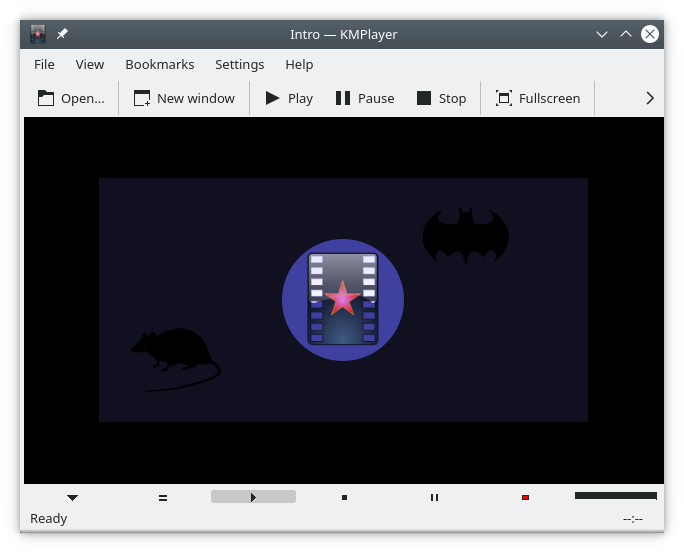
Part 2. Free and Online Converters to Transfer M4A Format
Tool 01. Cloudconvert.com
A suggested online for free M4A converter is CloudConvert. You may upload the M4A file and then convert it into other formats using the user-friendly interface. It supports a variety of document, archive, spreadsheet, video, ebook, picture, and presentation formats in addition to audio types. However, a maximum of 25 conversions for each day may be made using this application without charge.
- Go to cloudconvert.com on your device's browser.
- To submit your M4A file, click Select File. Or you may add the file using other techniques.
- Select a format from the drop-down menu beside the Convert to by opening it.
- To trim audio and modify the bitrate, audio codec, loudness, etc., click the gear icon.
- Select the red "Convert" button.

Tool 02. Online-audio-converter.com
Online Audio Converter is an excellent option if you're searching for a free M4A converter on the internet. Additionally, you don't need to add any extensions or applications to your computer. More than 300 file types may be converted to M4A online. Additionally, you may alter the quality as well as reverse the audio, bitrate, add or remove audio effects, and more while converting audio files.
- Use your browser to go to online-audio-converter.com.
- To add the M4A files to the software, click Open files.
- To adjust the output audio quality, choose a data format and then move the slider towards the left or right.
- Select the Convert option.
- To get the converted file straight to your device, click Download.
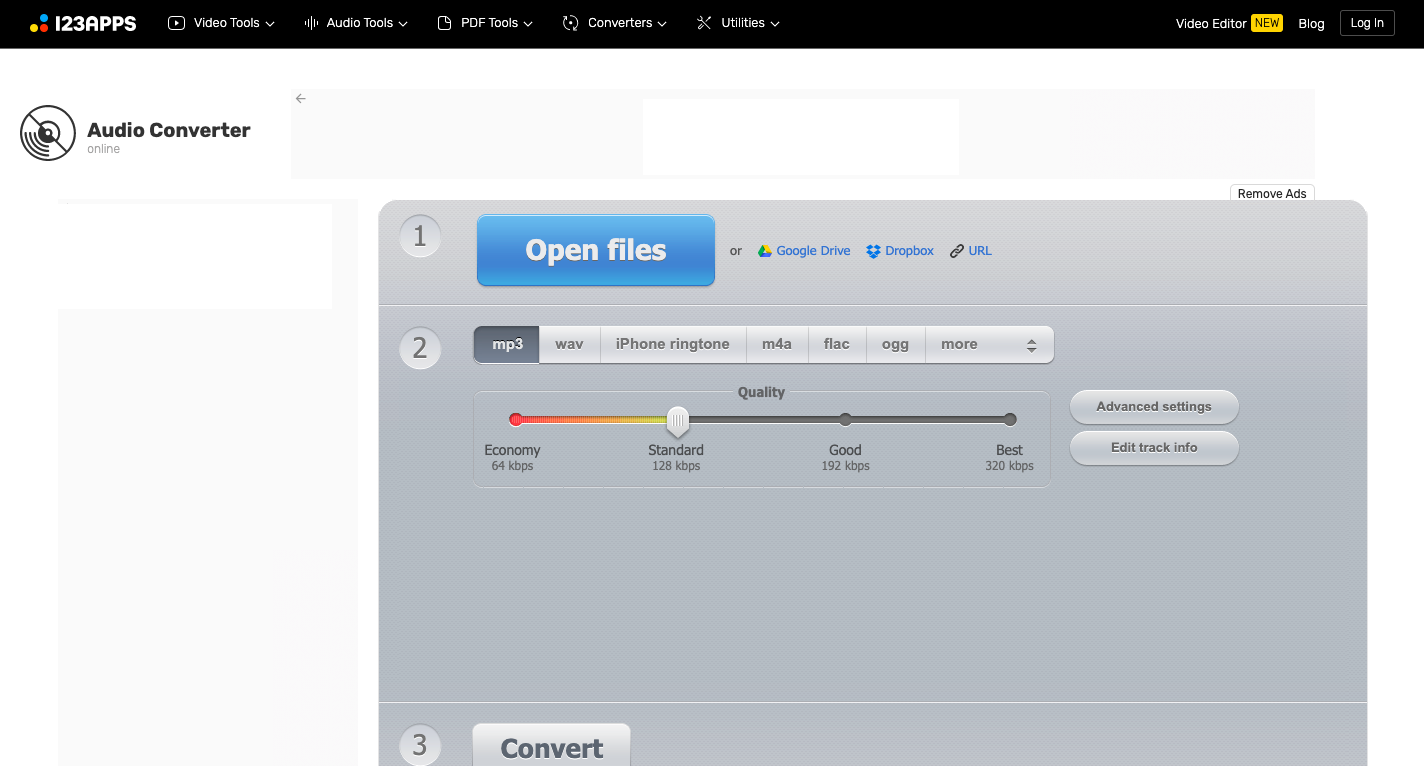
Part 3. Conclusion
You can have the M4A can't be played problem whether you use Windows or a Mac. After reading this article, you may use 7 of the finest M4A converters for free to listen to high-quality M4A music.



