For the people who have always wondered what is the best method to use to convert AVI to MP4 on Windows 10, you have come to the right article. We understand how many people love to learn this way because AVI and MP4 indeed have differences so people resort to this solution.
That’s why we have followed your requests and would like to teach you how to convert AVI to MP4 on Windows or Mac most efficiently and simply.
What’s more, is that we can also show you the alternative converters you can use in case you encounter problems with your PC. Relax and continue reading this article for free.
Contents: Part 1. Can Windows 10 Convert AVI to MP4?Part 2. How to Convert AVI to MP4 on Windows 10 / Mac without Losing QualityPart 3. Other Online & Free Ways to Convert AVI to MP4 on Windows 10Part 4. Conclusion
Part 1. Can Windows 10 Convert AVI to MP4?
For the people who want to learn if they can use their Windows 10 PCs or Mac when converting their AVI to MP4 format, the answer is yes. You can convert AVI to MP4 on Windows 10.
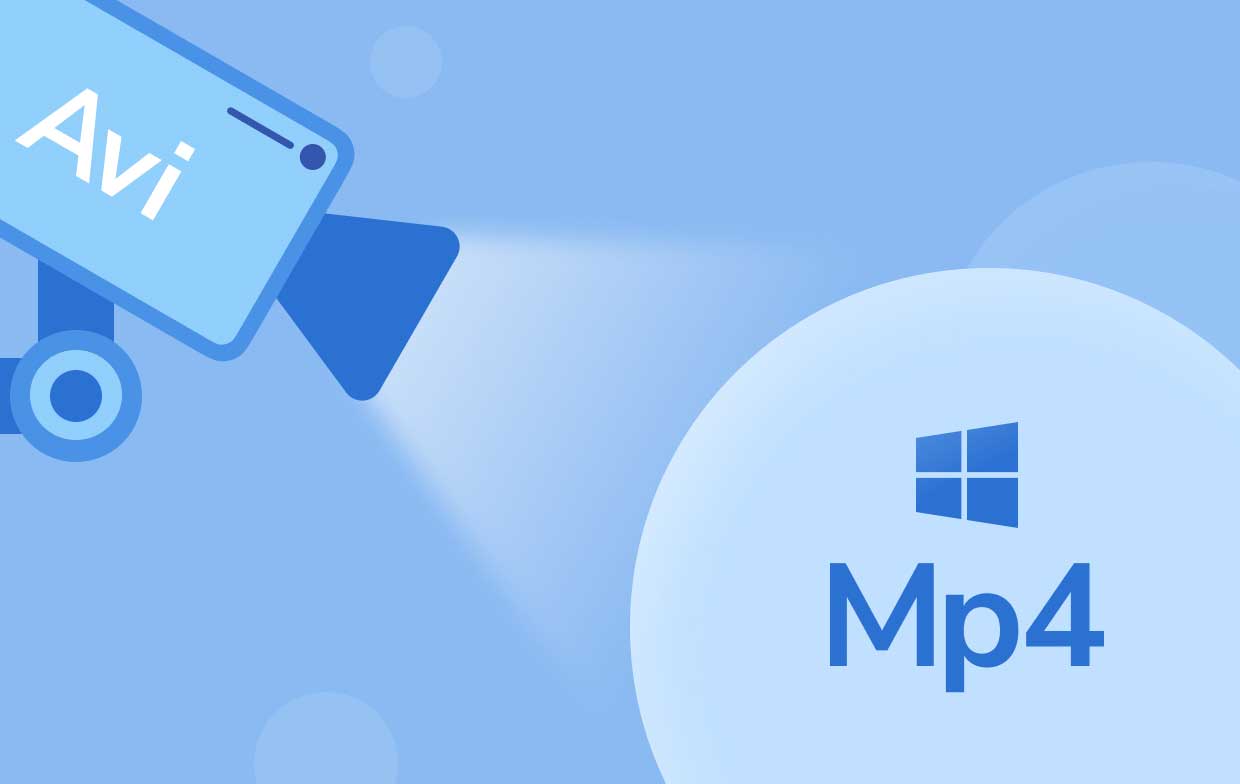
Some people who experience problems with their AVI formatted videos tend to convert them to other video formats so they can view them on media players that do not accept AVI format. One of the most popular and well-known video formats is the MP4. It has good quality and is accepted by almost all media players of today.
So if you have AVI files in your PC that you want to view, now is your chance to convert AVI to MP4 on Windows 10 using the best and the most efficient way.
Part 2. How to Convert AVI to MP4 on Windows 10 / Mac without Losing Quality
If you are to convert AVI to MP4 on Windows or Mac computer, always make sure to use the best and the most efficient converting tool. A lot of converters can indeed convert AVI to MP4 but they tend to downgrade the quality of your video. That’s why we highly recommend using the best among the rest, which is no other than the iMyMac Video Converter.
iMyMac Video Converter is truly the best converting tool there is. It has many functions that you can use and enjoy. For one, you can use it to convert AVI to MP4 on Windows 10 or Mac without losing quality. In fact, there is a huge variety of formats offered in the app itself. So you can change your AVI files to GIF, WMV, MOV, MKV, FLC, etc.
Two, you can also edit your videos using the iMyMac Video Converter where you can also edit them using visual effects and resets offered by their app. And lastly, the iMyMac Video Converter can also let you view and stream your files using their app. That’s how amazing the tool is.
If you want to learn how to convert AVI to MP4 on Windows 10 using the iMyMac Video Converter, here is a simple guide you can follow:
- Install the iMyMac Video Converter on your PC and log in using your account
- Drag and drop the files you want to convert like your AVI files
- By clicking the Convert Format button you will be able to adjust the output as well as the other settings you want for your converted file to have
- Click Save to save all your current and selected settings
- Tap on Export so the conversion process can start
- After that, you can now view your converted files by clicking the Recent Projects button and the Open Folder category
This converter is truly a powerful and handy tool that you can use to convert AVI to MP4 on Windows 10. And as easy as that, you can now successfully convert any video, audio, or image you like using the iMyMac Video Converter. So try it now to experience all of its amazing features!

Part 3. Other Online & Free Ways to Convert AVI to MP4 on Windows 10
Now if you want to have a backup plan in case you are having trouble with your PC that can affect the performance of the iMyMac Video Converter, you can also choose to use alternative ways like using an online converter.
And since there are far too many converters that can help you convert AVI to MP4 on Windows 10, it’s good to be meticulous when choosing an online converter that can thoroughly help you with your problem. Here is a list of the best online converters we have tried that can help you:
a. iMyMac Online Converter
if you want to use the iMyMac Video Converter but are currently experiencing issues with your PC, you can always use other devices and head over to the iMyMac Online Converter. This online converter can also help you just like its offline software. This site has a user-friendly page and it’s easy for you to convert AVI to MP4 on Windows 10 or Mac.

b. Zamzar
Zamzar is also a great online converter that is used by many because of its simple and easy-to-follow steps. People recommend using this online converter if you are new to the world of conversion. Try it for free now to convert AVI to MP4 on Windows 10 computer!

c. FoneDog Online Converter
if you want to use another effective and reliable online converter to convert AVI to MP4 on Windows 10 or Mac computer, you can also choose the FoneDog Online Converter. This converter is very fast and efficient as well.
Part 4. Conclusion
After reading this article, we sure do hope you have finally learned how to convert AVI to MP4 on Windows 10 using the best method and all its alternative ways as well.
Of course, using the best converter like the iMyMac Video Converter is still the most effective way since it is simply the best and has a lot of features that can help you. It can convert, edit, and even let you stream your files using their app which is pretty amazing! So if you want to experience all of these, download and install the tool now!



