When it comes to filing formats, everyone tends to choose those that deliver great quality but consume little space for their hard drive. Some want great quality but have no qualms about using much larger storage space. This is where MPG/MPEG files belong. Aside from taking too much storage space, it’s also harder to open which is why users just convert MPG to MP4 on Windows 10.
In this article, we will tackle what MPG and MP4 files are, why need to convert MPG to MP4 on Windows 10 or Mac computers and many more. You’ll also see different MPG to MP4 converters and convert methods. So, sit back, relax, and enjoy reading.
Contents: Part 1. Can I Convert MPG to MP4? Common FAQsPart 2. Convert MPG to MP4 on Windows 10 without Losing QualityPart 3. Other Free/Online Tools to Convert MPG to MP4 on Windows 10Part 4. Conclusion
Part 1. Can I Convert MPG to MP4? Common FAQs
What exactly is MPG? Well, MPG or MPEG, is a video file format that stands for Moving Picture Experts Group. It contains both video and audio and is used to share videos over the web. Since it is a specific type of compression, it is much quicker than other formats when it comes to streaming and downloading.
MP4, on the other hand, is also a video file format but the most commonly used one since it is playable on almost all media players. So can I transfer MPG into MP4? Why do people want to convert MPG to MP4 on Windows 10 or Mac devices?

MP4 contains not just video but also audio and sometimes, subtitles. It also offers great quality with smaller file sizes, unlike MPG which has a larger file size. Not only that, but it seems like MPG is only limited to video; it's mainly used on DVDs or standard digital television.
So, if you want to know how to convert MPG to MP4, you just search for a conversion tool you’re comfortable using to help you if you don’t want your MPG files any longer.
Part 2. Convert MPG to MP4 on Windows 10 without Losing Quality
Now you’re all ready in the search for the perfect tool to help you with it. And what better tool to use than the iMyMac Video Converter?
The iMyMac Video Converter is your go-to tool when it comes to any video/audio-related problems. Not only does it offer a variety of formats and quick conversion speed compared to normal but you can also tinker with your file’s settings which will also help you edit them to the video/audio you want.
With this powerful tool, you can quickly & easily convert MPG to MP4 on Windows 10 or Mac without losing quality. Other formats like MOV, GIF, MP3, WebM, and M4V can be also changed into MP4 using this converter.

So, to use the conversion function of the iMyMac Video Converter to convert MPG to MP4 on Windows 10, a list of steps is provided below:
- Open the tool once you’ve finished installation then do a drag&drop on the files you want to be converted.
- Once you’re done choosing, click the button “Convert Format”, then select your desired format like MP4, then click “Save”.
- After you’re done tinkering with the settings, finally press “Export” to start conversion.
- Locate your file on the “Recent Project” interface and when you click “Open Folder”, you can now enjoy the converted file.

And that’s it. Once you’ve experienced using the iMyMac Video Converter, you’ll never think of replacing it ever again. A lot of users are already satisfied and content that they’re very happy this type of tool exists.
Part 3. Other Free/Online Tools to Convert MPG to MP4 on Windows 10
If you don’t want to do any kind of installation whatsoever, then that’s perfectly fine. There are thousands of online video converters scattered all over the web you can choose from to help you convert MPG to MP4 on Windows 10. Maybe you can try the online version of iMyMac Video Converter.
And to help you make up your mind, we’ve provided a list of online MPG to MP4 converters for you to choose from:
- Online-Convert
Online-Convert.com is great to help you convert MPG to MP4. It doesn’t limit itself to audio conversion but also eBooks, documents, software and many more. It has a wide variety of conversions you can use and the interface is very beginner-friendly.
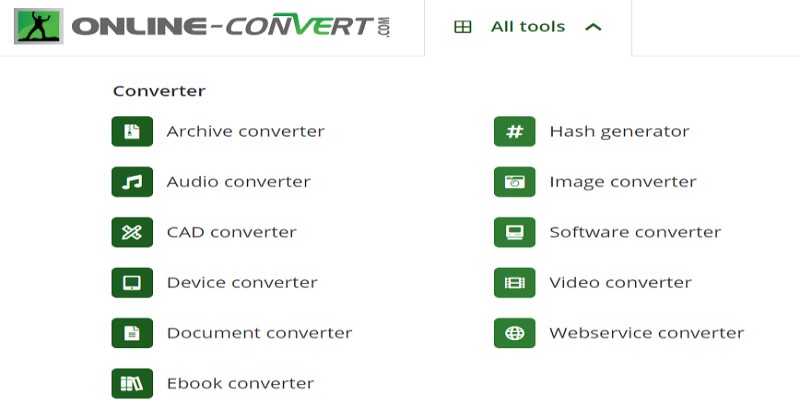
- ConvertFiles
Another great tool to convert MPG to MP4 on Windows 10 or Mac computers is ConvertFiles.com which lets you send a download link of your converted file to your email. Just like Online-Convert.com, it also offers a variety of different types of conversion and you can do it in just 3 easy steps.
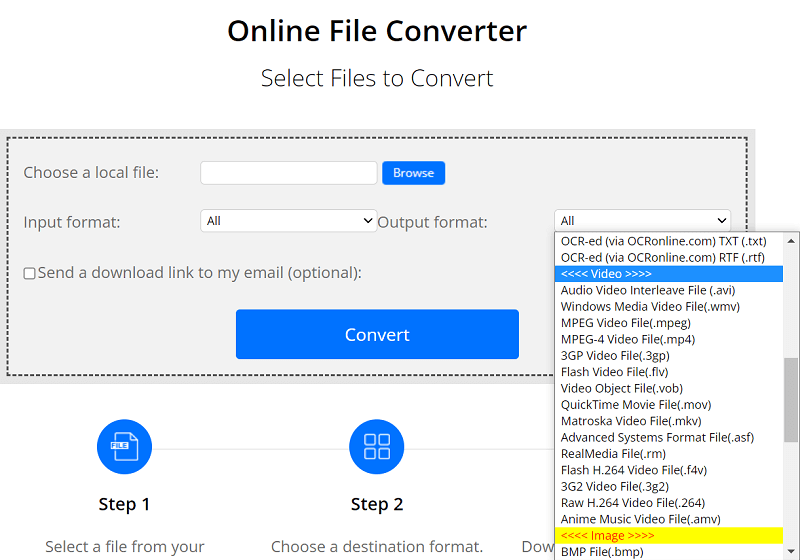
- FreeConvert
If you want a conversion tool that offers advanced settings like changing the video aspect ratio, adding subtitles and more, then FreeConvert.com is the right tool for you to convert MPG to MP4 on Windows 10 online. It lets you choose files either from a URL, your Dropbox, computer or Google Drive and even presents you with the best quality it can offer. It also has a wide range of formats you can choose from.
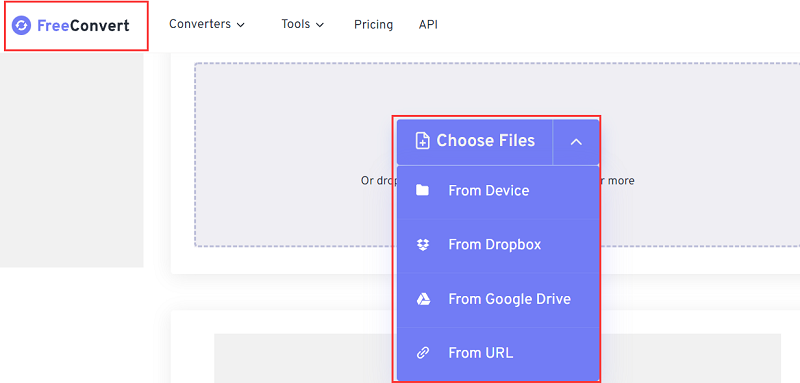
Be it an online converting tool or offline, as long as it helps you convert MPG to MP4 on Windows 10 or Mac, anything is doable. You’ll just have to find a tool you’re comfortable with using and then you’re good to go.
Even though MPG is a great video format, if you’re stingy with storage space, then you’ll just have to switch to something smaller but the quality must be retained. This is why a lot of users use the MP4 video format because, aside from its high portability, you can watch high-quality videos in just a little space taken from your storage.
Part 4. Conclusion
Switching from a larger format to a much smaller one is like a blessing in disguise when we want to control our disk space. And with the help of the iMyMac Video Converter, this tool will help you convert MPG to MP4 on Windows 10 or Mac.
You won’t even need to delete the files as it’s easy to just convert them with the same quality then you’ll get to enjoy watching those precious videos again. A lot of users already loved the tool and didn’t regret investing and you could be one of them too. Download and install it now!



