If you want to convert MOV to FLV then that’s easy as long as you read this guide and learn the easiest method to use that can help you convert MOV files. And as we tackle this post together, we can also show you why people prefer to convert them to FLV instead.
What’s more, is that we have also taken down notes about the differences and similarities between the two. And to give you a much wider view of converting these files to FLV, we will also show you a list of the best online and free MOV converters you can use as an alternative solution.
Contents: Part 1. What is FLV File?Part 2. How Do I Convert MOV to FLV without Losing Quality?Part 3. Easily Convert MOV to FLV: Online & Free WaysPart 4. Conclusion
Part 1. What is FLV File?
Before we get to the main part, why don’t we talk about the FLV format first?
As we all know FLV format is a format used to store audio and video. The reason why many people like to convert MOV to FLV is that FLV is better for videos used on social media platforms or streaming. And since we live in a world where streaming is becoming so popular, that’s why many people like to change the formats.
Aside from that, there are also many media players that accept FLV files rather than MOV. So I hope this section answered your question about the FLV format.
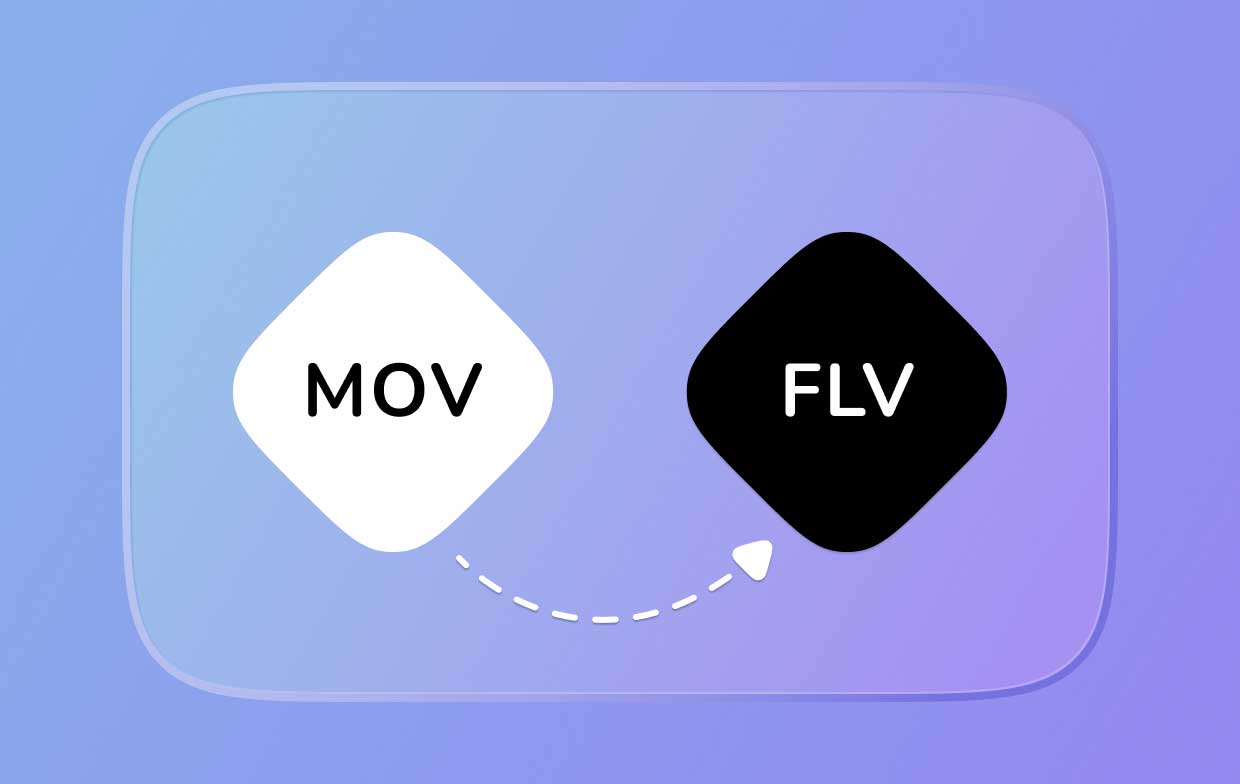
Part 2. How Do I Convert MOV to FLV without Losing Quality?
We understand that many of you are afraid to convert video/audio because you think that your video may lose its original quality. But by using this special method of ours, we can assure you that your media files will be 100% lossless.
With the help of the iMyMac Video Converter, you can now convert your MOV files without losing their original quality.
Yes, this tool is guaranteed to give you a high-quality video or audio. The iMyMac Video Converter has the ability to convert your MOV files to a specific format of your choices, such as MP4, MP3, GIF, or WMV. So you can now easily convert MOV to FLV on your Mac or Windows computer.
iMyMac also gives you the chance to convert a file to a format that is acceptable to any social media platform or device. Another thing that makes this converter unique is its feature where you can edit your videos on their app. Yes, there are many available presets and effects you can use on your media files.
And lastly, the iMyMac Video Converter can let you enjoy your video or audio on their app for offline streaming.

So if we have finally convinced you to use the iMyMac Video Converter so you can convert MOV to FLV, here are the steps you need to follow:
- Launch the app and log in to your account
- Add the MOV files you want to convert by dragging and dropping them on the software
- Click Convert Format, then you can choose an output format like FLV
- Tap the button saying Create to customize the settings of your video
- Now tap Save and click Export/Convert to start the conversion process
You can now successfully convert MOV to FLV. If you also want to convert other files, you can always rely on the iMyMac Video Converter to help you. This converting tool is one of the fastest converting tools that can still preserve the original video and audio quality of a media. So you better try it now!

Part 3. Easily Convert MOV to FLV: Online & Free Ways
Of course, we understand that not all people will immediately download and try out this offline converter so we have prepared a list of the best alternatives you can use instead of the software.
Using online converters can let you convert MOV files quickly. However, the quality of your video is not the same as the quality that offline tools can give. If you want to keep the original quality of your video, we still recommend using offline tools like iMyMac Video Converter to convert MOV to FLV as they can give you better results than online converters.
Here are the top online MOV to FLV converters you can use to convert your files:
- iMyMac Online Converter – the iMyMac Online Video Converter is simply the best online converter that you can use as an alternative if don’t want to use its offline version to convert MOV to FLV. They have similar results and can offer you almost the same services. Head over to their site now to experience their features.

- DumpMedia Online Converter – the DumpMedia Online Converter is also an online and free converter that can offer many amazing features to all its users, especially when converting videos from one format to another. This online converter has a simple and easy-to-use page that can help you quickly convert MOV to FLV.
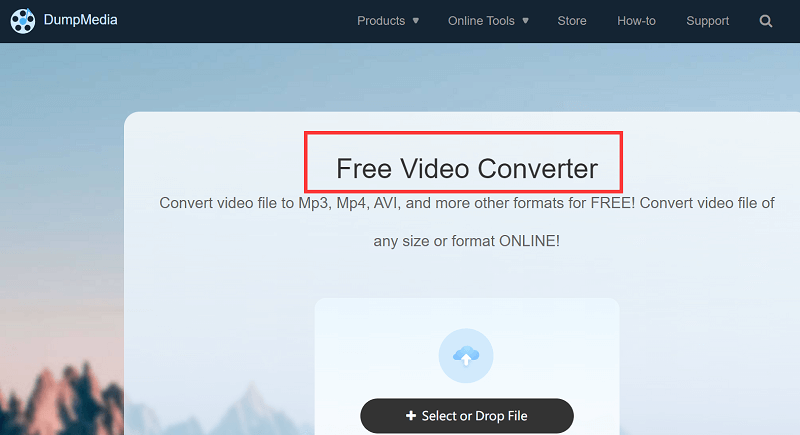
- Zamzar.com – Zamzar.com is also a great online MOV to FLV converter that is used by many users all around the world. This online converter has proven many times that it can compete against bigger and more well-known sites.
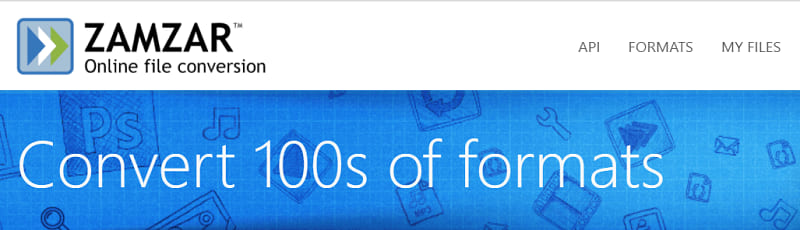
- Convertio.com - It is also one of the best online converters considered today because of its amazing services and performance. It has a site that is virus-free and can totally help you convert MOV to FLV for free. It is also very fast and smooth when converting your MOV files.
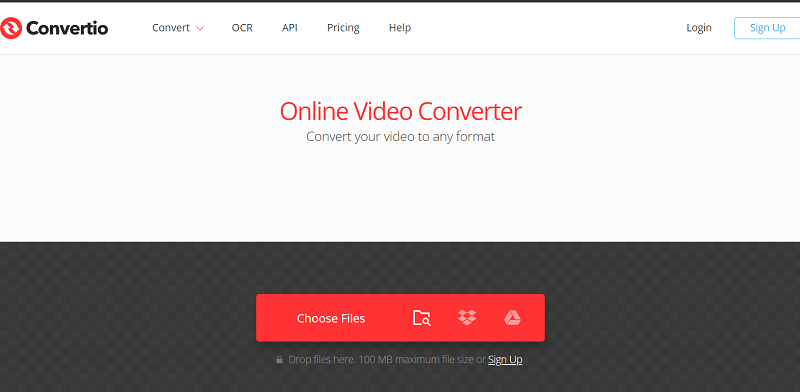
Part 4. Conclusion
Using the iMyMac Video Converter, you can now successfully convert MOV to FLV without any hassles or interruptions. So if you want to have high-quality videos and audio all the time, you can always download and install this MOV converter on your computer.
It is also compatible with both Windows and Mac computers so you won’t have to worry about the device you are using. You can also try the online and free tools we provide to convert MOV to FLV format.



