When it comes to formats designed to an improvement of the other, sometimes, it isn’t actually up to par with the old one. There are cases where the new one encounters certain difficulties when using it that makes users think that it isn’t superior. This is the relationship between the audio file formats, MP3 and AAC.
AAC was designed to be the successor to MP3 but the former can only be played on selected players. Because of this, users want to know how to convert AAC to MP3 on Windows. If this piqued your interest, then read more to find out the converting tools to convert AAC files on Windows/Mac/Phones/online.
Contents: Part 1. How to Convert AAC to MP3 on Windows: Easy & Quick WayPart 2. How to Convert AAC to MP3 on Windows: Free/Online WaysPart 3. Which is Better? AAC or MP3?Part 4. Conclusion
Part 1. How to Convert AAC to MP3 on Windows: Easy & Quick Way
When you want to know how to convert AAC files, all it takes is a conversion tool to help you. It’s recommended to use a powerful conversion tool - the iMyMac Video Converter.
With the help of the iMyMac Video Converter, you can convert different types of audio or video files with fast conversion speed without losing quality. There’s a huge variety of formats offered in the app, such as MP3, OGG, AAC, AC3, GIF, WMV, MOV, MKV, MP4, etc.
So you can successfully know how to convert AAC to MP3 on Windows or Mac more easily using this converter.
Not only that, but you can even adjust the settings to suit your needs. That means you can also edit your files using visual effects and resets offered by iMyMac. And with the fast conversion speed, you won’t have to wait minutes for it to finish. After a few simple clicks then your converted file is ready.

A step-by-step procedure is stated below to help you understand how to convert AAC to MP3 on Windows or vice versa using the iMyMac Video Converter:
- Download and install the tool on your PC and after that, click “Add or drag the files here to start conversion” to add the AAC files you want to be converted.
- Next, click “Convert Format”, and choose the format “MP3”.
- Click “Save” after you are done with all the settings then click “Export”.
- The “Recent Projects” interface is where you’ll find the ongoing conversions.

Part 2. How to Convert AAC to MP3 on Windows: Free/Online Ways
Hundreds of conversion tools are found all over the internet, not just the iMyMac Video Converter. If you want to use other effective and reliable online AAC audio converters, you can also try the online and free version of it - the iMyMac Online Converter.
If you just search for the right tool to help you know how to convert AAC to MP3 on Windows/Mac/Phones online, then you won’t even have to worry, as long as it does its job. And to make things easier, we’ve compiled a list of online AAC to MP3 conversion tools we can find. Maybe you’ll find a tool you’re comfortable using down below:
- CloudConvert.com
This tool is handy if you want to use something online and doesn’t need any registration or installation. You can even select the file either from your computer, Google Drive, Box, a URL, or Dropbox. You can also freely adjust the settings to cater to your needs, like the volume or its audio bitrate. It’s a popular online tool to teach you how to convert AAC to MP3 on Windows.

- Online-Audio-Converter.com
Another great tool on this list is the Online-Audio-Converter.com. It is a free online tool that can help you convert audio files. It supports over 300 different file formats and not only that but it also allows you to extract audio from a video. You can adjust the settings a bit like the sample rate, bitrate, do a reverse, fade in or fade out.
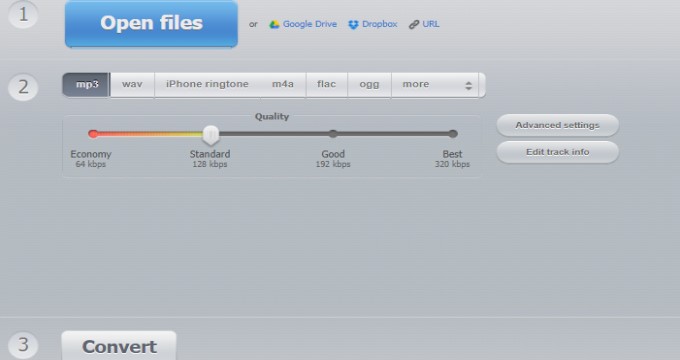
- VLC Media Player.com
If you have this media player installed on your device, then maybe you’ve never known that it can also do conversions. Due to its availability on different kinds of devices like Mac OS X, Android, iOS, Windows, and Linux, this tool can be considered popular. It is easy to use when you want to know how to convert AAC to MP3 on Windows.
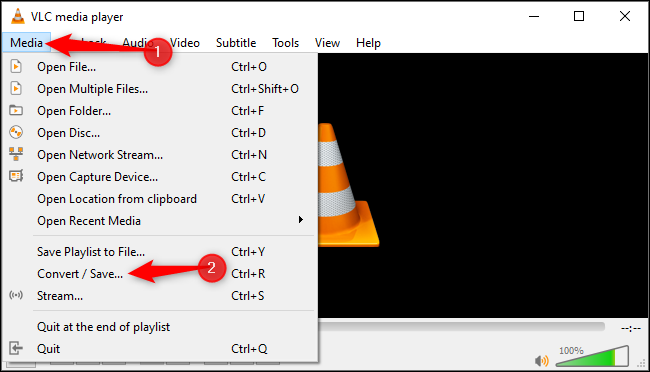
Since we all want stability in our lives, we also want to use a tool that can benefit us in the long run. Finding the perfect tool is hard but if you can just use something that you’re comfortable using.
Part 3. Which is Better? AAC or MP3?
To play AAC files on Windows computers, you need to convert AAC files first. Now you know how to convert AAC to MP3 on Windows/Mac/iPhone, let’s know more about why AAC is considered the successor to MP3 and what the two formats are.
Advanced Audio Coding or AAC, for short, is an audio file format that is most commonly used for Apple Music or iTunes while MP3, on the other hand, is short for MPEG-1 Audio Layer 3 and is the most commonly used audio file format out there.
These 2 are both considered lossy formats but AAC offers better quality than MP3, despite having the same bitrate, which is why it was designed as an improvement to MP3. However, the latter is still more popular since not a lot of media players support the AAC format, including some of those that play MP3.

Part 4. Conclusion
When choosing between MP3 or AAC, everyone would go for something they’re comfortable with and that also benefits them, which is why they choose to still use MP3.
The iMyMac Video Converter lets you quickly know how to convert AAC to MP3 on Windows or Mac. The users fully trust the app to do the job. It doesn’t only do conversion but it can also help you edit videos/audios and/or add filters. So download and install it now!



