We are going to teach you different methods you can use to convert FLV to WMV online or offline in this article.
Many people want to convert FLV files because of a few reasons. And it’s understandable given the properties of an FLV file. So if you are one of these people who would like to find a simple way to convert FLV to WMV on Mac/Windows/Phones, buckle your seatbelts for we have prepared a very special way you can use.
Aside from that, we have also listed a few alternative methods for free and without any hassles. So let’s continue by reading the rest of this article.
Contents: Part 1. Free & Online Tools: Convert FLV to WMV EasilyPart 2. [Recommended] Convert FLV to WMV without Losing QualityPart 3. FAQs about FLV and WMVPart 4. Conclusion
Part 1. Free & Online Tools: Convert FLV to WMV Easily
There are many online FLV to WMV converters today that you can find on the internet to help you convert FLV files. However, how are you sure that all of them would work? Are you sure that this site you are using is safe for your browser and your files? If not, then why don’t you check out this list of ours instead.
The following online converters are well proven and tested by us and they all worked properly and give you good results. You can try them to convert FLV to WMV:
#1 - iMyMac Online Converter
Aside from its offline software version, this online FLV to WMV converter can give you many amazing perks that you can’t find on other online converters. It can give you quality results that you would surely love. You can find a simple user guide and a user-friendly page on its website.

#2 - Cloudconvert Online Converter
Cloudconvert.com is also an online converter that is perfect for people who want to convert FLV to WMV or others in a very quick and easy manner. This site is safe to use and is free for all users all around the globe.

#3 - DumpMedia Online Converter
The DumpMedia Online Converter is a great tool or online converting site you can use for converting files one after another. This online converter can also give you good quality results and it’s super easy to use as well. Try it to convert FLV to WMV!
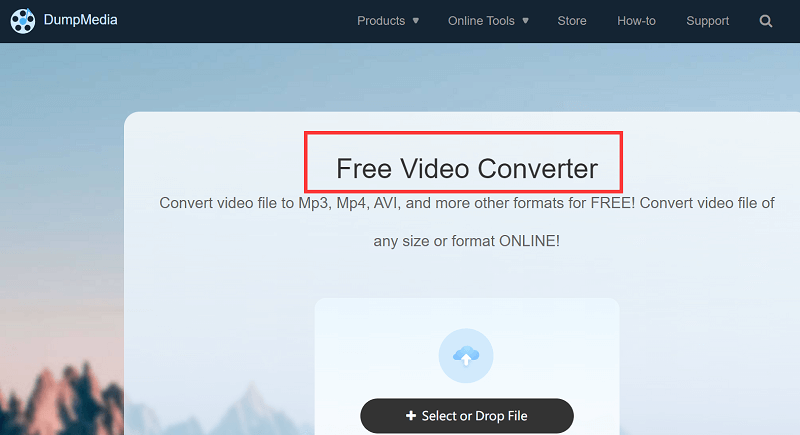
Although all of these online converters are proven to work well and give amazing results, there is no better tool than the iMyMac Video Converter, which has been proven many times that it is a fast and reliable converting tool. It also has a service and performance that you will never find on other tools. More reasons for this will be tackled in the next section below.
Part 2. [Recommended] Convert FLV to WMV without Losing Quality
If you don’t want your video or file to lose its quality, then you better opt for the best solution which is by using the iMyMac Video Converter. So what is this converter and why do we need to use it?
Well, the iMyMac Video Converter is an all-in-one tool that you can use to easily convert FLV to WMV, or even your other files formats like MP4, MP3, OGG, MOV, AVI, GIF, or vice versa.
This software can help you convert different audio or video formats and even convert them directly to a format that is accepted by social media platforms/devices of your choice.
This converting tool can also help you edit your videos and other media on their app and also let you stream these media files offline.
The iMyMac Video Converter is one of the greatest existing offline converters of today. Just try it on your Mac or Windows computers to do the conversion safely!

And if you want to learn how to use this, all you have to do is simply follow the steps below so you can quickly convert FLV to WMV without losing quality:
- Launch the app on Windows/Mac, drag and drop your FLV files on the software window
- Now, tap Convert Format and choose the output format like WMV
- Tap the Create button so you can adjust the settings of your video
- Click Save and tap Export/Convert to start the conversion process
- And if you want to view your file, click Recent Projects > Converted Files > and select Open Folder

Part 3. FAQs about FLV and WMV
There are still a lot of questions regarding the FLV and WMV and how you can convert FLV to WMV. To help answer all of these questions, here are the frequently asked questions and answers we have listed down to make it easier for you:
- What are the FLV and WMV formats?
FLV is a file extension used to store audio and video. The FLV file is mostly used for streaming or movie videos. On the other hand, WMV is a video format developed by Microsoft as a compressed video container for the Windows Media framework.
- Why do we need to convert FLV to WMV?
Although FLV is a format that is popular ever since its release, some devices or media players wouldn’t accept it like Apple devices. So for those people, they tend to convert FLV to WMV first before they can stream it on their Apple devices.
- What media players accept FLV files?
VLC Media Player and Windows Media Player are some of the most well-known media players that can read FLV files
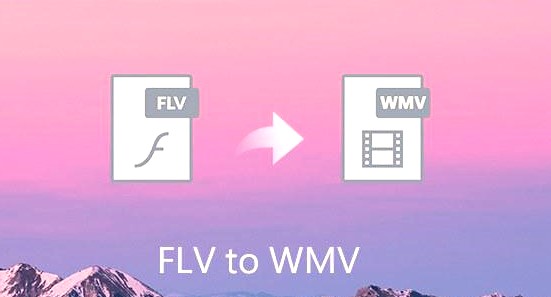
Part 4. Conclusion
And after reading this post, we hope that you now have learned the importance of why we should convert FLV to WMV if your device can’t read FLV files.
And of course, with the help of the iMyMac Video Converter, converting any format to another is much easier. This converting tool is truly the best so we suggest downloading and installing it on your computer for a better and more wonderful experience.



