Was there a time when you desperately needed a DVD player for your Mac so that you can watch your favorite DVDs properly on your computer? You may not be aware but Mac has built-in tools that can do that and there are even a lot of DVD player apps you can use for free. If you are searching for a good free DVD player, then you have come to the right place!
In this article, we are going to give you the top 5 free DVD players you can use on your Mac as well as the pros and cons of each. But first, let us start with out most recommended all-in-one DVD player, converter, and editor in the next section.
Contents: Part 1. What Is The Best Free DVD Player?Part 2. Top 5 Free DVD Player for MacPart 3. Wrapping it Up
Part 1. What Is The Best Free DVD Player?
iMyMac Video Converter is not a mere video converter. It is also an excellent DVD player, editor, and converter. Thus, it can suffice for all of your video personalization and conversion needs. Aside from being able to convert different video file formats, iMyMac Video Converter can also convert audio files along with your DVDs to any of your desired output formats. It has a lightning-fast conversion speed so you can get your desired videos in no time.

Key Features of iMyMac Video Converter
Here are the core features of this powerful application:
#1 Conversion of Any Video
You can use iMyMac Video Converter to convert any kind of audio and video file you want into a wide variety of output formats compatible with your device. This includes your DVD files. It supports output formats like MOV, MKV, MP4, WMV, FLV, 3GP, M4V, AVI, M4A, SWF, VOB, AAC, MP3, FLAC, OGG, AC3, WAV, WMA, and others.
#2 Video Enhancement
In any case, do you have shaky, dark, and overexposed videos you have been hiding? iMyMac Video Converter is capable of upscaling them to improve their quality. Aside from upscaling video resolution, you can also adjust the contrast and brightness of your videos to get a more comfortable view.
#3 Video Editing
As we have mentioned earlier, iMyMac Video Converter is also an excellent video editor that can do the following:
- Cropping the blank edges of your videos, clipping videos, combining videos, adding external subtitles, rotating your videos, adding watermarks, adjusting the saturation, brightness, contrast, volume control, and hue of your videos, adding external audio tracks, as well as previewing your edited video files.
#4 High-Speed Conversion
iMyMac Video Converter supports various hardware acceleration technologies to convert videos up to 6x than normal conversion speeds. These technologies are NVENC, AMD, HD Graphics, and NVIDIA CUDA. It can convert your videos without re-compression and quality loss.
#5 Support for Various Video Resolutions
You can use iMyMac Video Converter to convert 3D videos to & from 1080P (FHD), 4K (UHD), 720P (HD), and 480P (SD) video resolutions. Plus, you can even rip your homemade DVDs to MP4.
#6 Support for a Wide Array of Devices
If you are worried that your converted video files will not be compatible with your device, not with iMyMac Video Converter. This tool provides users with preset profiles that include high-quality video settings compatible with various popular devices such as iPad, iPod, Samsung Galaxy, iPhone, Nokia Lumia, Blackberry, Moto X, Google Nexus, Kindle Fire, and more.
Steps to Use iMyMac Video Converter to Play DVD
- Install the App
- Add the DVD You Want to Convert
- Select an Output Format & Storage Location
- Start the Conversion Process
- Just select to download the free version. Once done, install the app on your Mac.
- Launch the app and click on Add Multiple Videos or Audios to add the DVD file you want to convert to the app.
- Click Convert Format then select an output format and output storage location.
- Finally, you can start converting your DVD file by clicking on the Convert button.

Part 2. Top 5 Free DVD Player for Mac
1. Apple DVD Player
Supported Platforms: Mac OS X 10.5 and above
To use this app, just insert your disc on your computer. The app will automatically show your disc’s menu screen. But, you have to use a mouse to choose items on your disc’s menu items. You cannot view the screen’s menu bar if you set the mode to full screen but no worries because you can access this easily by hovering your pointer on top of the screen. You just need to click Play Movie to start playing your video.
Pros
- It is bundled in macOS
Cons
- Your computer needs an external USB SuperDrive including a player for DVDs
- If you do not have an external USB SuperDrive, you will need a built-in optical drive
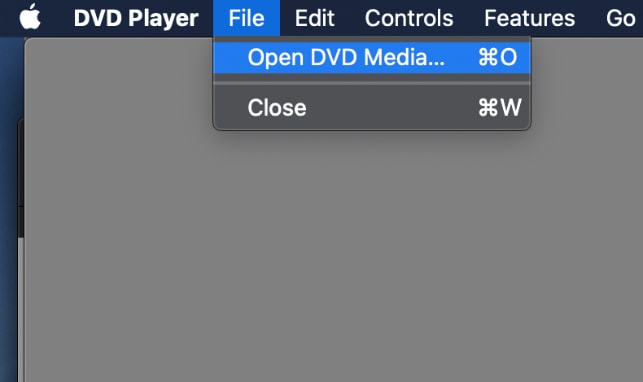
2. VLC Media Player
Supported OS: Windows, Mac OS X
For sure, you are familiar with this free DVD player. It is among the most known players for Windows and Mac. To start playing your DVD disc using this app, just click on File from the app’s menu. Then, select Open Disc followed by DVD. For Mac users, you can do the same by choosing Use DVD from the menu. Choose the drive containing your DVD by providing the drive letter. Mac computers will automatically detect this though. Finally, click on OK.
Pros
- It can support BluRay discs
- Lightweight, flexible, and has easy usage
Cons
- It has a basic user interface. The Mac versions are slicker.
3. Mac Media Player
Supported OS: Mac OS X versions 10.5-10.9 for V2.9.2
This free DVD player is probably the best Mac player where you can enjoy your DVD movies. If you want to keep using this as your default player, you need to set it on your Mac. To use it, insert your DVD into your Mac. Some are automatically launched but others will need you to click on Open Disk or Open File. If you are playing an ISO file, just choose Open File and look for the file you want to play. Finally, click on PLAY to start playing it.
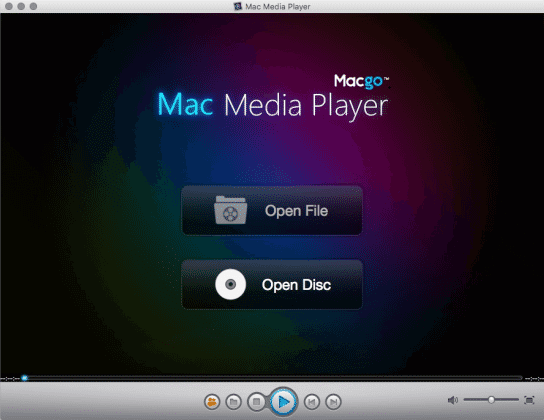
Pros
- It is a very powerful player that can give you high definition outputs
- It has hardware acceleration abilities
Cons
- It can use a lot of your system’s resources
4. MPlayerOSX
Supported OS: Mac OS X versions 10.5 or above
You need to know that this free DVD player is going to install both SMPlayer and MplayerOSX. MPlayerOSX is Mplayer’s (a movie player for Linux) binary distribution. It is a built-in app in macOS. After installing the app, you can simply drag & drop the DVD files you want to play. You can play them either in window mode or full screen.
Pros
- It is lightweight
- It has impressive video compatibility
- It is comparable to other video players out there
Cons
- You cannot save your playlists
- Accessing its menu will pause your videos
- It is unstable
5. QuickTime
Supported OS: Windows, Mac OS X versions 10.3.9 and above
The last one on our list is QuickTime which you can use to open your DVD movies on a DVD or a hard disk. You can use Windows Explorer or your Finder and then click on your file or you can drag it toward the icon for QuickTime Player. Or you can choose File from QuickTime’s menu options and then select Open. Now, find the DVD you want to open.
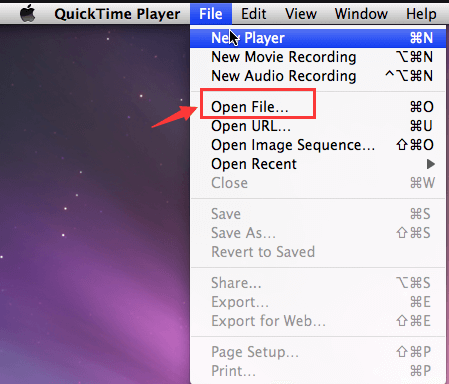
You can also select File from the menu options, click on Open, and navigate to the file you wish to play.
Pros
- Its slick interface is easy to use
- The app can integrate well with Mac OS X
- Its PRO version allows you to edit as well as convert your video files
Cons
- The launching process of the app is slow
- It requires regular updates if you want to maximize its features
Part 3. Wrapping it Up
Now that you have learned about the top free DVD players for Mac out there, you can now freely enjoy your DVDs on your Mac. Choose the one that suited your requirements best and don't forget to try iMyMac Video Converter. Hopefully, this article was able to help you find what you are looking for.



