Video files with the DAT file suffix are often created from Video CD, or VCD, disc video files. These video files cannot be played back on many video applications and devices because DAT files have a somewhat unique encoding that makes them incompatible with most hardware and media players. Converting DAT to AVI, which is more widely used, is the ideal answer to the compatibility problem. You may convert DAT files to AVI since AVI is high-quality and works well with a variety of devices and players. In this post, we'll go through five different ways to convert DAT files to AVI files.
Contents: Part 1. What Is the Difference Between DAT and AVI Files?Part 2. Convert DAT Files to AVI Without Losing QualityPart 3. Other Free Tools to Convert DAT Files to AVIPart 4. Conclusion
Part 1. What Is the Difference Between DAT and AVI Files?
A DAT file includes crucial data that software may use. Although sometimes you may come across them as the real contents of a video file for tools like VCDGear or CyberLink PowerDirector, the data within a DAT file is often either plain text or binary. DAT files are created, opened, and referenced by several applications. They are not intended to be manually opened by the user; they are solely intended for usage by the program. Many games, including Minecraft, save level chunks in DAT files, which are then dynamically loaded when the player moves around the level.
The multimedia container format Audio Video Interleave, often known by the abbreviation AVI, was launched by Microsoft in November 1992 as a component of their Video for Windows technology. In AVI files, video and audio information may coexist in a data container that enables synchronized audio and video playing. Although these capabilities are seldom utilized, AVI files may handle multiple streaming video and audio channels, much like the DVD video format. The majority of AVI files additionally make use of the file extensions created in February 1996 by the Matrox OpenDML group. Microsoft offers support for these files, which are also known as "AVI 2.0" off-hand.
DAT files are general-purpose data files which can hold several types of multimedia data. AVI files were created with the express purpose of storing video and audio data in a uniform manner. AVI is more compatible, has a clear structure, and offers extra features like multiple tracks and metadata.
Part 2. Convert DAT Files to AVI Without Losing Quality
How to convert DAT to AVI? You must use the expert format converting program, iMyMac Video Converter, to do the video conversion. It can convert video files into more than 150 additional video file formats, with excellent output picture and sound quality. Besides AVI, you can also convert DAT to MP4.
Its trial edition allows you to check out and evaluate its features, which is amazing. Additionally, you may simply edit your videos, compress, burn, and save media files with our converter. The conversion procedure is more fun because of its simple UI. The instructions for using the iMyMac Video Converter are as follows:
- Start the Windows or Mac version of iMyMac Video Converter on your computer. Once you're done, log into your account.
- Dragging and dropping the DAT file onto the system's display is an additional option.
- After clicking "Convert Format," a drop-down option letting you choose the sort of file the original should be converted into, such as AVI, will appear.
- The UI makes it simpler to find file changes. You are allowed to edit the files whatever you choose.
- By choosing Save, you may save all of your modifications.
- To start the conversion, choose a conversion option from the toolbar.

Part 3. Other Free Tools to Convert DAT Files to AVI
While iMyMac Video Converter offers a reliable solution for converting DAT files to AVI format, there are also online free video converters available that can perform this conversion conveniently and free of charge. Here are three recommended online tools: Zamzar, CloudConvert, and OnlineConverter.
Zamzar
Zamzar is a popular online file conversion tool that supports a wide range of file formats, including video, audio, images, documents, and more. It's easy to use—just upload the DAT file, choose AVI as the output format, and you'll receive a download link after the conversion. To convert DAT to AVI using Zamzar, follow these steps:
- Open your browser and go to Zamzar's homepage.
- Click on the “Add Files” button. Select your DAT file from your computer.
- After the file is uploaded, you’ll see a dropdown menu for selecting the output format. From the dropdown, choose AVI as the desired output format.
- Click on the Convert Now button to begin the conversion process. Once the conversion is complete, you can either download the file directly or, if you provided an email address, Zamzar will send you a link to download the AVI file.
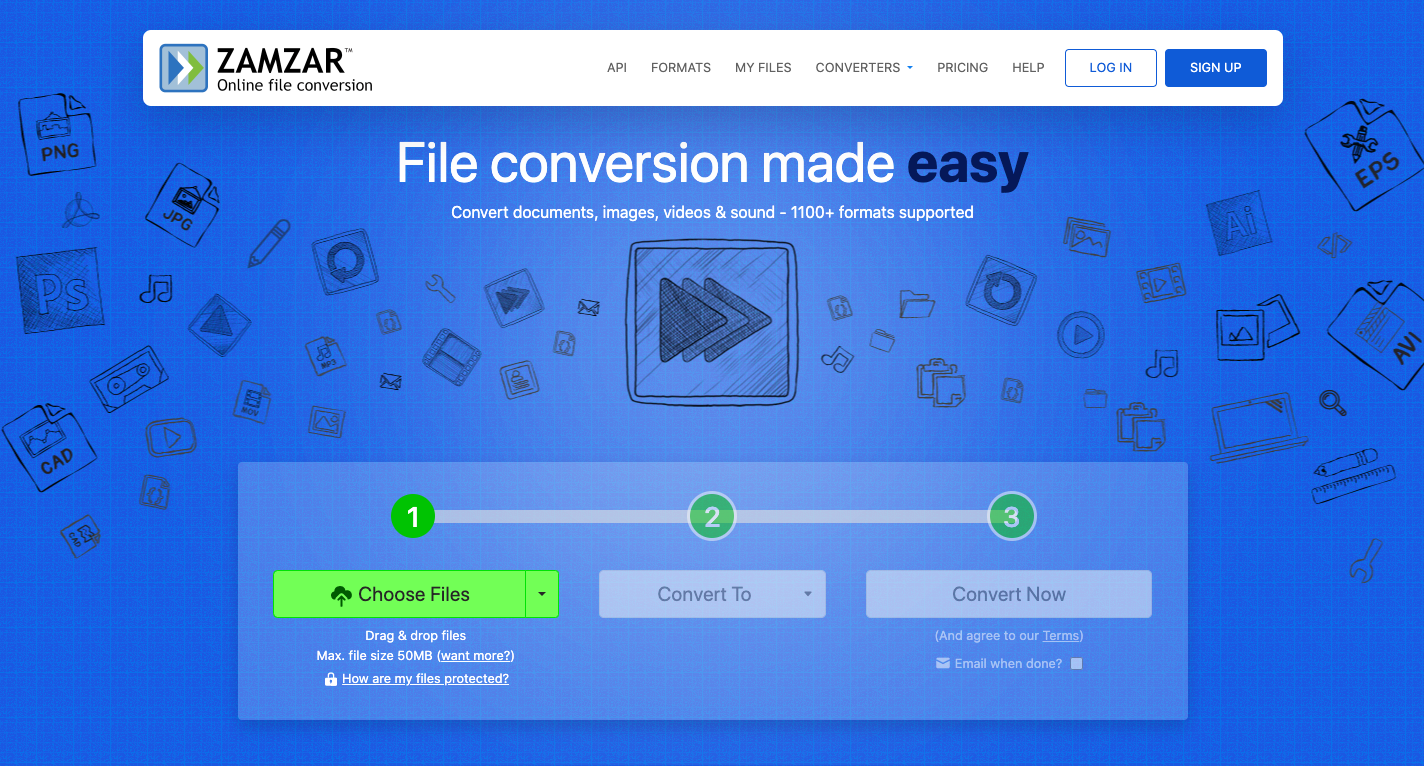
While it’s convenient and easy to use, there are several limitations you should be aware of when using Zamzar for file conversions. First, Zamzar’s free service allows you to convert files up to 50 MB in size. This can be quite restrictive if you’re dealing with large video files, such as MPV or other high-quality videos. Secondly, with the free version, the conversion speed can be slower compared to paid versions. Free users might experience delays, especially for larger files, since the conversion priority is given to premium accounts.
Online-Convert.com
One of the internet tools you can try to convert DAT to AVI online is internet-Convert.com. It also includes tools for quickly converting video files to various video formats without having to download any additional software. The DAT file is first uploaded to the website, after which you choose the final format and convert it. Before converting your movie, Online-Convert also lets you choose the output parameters.
- Launch a browser and navigate to online-convert.com. Choose AVI as the final result format after starting the video converter.
- Send the DAT file across to the server. Fill out the optional fields or omit them altogether.
- Select Start, then wait as it free converts DAT to AVI. Save the converted AVI video to your PC to complete the process.
CloudConvert
CloudConvert is another great online DAT to AVI converter that supports many formats. It also lets you tweak certain settings (like video resolution, codec, etc.) before converting the file. It's known for maintaining high-quality conversions. The platform is cloud-based, meaning the conversion process happens online, so you don’t need to worry about storage limitations on your device. It also allows you to customize various settings, such as resolution, bitrate, and more, making it a versatile tool for converting multimedia files.
- Open your browser and navigate to CloudConvert.
- On the CloudConvert homepage, you’ll see a large "Select File" button. Click this button to browse to the location of the MPV file you want to convert, select it, and click Open.
- Once your MPV file is uploaded, you’ll see the "Convert to" dropdown menu. Select AVI from the list of available formats.
- Once you’ve chosen the output format and made any necessary adjustments, click the Start Conversion button. CloudConvert will begin processing your MPV file and converting it to AVI.
CloudConvert’s free service may have file size limits. For larger files, you might need to upgrade to a paid plan. The speed of the conversion process depends on both the file size and your internet connection, which could be slower for large files.
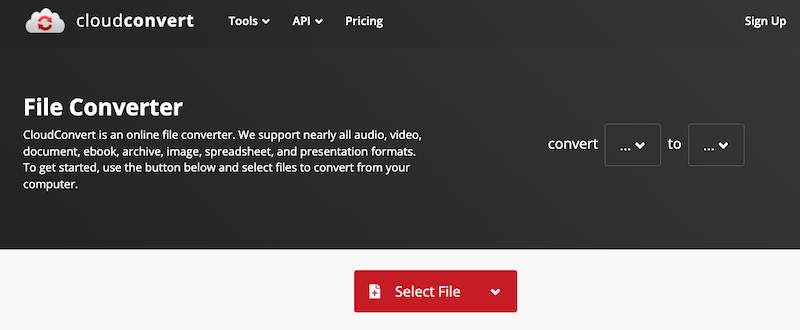
Part 4. Conclusion
DAT to AVI conversion is really simple if you have access to a practical application like iMyMac Video Converter. If you are not converting files very often, you may always use one of the online media converters described above to convert the files without costing you anything and without needing anything on the computer other than your internet browser and an active internet connection.



