Virtual reality is becoming more and more popular as time passes by, and it’s only a matter of time before it becomes a staple in the video industry. Although it’s certainly tempting to watch VR videos, it’s still rough around the edges.
Hence, you may still prefer 2D videos rather than VR. But if you’re a bit of a fanatic of VR, you may want to convert every 2D video you see into VR. Either way, this is only possible if you have a dedicated VR video converter, and that’s what this guide is for.
This article will show you everything you need to know about VR and how you can convert to and from VR videos. Let’s start with the FAQs.
Contents: Part 1. Normal FAQs to VR Video ConverterPart 2. What Is the Best 2D to VR Converter for Mac?Part 3. Best Tools to Convert VR Video to Normal for FreePart 4. Conclusion
Part 1. Normal FAQs to VR Video Converter
Due to being a relatively new technology, people have a lot of questions about VR. Below are some of the most commonly-asked questions:
What is VR?
VR or Virtual Reality is a technology that allows you to experience videos in a 3D perspective with 360° realities. Virtual Reality technology uses a headset as its main tool.
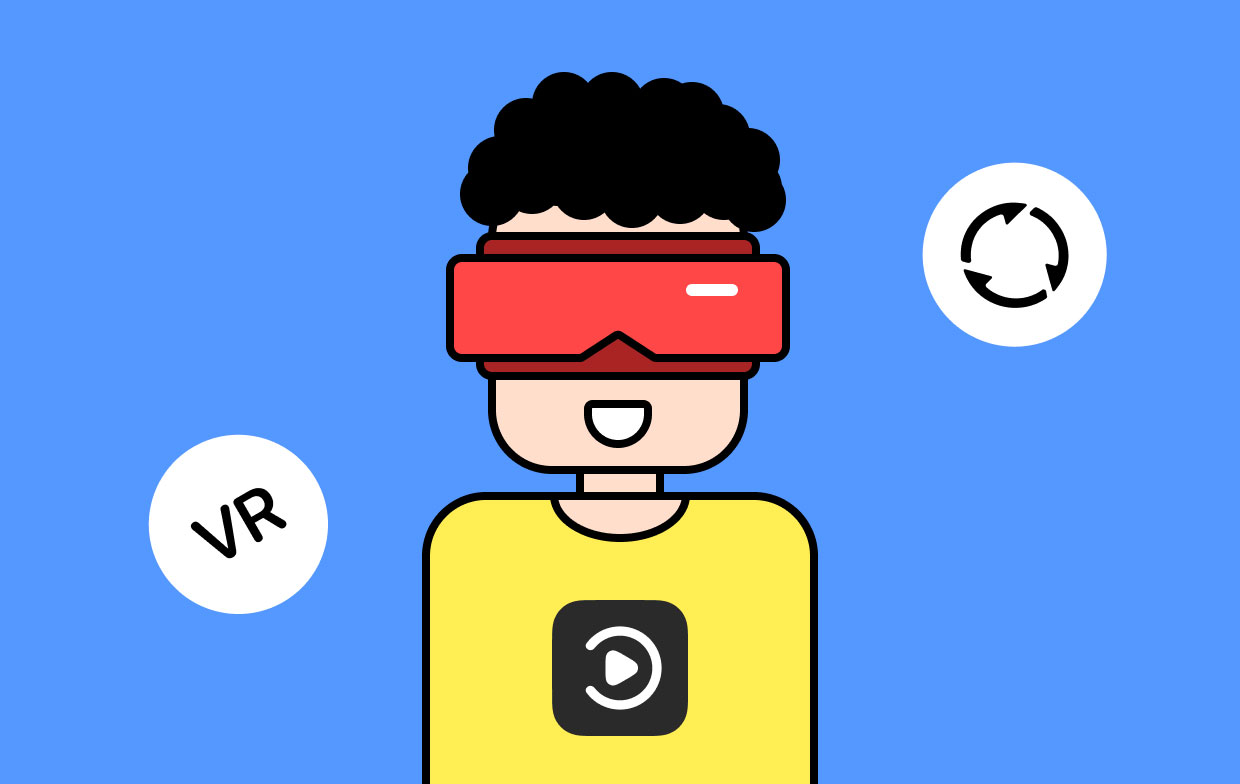
How Does VR Work?
Virtual Reality makes use of a headset that shows you an image that includes the scenery in all angles. When moving or tilting your head, the device reacts accordingly so you can see different parts of the scenery.
Is a VR Headset Necessary?
VR headsets are the main reason why you’re experiencing virtual reality, so yes, it is necessary. Some of the most popular products include Samsung Gear VR, Google Daydream, and the likes.
What’s the Difference between VR and AR?
Virtual Reality and Augmented Reality are often associated with each other. While VR allows you to immerse in simulated realities, AR allows you to enjoy the real world with a few added effects such as sound and a few digital images.
What Formats Do VR Videos Use?
VR videos don’t necessarily use a format. Although it’s quite similar to MP4, most people prefer the calling format that VR videos use as simply VR.
Can You Convert VR to 2D?
Yes, you can convert VR videos into normal videos and vice versa. However, you need a tool for this and it’s quite difficult to find one that supports VR nowadays.
Part 2. What Is the Best 2D to VR Converter for Mac?
When asked about the best 2D to VR converter, whether it’s for Mac or Windows, the best answer would be iMyMac Video Converter. This tool allows users to convert videos from one format to another. You can even convert audio files with this converter. The best part is that it already supports VR, so there’s no reason to ignore this software. Below are some of its most useful features:
- Format Conversion. As previously said, iMyMac can convert from one format to different other ones and this includes VR and 2D formats
- Acceleration Technology. iMyMac also uses hardware acceleration technology, allowing it to operate six times faster than typical converters. Hence, you can convert more and wait for less
- Supported Resolutions/Quality. Just like normal videos, VR can also differ in terms of quality, and that’s why it’s a good thing iMyMac supports different resolutions
- Supported Devices. Videos converted through iMyMac can be accessed on different devices, so using the converted videos on a VR headset should be breezy
- Video Enhancement. You can also edit the videos with iMyMac’s built-in functions. For example, you can crop and trim videos as you like. You can also fix minor issues such as overexposure and unnecessary vibration
How to Convert a Normal Video to a 3D VR Video?
At this point, it should be quite clear that iMyMac is powerful. So without further ado, let’s proceed to the steps on how you can use this VR video converter:
Step 1. Add Videos
Open the iMyMac Video Converter software on your computer. On the left side of the main page, drag and drop the videos that you want to convert. You can also click Add Multiple Videos or Audios and manually look for the videos that you want to turn into VR.

Step 2. Select Format
The next step is to click the Convert Format menu on the middle. Select the format that you want for the VR. Save your settings.

Step 3. Convert 2D to VR
After steps 1 and 2, click the Convert button at the bottom-right corner of the window.

Converting a normal video into VR is no problem, but you may also want to convert the VR videos into normal formats. And that’s what the next section is all about.
Part 3. Best Tools to Convert VR Video to Normal for Free
You have three options to choose from if you want to convert VR to normal videos. Let’s start with the basic tool that you’ve probably already used before.
VLC
VLC is an open-source media player that can is mainly built for playing videos. However, it has a lot of functions and one of those functions is conversion. As luck would have it, it can convert normal videos into VR videos. Since it’s already established as one of the best media players out there, you can trust its conversion function.
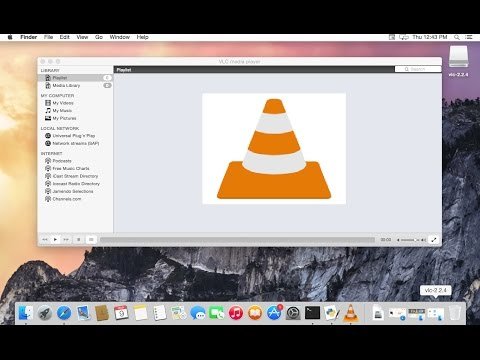
PavTube Video Converter
If you want to change the settings of the VR like changing the field of view and perspective, you might like PavTube Video Converter. This software is capable of editing both 3D and 2D videos, so it’s perfect for VR enthusiasts.
Dimo Video Converter
Our last entry is Dimo Video Converter. Unlike other converters, this tool specializes in ISO files which can be used for different purposes. You can burn the VR videos, upload them on the internet, or do whatever you want with the videos. IN other words, this tool offers freedom on how you use the converted VR videos.
Part 4. Conclusion
Although VR technology has not been around for long, it’s already built a good reputation among video enthusiasts at the point where multiple companies already incorporate VR into their software. Hopefully, this momentum will continue so VR can be a staple within the industry.



